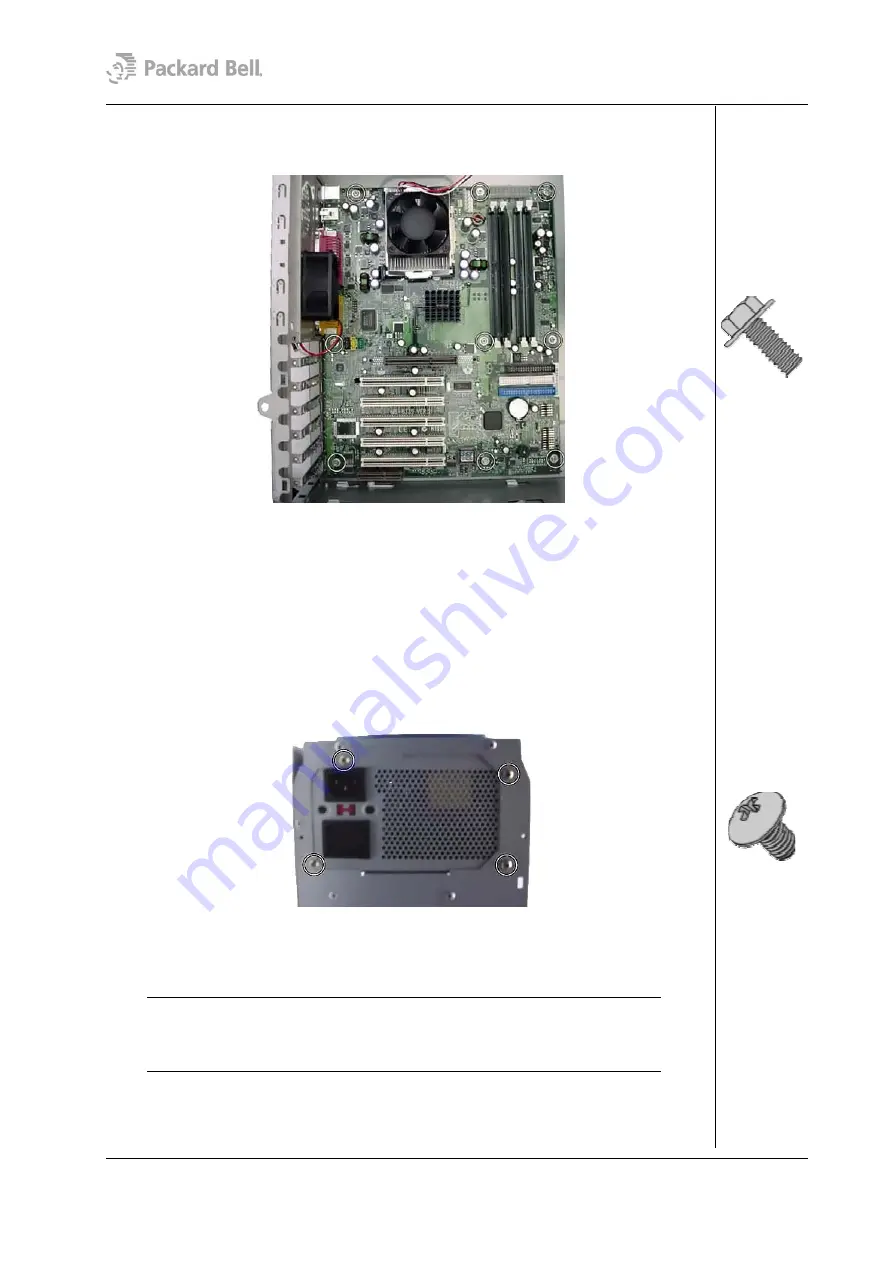
13
instructions on how to remove this component).
3. Remove the screws that hold the motherboard in place and carefully take out the
motherboard from the chassis.
Fig. 22:
Removing the screws of the motherboard
Removing the Power Supply
To remove the power supply unit, first remove the rear bezel (see section
) and remove the side cover (see section
follow the steps below:
1. Place the chassis on its side, with the motherboard at the bottom.
2. Disconnect the power supply cables from all peripherals and the motherboard.
3. Remove the screws that secure the power supply unit to the back of the chassis.
Fig. 23:
Removing the power supply unit screws
4. Carefully lift the power supply out of the chassis.
Note:
When reassembling the power supply unit, make sure that the voltage
selector switch is set correctly before connecting the system to a power strip (surge
protector) or grounded AC electrical outlet. If the switch is set incorrectly, the system
could become seriously damaged.
Packard Bell Stella (iXtreme) Disassembly Manual



























![Lenovo 90B6 [H50-50 ES] User Manual preview](http://thumbs.mh-extra.com/thumbs/lenovo/90b6-h50-50-es/90b6-h50-50-es_user-manual_201023-01.webp)





