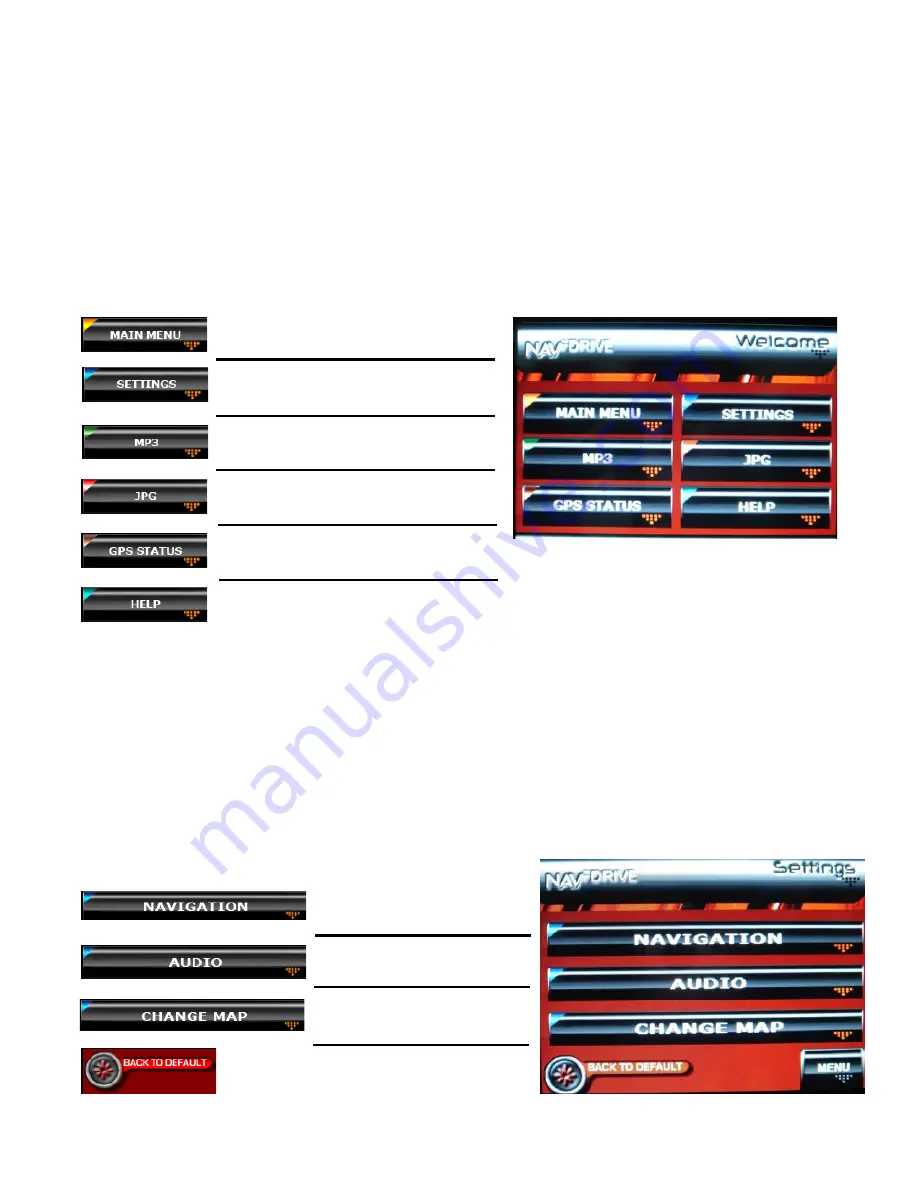
Page 3 of 18
NAV
FDRIVE
MOBILE NAVIGATION
USER MANUAL
STARTING UP COMPASSEO 600 PACKARD BELL
On turning on your COMPASSEO 600, a Welcome Menu would be displayed. The menu presents access
buttons to the main
NAV
FDRIV
E
application and other functions available in your mobile navigation device.
•
Tab on one of the following buttons to access your desired application.
Access main
NAV
FDRIVE
application
Access
NAV
FDRIVE
Settings Menu
Access Compasseo MP3 player
Access Compasseo JPG viewer
View the current GPS status
Displays device information and technical support details
GETTING YOUR SOFTWARE REGISTERED
Visit www.iwsgis.com for more information.
CONFIGURING YOUR SYSTEM
Before jumping into your application, it is best to get your system configured to a setting that suits you.
•
To access the Settings Menu, tap on the ‘
SETTINGS
’ button on the Welcome Menu.
You will find that the system settings have been grouped into 3 simple categories as seen from the 3 main
buttons –
NAVIGATION, AUDIO
and
CHANGE MAP
.
NAVFDRIVE Nav
NAV
FDRIVE
Navigation
Settings
NAV
FDRIVE
Audio Settings
Changing maps to other
installed maps
Re-set to Default Settings


































