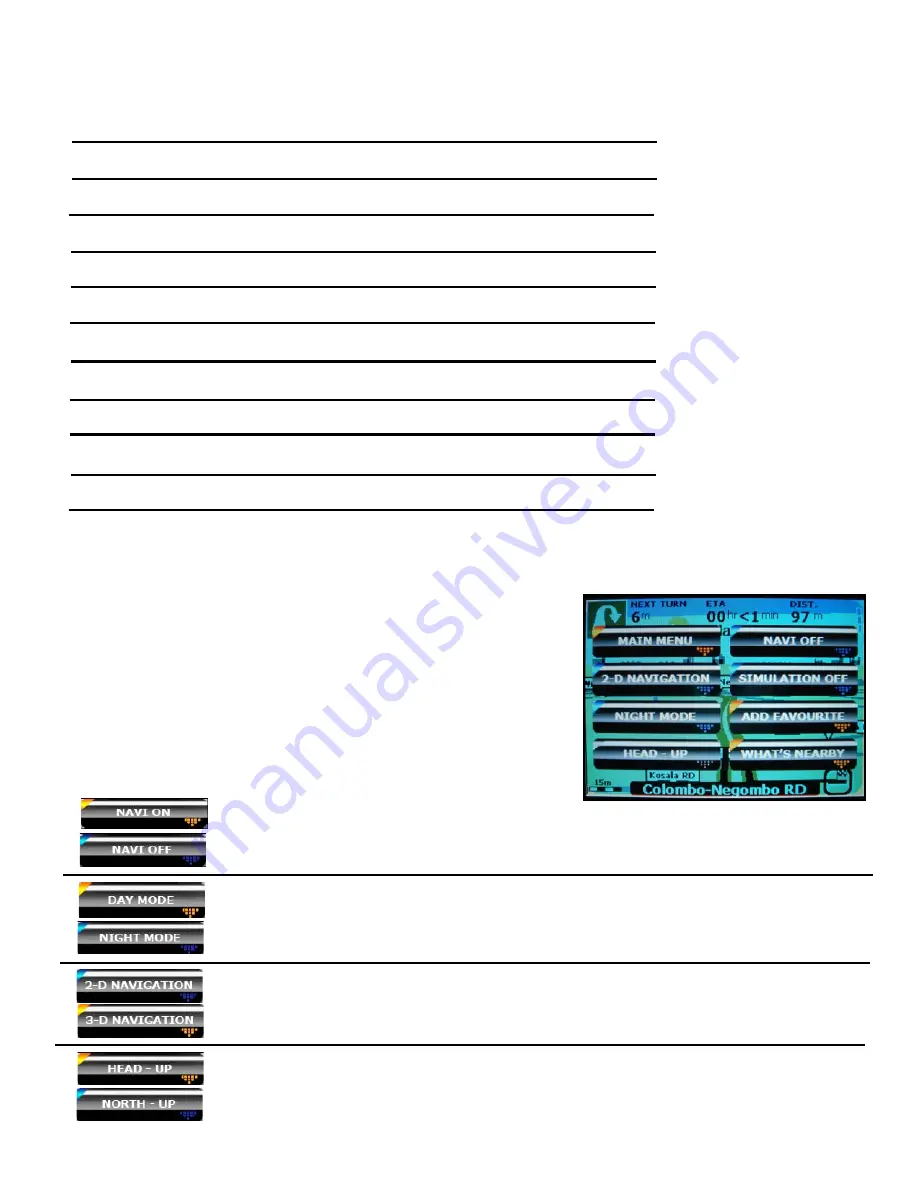
Page 14 of 18
Knowing Your Navigation Map
Turn Signal:
Shows the next turn that you are to make.
Distance to Next Turn:
Distance to the next turn that you are going to make.
ETA:
Estimated time of arrival at the destination.
Distance to Destination:
Estimated distance remaining to destination.
GPS Signal:
Colour indicates if GPS signal is present or absent.
Zoom Button:
Tap to zoom in or out.
Route Line:
The route that you are going to travel.
Navigation Arrow:
Points to the direction of travel.
Current Road:
Name of road you currently travelling on.
Zoom Scale:
Indicates the scale at which the map is displayed.
North Compass:
The North compass pointing towards the north direction.
Next Turn Road:
Name of road at next turn.
Pop-Up Menu
The pop-up menu includes the most commonly used tools as well as settings that you may want to change
on-the-go.
•
To open the pop-up menu, tap anywhere on the
Navigation Map.
•
To close the pop-up menu, tap on any ‘empty’ space.
•
Tap on the following buttons to carry out the
respective actions.
Toggles between the Navi Mode (navigation mode) and Map Mode (map
view/street directory mode)
Toggles the Map between day and night modes. Thos enables you to view the
map in your preferred way.
Enables the user to switch between the two modes. You can then navigate in
3-Dimension or 2-Dimension, based on your preference.
Enables the user to switch between viewing the Navigation Map in Heading-Up
mode or North-Up mode.


















