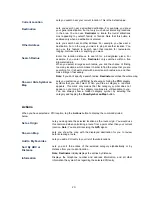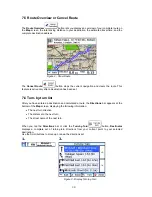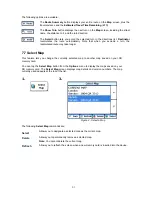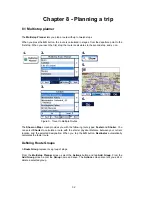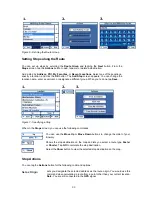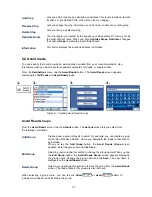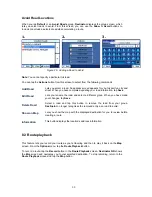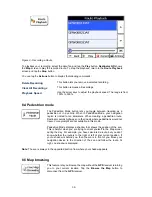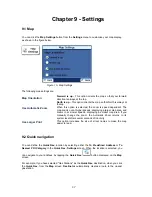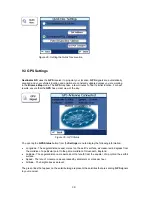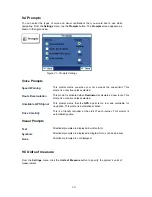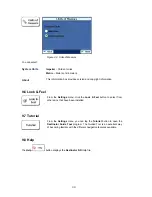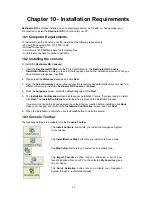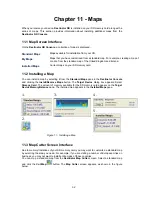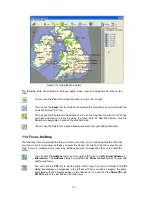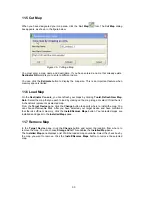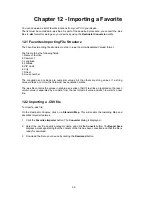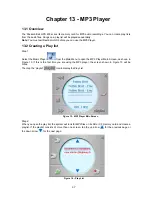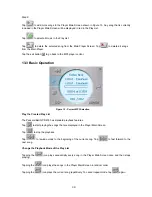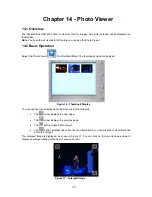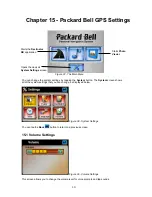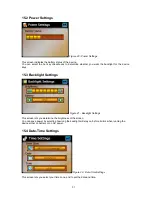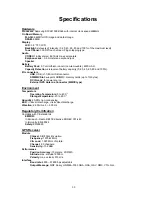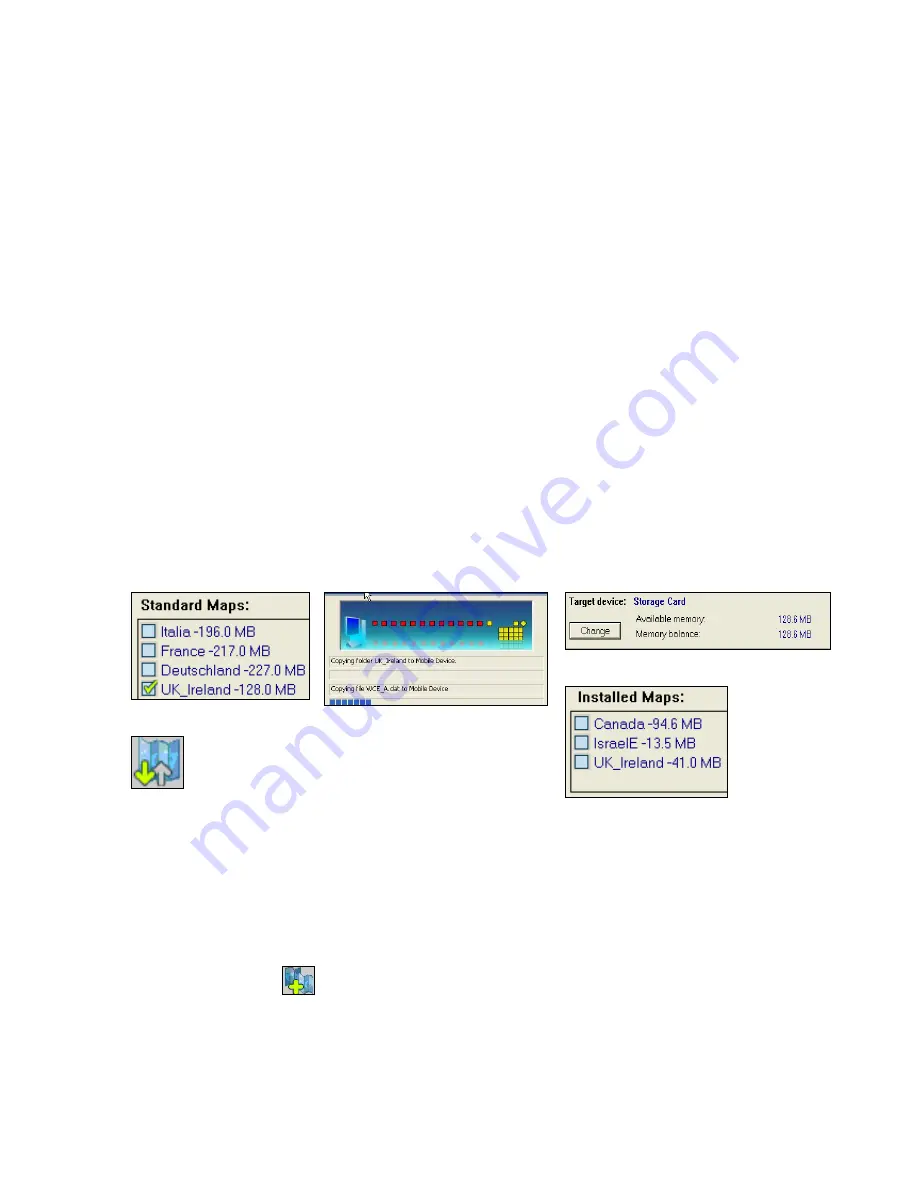
Chapter 11 - Maps
When you receive your device,
Destinator ND
is
installed on your SD memory card along with a
series of maps. This section provides information about installing additional maps from the
Destinator ND Console
.
11.1 Map Screen Interface
On the
Destinator ND Console
, a collection of maps is displayed.
Standard Maps
Maps available for installation from your CD.
My Maps
Maps that you have customized from a standard map. For example, creating a map of
London from the standard map of the United Kingdom and Ireland.
Installed Maps
Current maps on your SD memory card.
11.2 Installing a Map
You can install a map by selecting it from the
Standard Maps
pane in the
Destinator Console
and clicking the
Install/Remove Maps
button. The
Target Device
dialog box appears. Select
Storage Card
. The amount of memory available for the SD memory card appears on the
Target
Device Memory Balance
pane. The installed map appears in the
Installed Maps
pane.
1.
2.
3.
4.
5.
Figure 11 - Installing a Map
11.3 Map Cutter Screen Interface
Due to memory limitations of your SD memory card, you may want to customize a standard map
by selecting the area you need. For example, if you are visiting a number of European cities on
business, you may not want to install entire maps of those countries.
You can crop a standard map from the
Destinator Map Cutter
screen. Select a standard map
and click the
Cut Map
button. The
Map Cutter
screen appears, as shown in the figure
below.
42