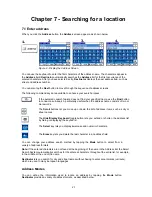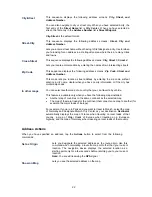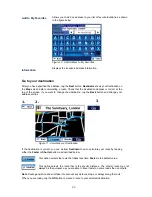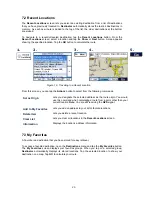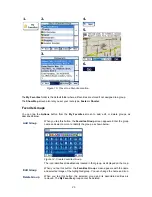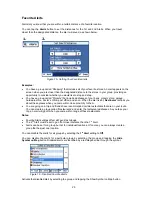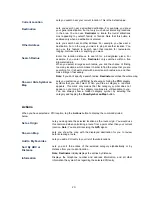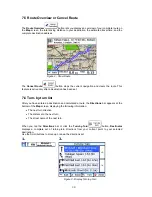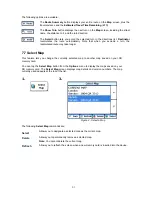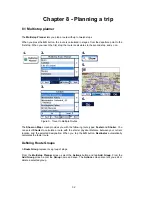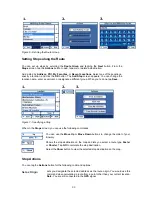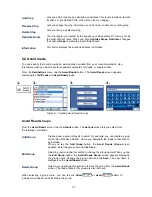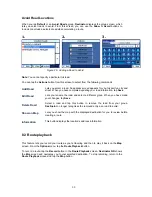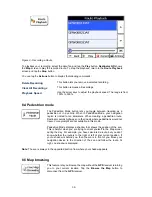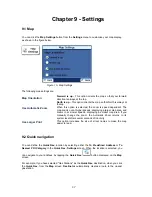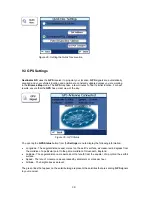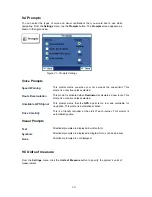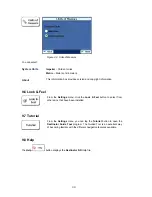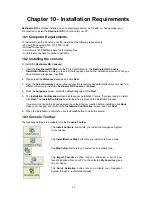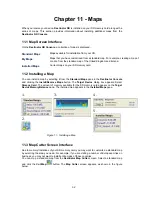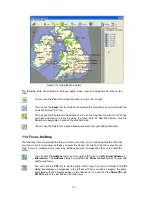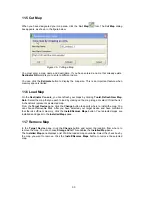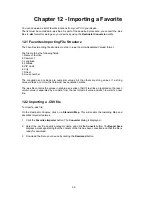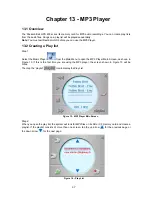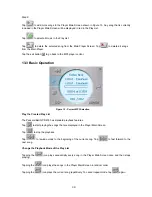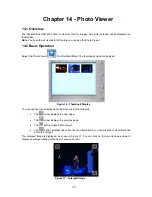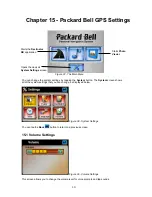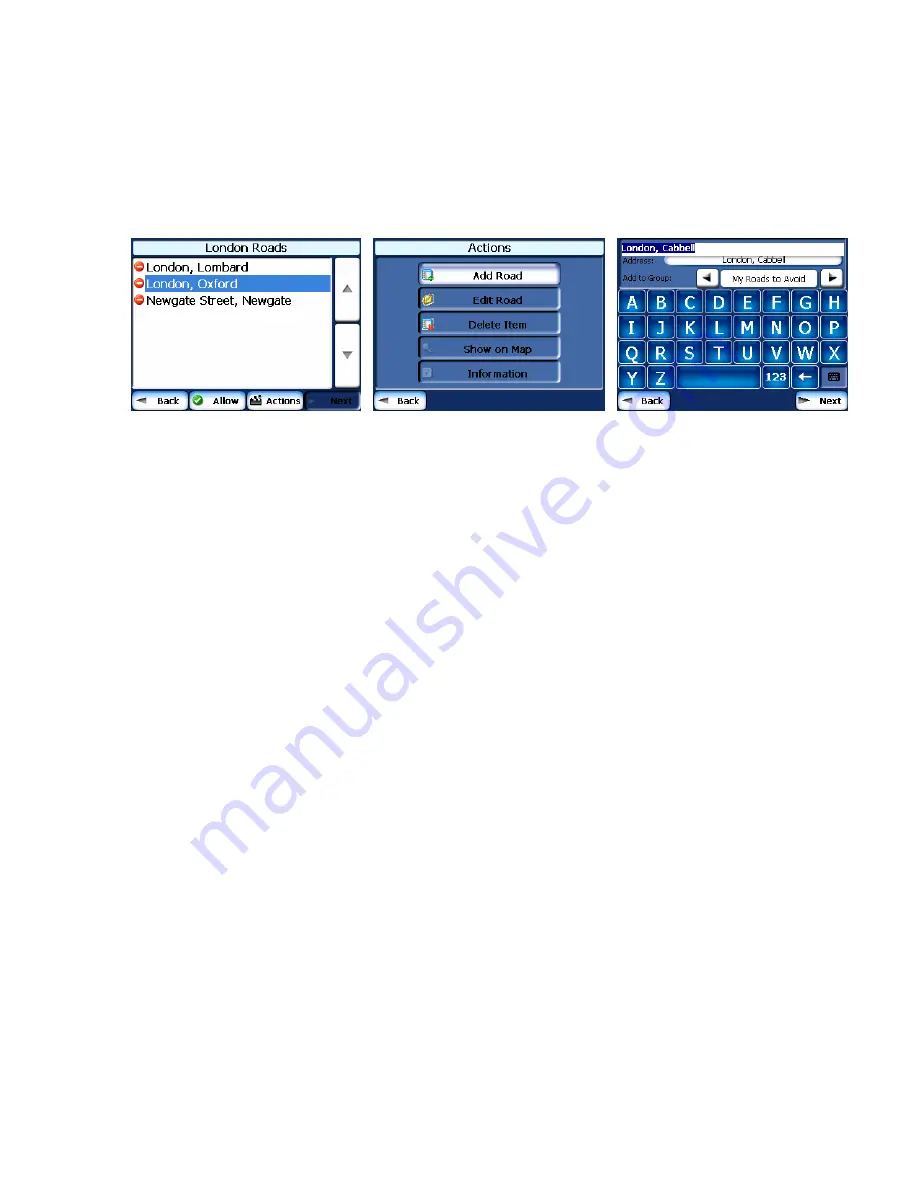
Avoid Road Locations
When you tap
Default
or an
Avoid Roads
group,
Destinator
displays the group screen, which
lets you select roads to avoid. From this screen, you can use the
Allow
or
Avoid
buttons to
include or exclude a selected road when calculating a route.
1.
2.
3.
Figure 26 - Adding a Road to Avoid
Note:
You cannot specify a particular toll road.
You can tap the
Actions
button from this screen to select from the following commands:
Add Road
Lets you select a road. An address screen appears for you to specify a city and
street. When you have completed updating your road information, tap
Save
.
Edit Road
Lets you rename the road and select a different group. When you have made
your changes, tap
Save
.
Delete Road
Select a road and tap this button to remove the road from your group.
Destinator
no longer recognizes the removed entry as a road to avoid.
Show on Map
Lets you show the map with the displayed destination for you to review before
creating a route.
Information
This button displays the location’s address information.
8.3 Route playback
This feature lets you record your route as you’re traveling and then to play it back on the
Map
screen. From the
Options
menu, tap the
Route Playback
button.
To record a route, tap the
Record
button in the
Route Playback
screen.
Destinator ND
shows
the
M
ap screen and navigates you to your selected destination. To stop recording, return to the
Route Playback
screen and tap the
Stop
button.
35