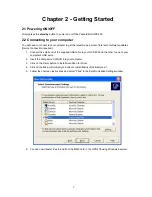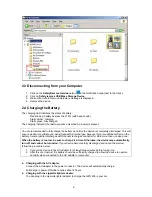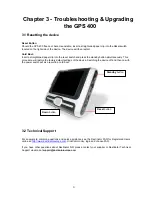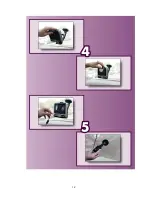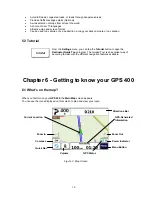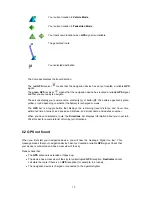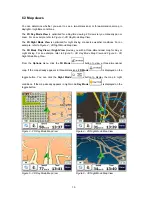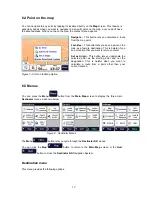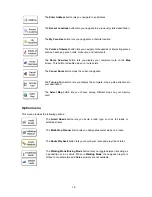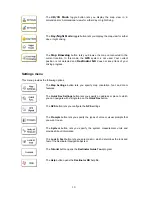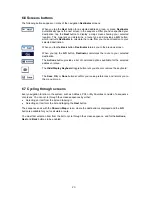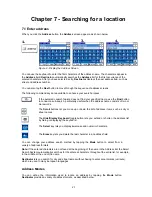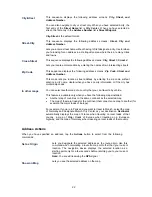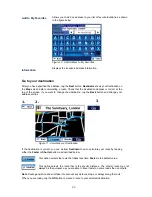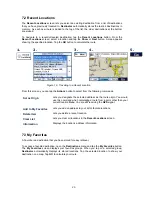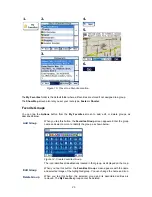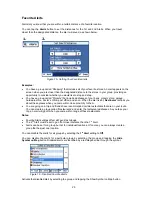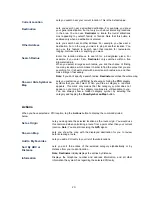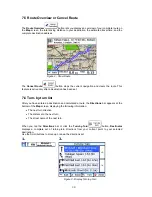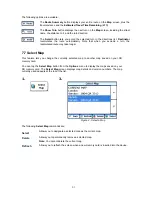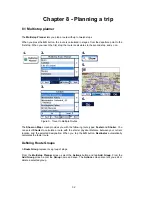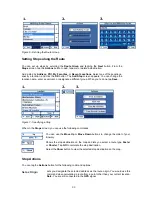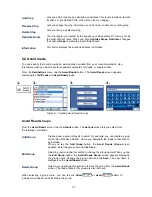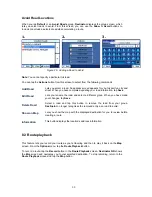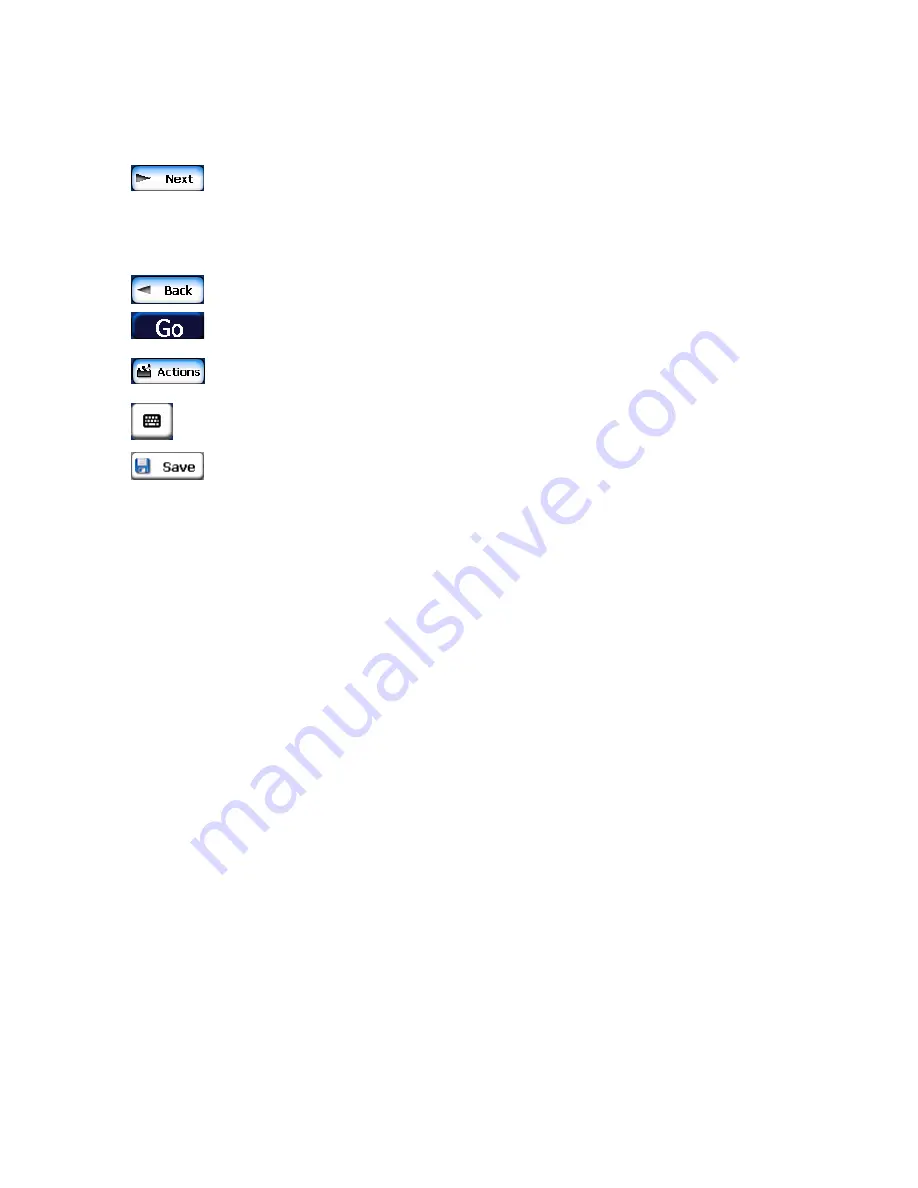
6.6 Screens buttons
The following buttons appear on many of the navigation
Destinator
screens.
When you tap the
Next
button for a selected address, group, or place,
Destinator
automatically opens the next screen in the sequence. After you have specified your
destination, tap the
Next
button to display a map screen showing your selected
location. This map lets you determine a route type and provides a
GO
button,
which instructs
Destinator
to calculate the route from your current location to your
selected destination.
When you tap the
Back
button,
Destinator
returns you to the previous screen.
When you tap the
GO
button,
Destinator
calculates the route to your selected
destination.
The
Actions
button provides a list of command options available for the selected
address or place.
The
Hide/Display Keyboard
toggle button lets you show or remove the keyboard.
The
Save
,
OK,
or
Done
buttons confirm your value preferences and returns you to
the menu or map.
6.7 Cycling through screens
Every navigation function in the system, such as Address, POI, or My Favorites consists of a sequence
of screens. You can cycle through the screen sequences by either:
•
Selecting an item from the list and tapping it.
•
Selecting an item form the list and tapping the
Next
button.
The sequence ends with the
Show on Map
screen, where the destination is displayed and the
GO
button is available for you to calculate a route.
You must first select an item from the list to cycle through the screen sequence, and for the
Actions
,
Next
and
Back
buttons to be enabled.
20