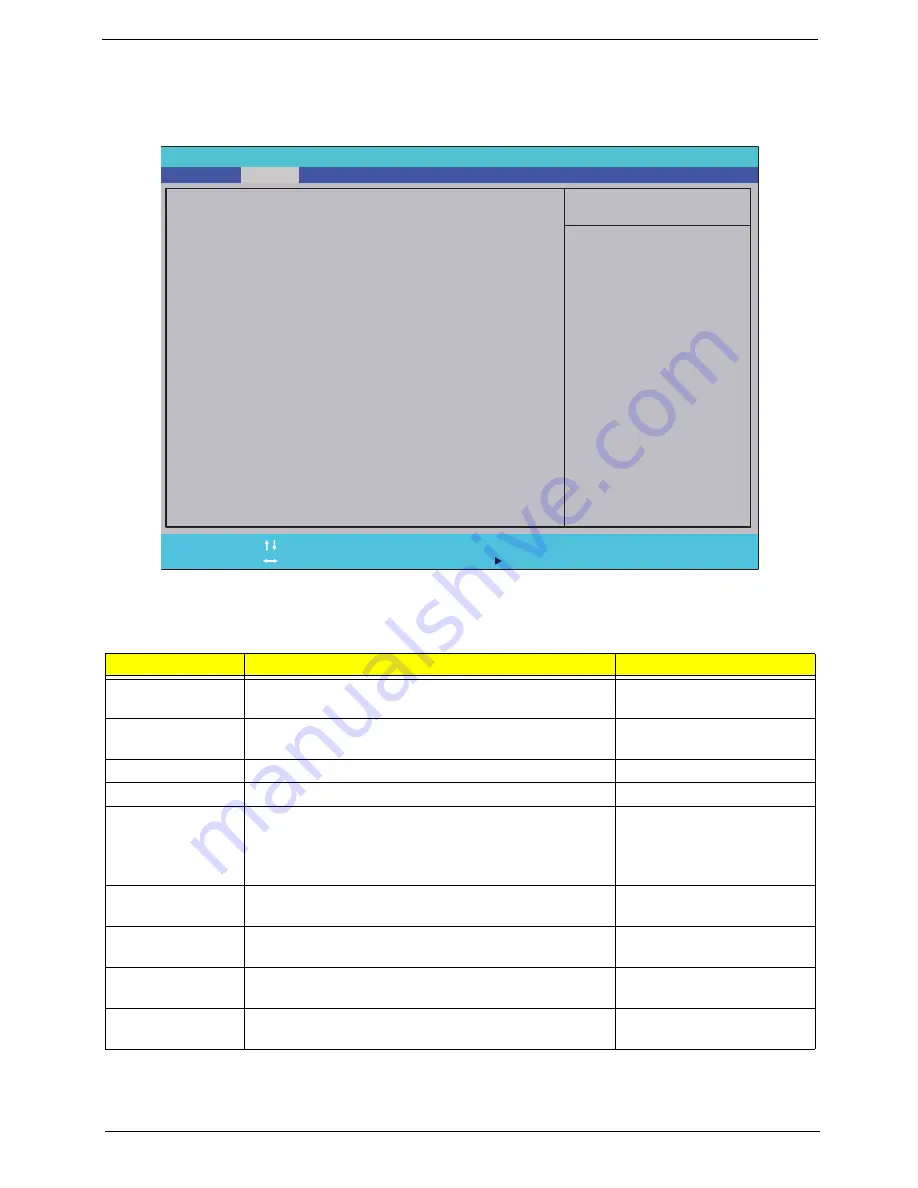
Chapter 2
27
Main
The Main screen allows the user to set the system time and date as well as enable and disable boot options
and recovery.
NOTE:
The screen above is for your reference only. Actual values may differ.
The table below describes the parameters in this screen. Settings in
boldface
are the default and suggested
parameter settings.
Parameter
Description
Format/Option
System Time
Sets the system time. The hours are displayed with 24-
hour format.
Format: HH:MM:SS
(hour:minute:second)
System Date
Sets the system date.
Format MM/DD/YYYY
(month/day/year)
Total Memory
Displays the total memory available.
N/A
Video Memory
Displays the available memory for Video.
N/A
Quiet Boot
The notebook displays an illustration called the OEM
screen during system boot instead of the traditional
POST screen that displays the normal diagnostic
messages.
Option:
Enabled
or
Disabled
Network Boot
Enables, disables the system boot from LAN (remote
server).
Option:
Enabled
or
Disabled
F12 Boot Menu
Enables, disables Boot Menu during POST.
Option: Enabled or
Disabled
D2D Recovery
Enables, disables D2D Recovery function. The function
allows the user to restore the system to factory defaults.
Option:
Enabled
or
Disabled
SATA Mode
Control the mode in which the SATA controller should
operate.
Option:
AHCI Mode
or IDE
Mode
I t e m S p e c i f i c H e l p
T h i s i s t h e h e l p f o r t h e
h o u r f i e l d . Va l i d r a n g e
i s f r o m 0 t o 2 3 .
I N C R E A S E / R E D U C E : F 5 / F 6 .
F 1
E S C
H e l p
E x i t
S e l e c t I t e m
S e l e c t M e n u
C h a n g e Va l u e s
S e l e c t
S u b M e n u
E n t e r
F 9
F 1 0
S e t u p D e f a u l t
S a v e a n d E x i t
[ 0 8 : 5 6 : 5 5 ]
[ 0 2 / 2 5 / 2 0 1 0 ]
4 0 9 5 M B
[ 6 4 M B ]
[ E n a b l e d ]
[ E n a b l e d ]
[ D i s a b l e d ]
[ E n a b l e d ]
[ A H C I M o d e ]
[ 0 8 :
5 6 : 5 5 ]
[ 0 2 / 2 5 / 2 0 1 0 ]
4 0 9 5 M B
[ 6 4 M B ]
[ E n a b l e d ]
[ E n a b l e d ]
[ D i s a b l e d ]
[ E n a b l e d ]
[ A H C I M o d e ]
S y s t e m Ti m e
S y s t e m D a t e
To t a l M e m o r y :
Vi d e o M e m o r y :
Q u i e t B o o t
N e t w o r k B o o t
F 1 2 B o o t M e n u
D 2 D R e c o v e r y
S ATA M o d e
S y s t e m Ti m e
S y s t e m D a t e
To t a l M e m o r y :
Vi d e o M e m o r y :
Q u i e t B o o t
N e t w o r k B o o t
F 1 2 B o o t M e n u
D 2 D R e c o v e r y
S ATA M o d e
F 5 / F 6
I n s y d e H 2 0 S e t u p U t i l i t y R e v. 3 . 5
Boot
Exit
Security
Information
Main
Summary of Contents for ENTK36 Series
Page 6: ...VI ...
Page 10: ...X Table of Contents ...
Page 66: ...56 Chapter 3 4 Detach the WLAN module from the WLAN socket ...
Page 76: ...66 Chapter 3 5 Lift the speaker module clear of the device ...
Page 87: ...Chapter 3 77 10 Disconnect the Bluetooth cable from mainboard ...
Page 92: ...82 Chapter 3 8 Remove the LCD assembly from the lower cover ...
Page 103: ...Chapter 3 93 5 Lift the microphone set clear of the panel ...
Page 114: ...104 Chapter 3 4 Replace the adhesive tape securing the inverter board cable to the LCD cover ...
Page 120: ...110 Chapter 3 7 Replace the adhesive tape to secure the antennas to the lower cover ...
Page 123: ...Chapter 3 113 5 Connect the fan cable ...
Page 130: ...120 Chapter 3 4 Connect the USB cable to the mainboard and lock the connector ...
Page 134: ...124 Chapter 3 Replacing the Upper Cover 1 Place the upper cover on the lower cover as shown ...
Page 136: ...126 Chapter 3 4 Connect the speaker cable B 5 Connect and lock the touchpad FFC C ...
Page 138: ...128 Chapter 3 Replacing the RTC Battery 1 Place the RTC battery into the mainboard connector ...
Page 140: ...130 Chapter 3 4 Slide the HDD module in the direction of the arrow to connect the interface ...
Page 198: ...Appendix A 188 ...
Page 206: ...196 Appendix C ...
Page 210: ...200 ...
















































