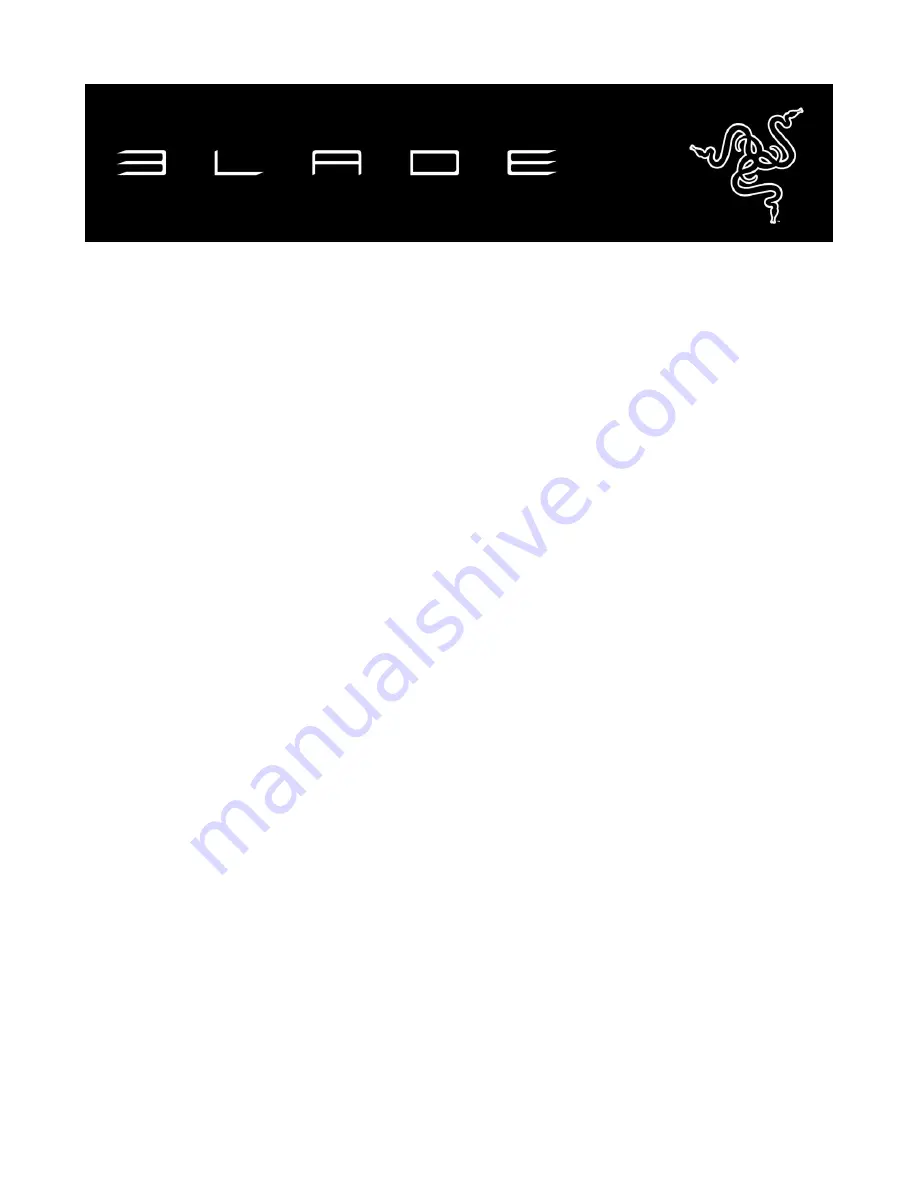
0 | For gamers by gamers™
Showcasing a stunning display, insanely powerful, and impossibly thin & light, the
Razer™ Blade 14-inch is the world’s most advanced gaming laptop. Built with a 0.7-in.
ultra-thin profile and weight of less than five pounds, the Razer Blade is the thinnest
gaming laptop ever created. With a quad-core Intel® Core™ i7 processor, NVIDIA®
GeForce® GTX 970M graphics, and groundbreaking solid state storage performance,
the Razer Blade has more power per cubic inch than any ultraportable or gaming
laptop in its class. Designed for gaming, the Razer Blade 14-inch gaming laptop is
equipped with gaming-grade peripherals built right in. The laptop features Razer
Synapse, a fully programmable, anti-ghosting, backlit keyboard, adjustable ultra-
sensitive trackpad, and plenty of green USB 3.0 ports that are ready to plug and play.
Do more, game more, anywhere, anytime.
The Razer Blade is the world’s most advanced gaming laptop.
Summary of Contents for BLADE
Page 8: ...7 razer 2 Click the Settings icon on the Charm bar...
Page 9: ...8 For gamers by gamers 3 Click the wireless network icon...
Page 10: ...9 razer 4 Click the network you wish to connect to and click Connect...
Page 11: ...10 For gamers by gamers 5 Enter the network password if any and click Next...


































