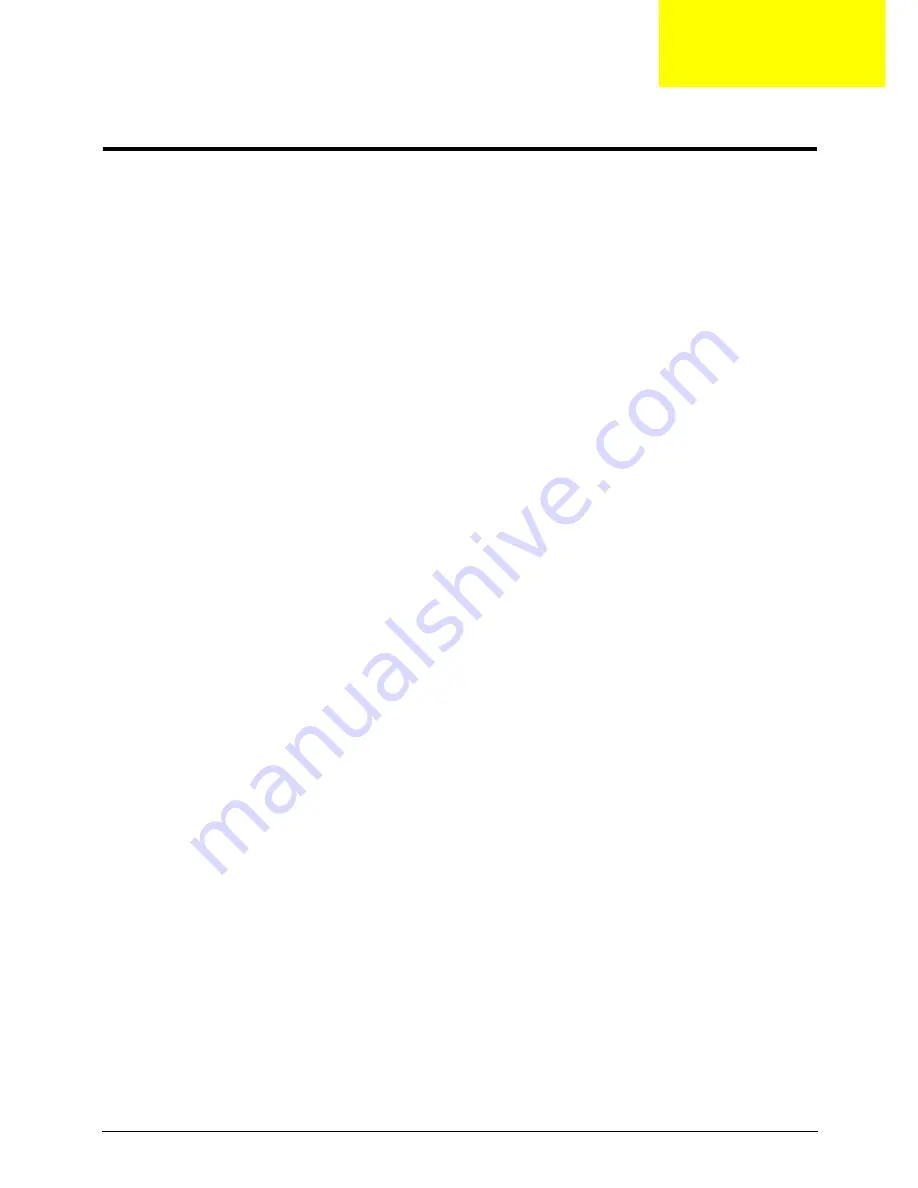
Chapter 1
1
System Specifications
Features
Below is a brief summary of the computer’s many features:
Operating System
•
Windows® 7 Home Premium 64-bit
•
Windows® 7 Home Basic 64-bit
Platform
•
Intel® Celeron® processor T3500 (1 MB L2 cache, 2.10 GHz, 800 MHz FSB, 35 W), supporting
Intel® 64 architecture
•
Intel® Celeron® processor 900 (1 MB L2 cache, 2.20 GHz, 800 MHz FSB, 35 W), supporting
Intel® 64 architecture
•
Mobile Intel® GL40 Express Chipset
System Memory
•
Dual-channel DDR3 SDRAM support:
•
Up to 2 GB of DDR3 system memory, upgradable to 4 GB using two soDIMM modules
Display
•
15.6" HD 1366 x 768 pixel resolution, high-brightness (200-nit) Gateway Ultrabright™ TFT LCD,
supporting simultaneous multi-window viewing
•
Mercury free, environment friendly
•
16:9 aspect ratio
Graphics
•
Mobile Intel® GL40 Express Chipset with integrated 3D graphics, featuring Intel® Graphics Media
Accelerator 4500M (Intel® GMA 4500M) with up to 1759 MB of Intel® Dynamic Video Memory
Technology 5.0 (64 MB of dedicated system memory, up to 1695 MB of shared system memory),
supporting Microsoft® DirectX® 10
•
Dual independent display support
•
16.7 million colors
•
External resolution / refresh rate:
•
VGA port up to 2048 x 1536: 60 Hz
•
HDMI™ port up to 1728 x 1080: 60 Hz
•
MPEG-2/DVD decoding
•
WMV9 (VC-1) and H.264 (AVC) decoding
•
HDMI™ (High-Definition Multimedia Interface) with HDCP (High-bandwidth Digital Content
Protection) support
Storage
•
Hard disk drive
Chapter 1
Summary of Contents for ENTK36 Series
Page 6: ...VI ...
Page 10: ...X Table of Contents ...
Page 66: ...56 Chapter 3 4 Detach the WLAN module from the WLAN socket ...
Page 76: ...66 Chapter 3 5 Lift the speaker module clear of the device ...
Page 87: ...Chapter 3 77 10 Disconnect the Bluetooth cable from mainboard ...
Page 92: ...82 Chapter 3 8 Remove the LCD assembly from the lower cover ...
Page 103: ...Chapter 3 93 5 Lift the microphone set clear of the panel ...
Page 114: ...104 Chapter 3 4 Replace the adhesive tape securing the inverter board cable to the LCD cover ...
Page 120: ...110 Chapter 3 7 Replace the adhesive tape to secure the antennas to the lower cover ...
Page 123: ...Chapter 3 113 5 Connect the fan cable ...
Page 130: ...120 Chapter 3 4 Connect the USB cable to the mainboard and lock the connector ...
Page 134: ...124 Chapter 3 Replacing the Upper Cover 1 Place the upper cover on the lower cover as shown ...
Page 136: ...126 Chapter 3 4 Connect the speaker cable B 5 Connect and lock the touchpad FFC C ...
Page 138: ...128 Chapter 3 Replacing the RTC Battery 1 Place the RTC battery into the mainboard connector ...
Page 140: ...130 Chapter 3 4 Slide the HDD module in the direction of the arrow to connect the interface ...
Page 198: ...Appendix A 188 ...
Page 206: ...196 Appendix C ...
Page 210: ...200 ...












































