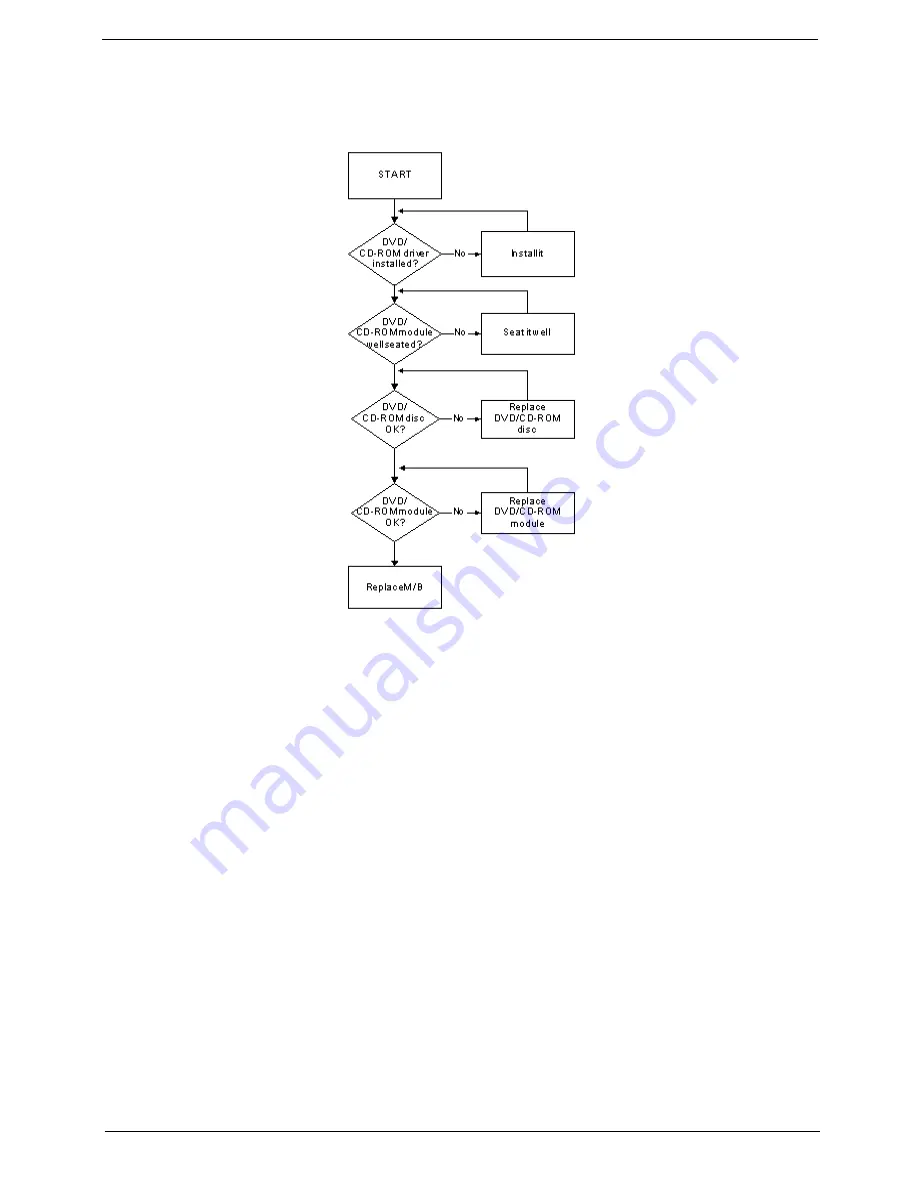
Chapter 4
147
ODD Failure
If the
ODD
fails, perform the following actions one at a time to correct the problem. Do not replace a non-
defective FRUs:
ODD Not Operating Correctly
If the
ODD
exhibits any of the following symptoms it may be faulty:
•
Audio CDs do not play when loaded
•
DVDs do not play when loaded
•
Blank discs do not burn correctly
•
DVD or CD play breaks up or jumps
•
Optical drive not found or not active:
•
Not shown in My Computer or the BIOS setup
•
LED does not flash when the computer starts up
•
The tray does not eject
•
Access failure screen displays
•
The ODD is noisy
Perform the following general solutions one at a time to correct the problem.
1.
Reboot the computer and retry the operation.
2.
Try an alternate disc.
3.
Navigate to
Start
´
Computer
. Check that the ODD device is displayed in the
Devices
with
Removable
Storage
panel.
4.
Navigate to
Start
´
Control
Panel
´
System
and
Maintenance
´
System
´
Device
Manager
.
Summary of Contents for ENTK36 Series
Page 6: ...VI ...
Page 10: ...X Table of Contents ...
Page 66: ...56 Chapter 3 4 Detach the WLAN module from the WLAN socket ...
Page 76: ...66 Chapter 3 5 Lift the speaker module clear of the device ...
Page 87: ...Chapter 3 77 10 Disconnect the Bluetooth cable from mainboard ...
Page 92: ...82 Chapter 3 8 Remove the LCD assembly from the lower cover ...
Page 103: ...Chapter 3 93 5 Lift the microphone set clear of the panel ...
Page 114: ...104 Chapter 3 4 Replace the adhesive tape securing the inverter board cable to the LCD cover ...
Page 120: ...110 Chapter 3 7 Replace the adhesive tape to secure the antennas to the lower cover ...
Page 123: ...Chapter 3 113 5 Connect the fan cable ...
Page 130: ...120 Chapter 3 4 Connect the USB cable to the mainboard and lock the connector ...
Page 134: ...124 Chapter 3 Replacing the Upper Cover 1 Place the upper cover on the lower cover as shown ...
Page 136: ...126 Chapter 3 4 Connect the speaker cable B 5 Connect and lock the touchpad FFC C ...
Page 138: ...128 Chapter 3 Replacing the RTC Battery 1 Place the RTC battery into the mainboard connector ...
Page 140: ...130 Chapter 3 4 Slide the HDD module in the direction of the arrow to connect the interface ...
Page 198: ...Appendix A 188 ...
Page 206: ...196 Appendix C ...
Page 210: ...200 ...






























