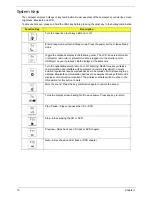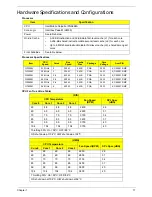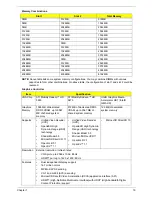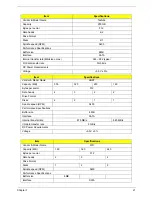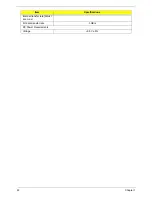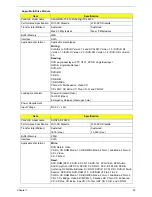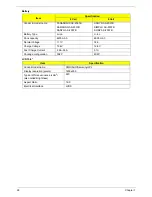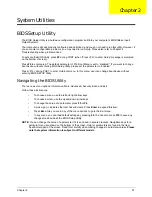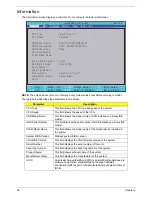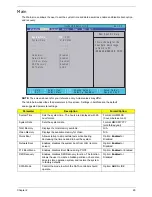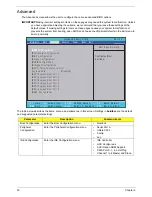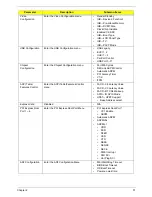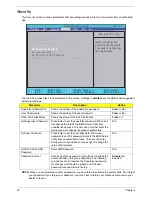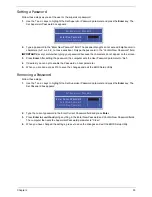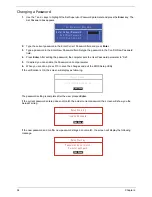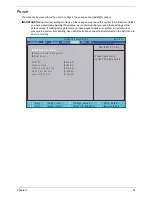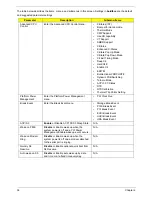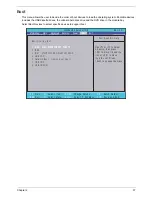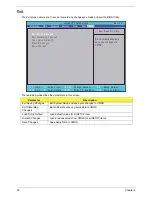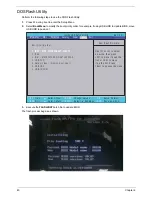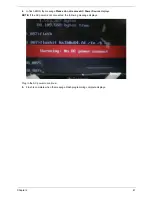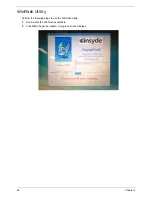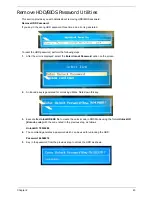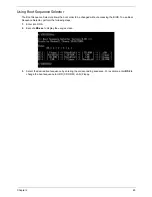30
Chapter 2
Advanced
The Advanced screen allows the user to configure the various advanced BIOS options.
IMPORTANT:
Making incorrect settings to items on these pages may cause the system to malfunction. Unless
you have experience adjusting these items, we recommend that you leave these settings at the
default values. If making settings to items on these pages causes your system to malfunction or
prevents the system from booting, open BIOS and choose Load Optimal Defaults in the Exit menu to
boot up normally.
The table below describes the items, menus, and submenus in this screen. Settings in
boldface
are the default
and suggested parameter settings.
Parameter
Description
Submenu Items
Boot Configuration
Enter the Boot Configuration menu.
•
Numlock
Peripheral
Configuration
Enter the Peripheral Configuration menu.
•
Serial Port A
•
Infrared Port
•
Azalia
•
Lan
IDE Configuration
Enter the IDE Configuration menu.
•
IDE Controller
•
HDC Configure as
•
AHCI Option ROM Support
•
SATA Port 0, 1, 4, 5 HotPlug
•
Channel 1 to 4 Master and Slave
I t e m S p e c i f i c H e l p
C o n f i g u r e s B o o t
S e t t i n g s .
F 1
E S C
H e l p
E x i t
S e l e c t I t e m
S e l e c t M e n u
C h a n g e Va l u e s
S e l e c t
S u b M e n u
E n t e r
F 9
F 1 0
S e t u p D e f a u l t
S a v e a n d E x i t
[ D i s a b l e d ]
[ D i s a b l e d ]
X
B o o t C o n f i g u r a t i o n
X
P e r i p h e r a l C o n f i g u r a t i o n
X
I D E C o n f i g u r a t i o n
X
V i d e o C o n f i g u r a t i o n
X
U S B C o n f i g u r a t i o n
X
C h i p s e t C o n f i g u r a t i o n
X
A C P I T a b l e / F e a t u r e s C o n t r o l
E x p r e s s C a r d
X
P C I E x p r e s s R o o t P o r t 1
X
P C I E x p r e s s R o o t P o r t 2
X
P C I E x p r e s s R o o t P o r t 3
X
P C I E x p r e s s R o o t P o r t 4
X
P C I E x p r e s s R o o t P o r t 5
X
P C I E x p r e s s R o o t P o r t 6
X
A S F C o n f i g u r a t i o n
X
B o o t C o n f i g u r a t i o n
X
P e r i p h e r a l C o n f i g u r a t i o n
X
I D E C o n f i g u r a t i o n
X
V i d e o C o n f i g u r a t i o n
X
U S B C o n f i g u r a t i o n
X
C h i p s e t C o n f i g u r a t i o n
X
A C P I T a b l e / F e a t u r e s C o n t r o l
E x p r e s s C a r d
X
P C I E x p r e s s R o o t P o r t 1
X
P C I E x p r e s s R o o t P o r t 2
X
P C I E x p r e s s R o o t P o r t 3
X
P C I E x p r e s s R o o t P o r t 4
X
P C I E x p r e s s R o o t P o r t 5
X
P C I E x p r e s s R o o t P o r t 6
X
A S F C o n f i g u r a t i o n
F 5 / F 6
I n s y d e H 2 0 S e t u p U t i l i t y R e v . 3 . 5
Boot
Exit
Security
Information
Advanced
Power
Main
Summary of Contents for EasyNote LJ75
Page 6: ...VI ...
Page 10: ...X Table of Contents Online Support Information 207 Index 209 ...
Page 15: ...Chapter 1 5 System Block Diagram ...
Page 58: ...48 Chapter 2 ...
Page 71: ...Chapter 3 61 5 Remove the HDD from the carrier ...
Page 85: ...Chapter 3 75 11 Carefully remove the LCD module from the chassis ...
Page 94: ...84 Chapter 3 5 Lift the entire Speaker assembly clear of the Upper Cover ...
Page 148: ...138 Chapter 3 ...
Page 178: ...168 Chapter 4 ...
Page 186: ...176 Chapter 5 ...
Page 199: ...Chapter 6 189 ...
Page 216: ...206 Appendix B ...
Page 218: ...208 Appendix C ...
Page 222: ...212 ...