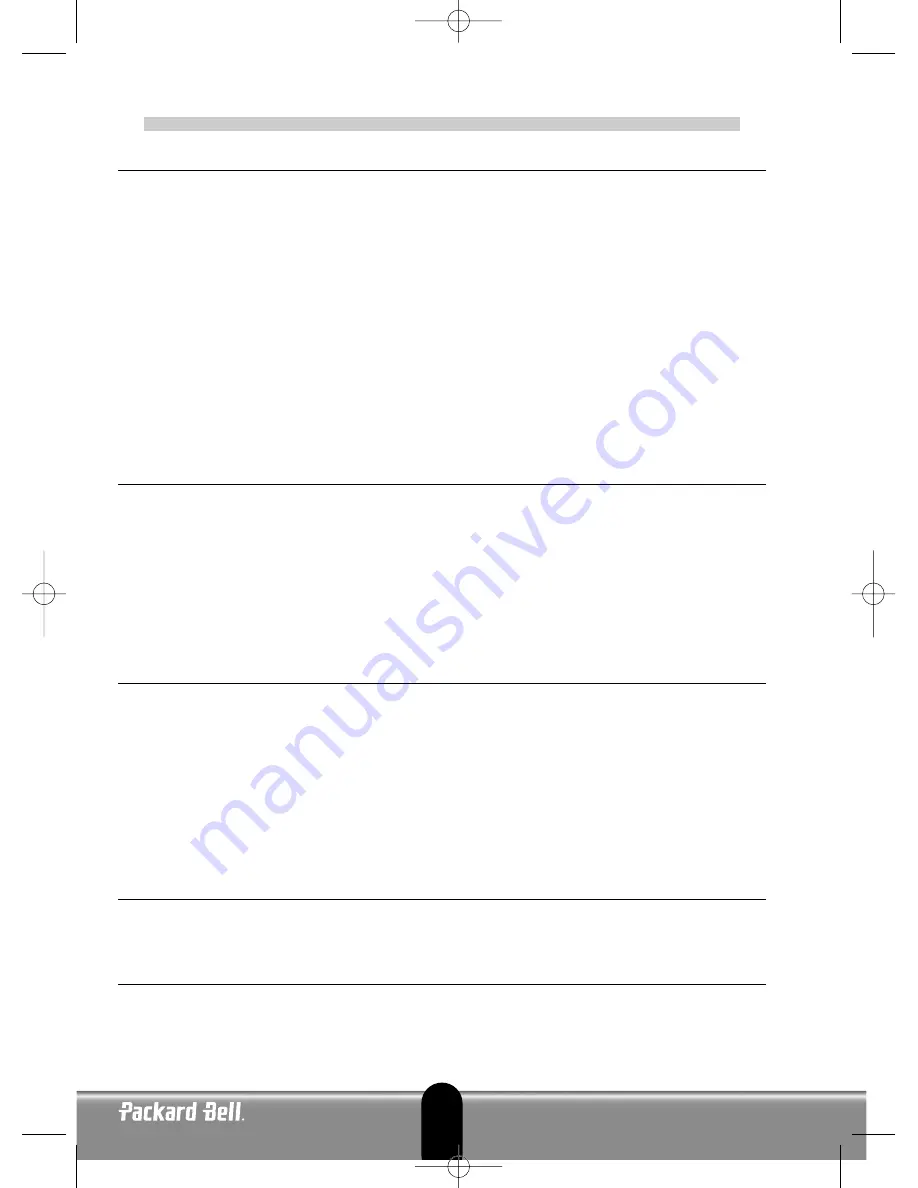
P
P
ACKARD
ACKARD
B
B
ELL
ELL
M
M
ONITOR
ONITOR
Q
Q
UICK
UICK
S
S
T
T
AR
AR
T
T
G
G
UIDE
UIDE
S
AFETY
A
ND
M
AINTENANCE
I
NSTRUCTIONS
To reduce the risk of fire or electric shock, do not expose this monitor to rain or moisture.
Place the monitor on a steady surface where it is not likely to fall.
To reduce eye fatigue, avoid using the monitor in direct sunlight or under bright lights.
To prevent electric shock do not remove screws or cover. Never open the monitor! There are no user-serviceable parts
inside. Service should be done only by a qualified service person.
Input power source: In many European countries, the wall outlets are 230V, in a range from 200 to 240V. Please check
if your monitor supports your country's voltage.
Do not place anything heavy on the power cord or any other cables. A Damaged power cord may cause fire or electric shock.
If your power cord is damaged, do not use it. A replacement can be purchased at your local computer or electronics store.
Do not disassemble the monitor. The cover should be removed by qualified service personnel only.
Keep children and pets away from the monitor.
Do not allow liquids to spill into the cabinet.
Do not operate the monitor beyond the specified temperature and humidity range.
For proper operation, keep the monitor adequately ventilated.
Keep the monitor away from strong magnetic fields produced by transformers, motors, fans, or other devices.
When an irregular AC Voltage is supplied, a protective circuit may turn off the monitor (the power indicator will also go
off). If this happens, turn off the power switch and wait at least 30 seconds before turning it on again.
I
NSTALLATION
I
NSTRUCTIONS
(
SEE THE ILLUSTRATIONS AT THE START OF THIS GUIDE
)
1.
Make sure your computer and monitor power are OFF
. A VGA video signal cable has been delivered with your
monitor.
Carefully connect one of its 15-pin plugs to the VGA port on your computer’s rear panel and, if not already fitted,
the other to the connector on the rear of the monitor. According to PC99 requirements, the VGA plug and connec-
tor should be blue-labelled. The monitor is automatically configured to match the PC video settings with maximum
XGA resolution.
2. Connect the power supply to the monitor, using the corresponding illustration (page 2) as a guide.
Before connecting the power cord of your monitor, make sure that the video cable has been correctly connected. Make
sure your computer’s and monitor's power is OFF. We recommend that you switch on the monitor first, before switching
on the computer!
M
ONITOR
C
ONTROLS
(
SEE THE ILLUSTRATIONS AT THE START OF THIS GUIDE
)
You must perform auto setup before making any adjustment.
The Power button (
A
) switches your monitor on and off. We recommend you switch the monitor on before switching the
computer on. Press the MENU Button (
B
) to access the OSD menu. For your information the current resolution and fre-
quency are displayed at the top of the menu box. Press the DOWN Button (
C
) or the UP Button (
D
) to choose the item
you want to adjust. Use the MENU Button (
B
) to choose the modification. Then the DOWN and UP buttons allow you
to decrease or increase the value of the selected control. Press the MENU Button to confirm a selection. The Contrast and
Brightness are directly accessible from the DOWN and UP buttons.
CT500p/CT700p: Use the AUTO Button (
E
) to automatically adjust the monitor display to its optimum setting.
CC700p: Use the EXIT Button (
E
) to exit the OSD menu.
D
RIVERS
Under normal circumstances your computer will be equipped with the necessary drivers for the Packard Bell monitor.
However if your computer does not already have these drivers you may download them from the support section of the
Packard Bell website at www.packardbell.com
F
URTHER
I
NFORMATION
For further information a fully comprehensive guide is available on the CD which may have been supplied with your moni-
tor. Insert the CD into an available disk drive and select your monitor from the list that appears on the opening screen. If it
does not start automatically go to Start > My Computer > Monitor Guide > welcome.htm
1
UG_Proview_6937500100.qxd 7/09/04 18:13 Page 1




































