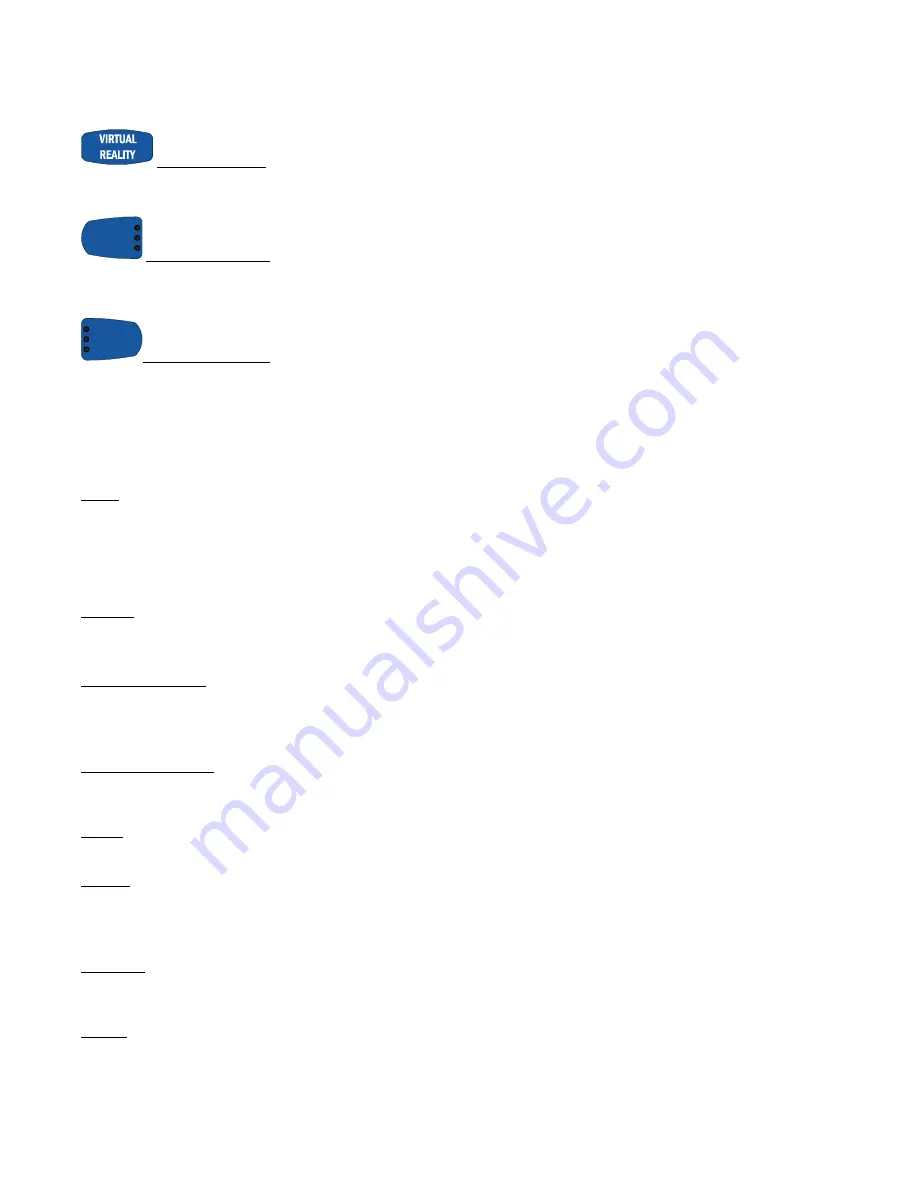
12
THE PACEMASTER PLATINUM PRO VR CONTROL PANEL (cont’d)
VIRTUAL REALITY -
Press this button choose one of the 6 VR Courses. For details, refer to the VIRTUAL REALITY
Courses section in this manual.
Avg Speed
Heart Rate
Distance
LEFT DATA SELECT –
1)
Prior to beginning your workout, press this button to see the predicted distance, average speed for
the workout you have chosen or your heart rate. 2) During your workout, press this button to select the desired feedback you want
displayed; Distance, Heart Rate, or Average Speed.
Calories
Aerobic Pts
Pace
RIGHT DATA SELECT –
1)
Prior to beginning your workout, press this button to see the predicted caloric expenditure, Aerobic
Points or average pace for the workout you have chosen. 2) During your workout, press this button to select the desired feedback you
want displayed; Calories, Aerobic Points, or Average pace. 3) Press this button to change between English units and Metric units. For
details, refer to the METRIC UNITS section in this manual.
DISPLAYS
TIMER –
This window displays the chosen workout time in minutes and seconds (mm:ss) up to 59 minutes and 59 seconds. Times of 1
hour to a maximum of 4 hours are displayed as hours and minutes (
–
h: mm), with the dash as the first digit. For example, one hour and 15
minutes is displayed as
-1:15
. In QUICK START, the TIMER will count up, displaying the elapsed time. In all other program modes, the
TIMER will count down, displaying the remaining time. If a Warm Up and/or Cool Down mode is chosen, the TIMER will display as a 5-
minute countdown for the warm up phase, a countdown for the main exercise phase and then a 5-minute countdown for the cool down
phase.
PROFILE –
This window displays the program PROFILE of the chosen Fat Burn, Cardio, Personal Trainer program.
In Quick Start, the
PROFILE displays a quarter mile track. In a Timed (Manual) program, the PROFILE displays a OneLap track. For details, refer to the
OneLap Track section in this manual.
LEFT DATA DISPLAY –
1) Prior to pressing the START button, the Left Data window will display the predicted distance or average speed
of that workout, based on the chosen time and intensity (level). 2) During the workout, this window can display actual distance, Heart Rate,
or Average Speed. The current result displayed in this window will be indicated by an illuminated LED light. 3) When programming a
Custom workout this window will display total workout time.
RIGHT DATA DISPLAY –
1) Prior to pressing the START button, the Right Data window will display the predicted caloric expenditure,
Aerobic Points or average pace for the workout you have chosen. 2) During the workout, this window can display calories expended,
Aerobic Points or current pace. The current result displayed in this window will be indicated by an illuminated LED light.
SPEED
–
This window displays SPEED from 0.5 mph to 12.0 mph. prior to beginning a workout, the starting SPEED is displayed. Once
your workout has begun, the current SPEED is displayed.
INCLINE –
This window displays INCLINE from 0% to 15.0%. Prior to beginning a workout, the starting INCLINE is displayed. Once your
workout has begun, the current INCLINE is displayed.
INDICATOR LED LIGHTS
Set Weight –
Within seconds of the magnetic safety key being inserted, the SET WEIGHT LED indicator light flashes and the last entered
weight appears in the INCLINE display window. Weight can be adjusted by pressing the INCLINE
▲
or
▼
buttons. Once your weight is
displayed, press PAUSE (ENTER).
Set Age –
Within seconds of the magnetic safety key being inserted, the SET AGE LED indicator light flashes and the last entered age
appears in the SPEED display window. Age can be adjusted by pressing the SPEED + or - buttons. Once your age is displayed, press
PAUSE (ENTER).












































