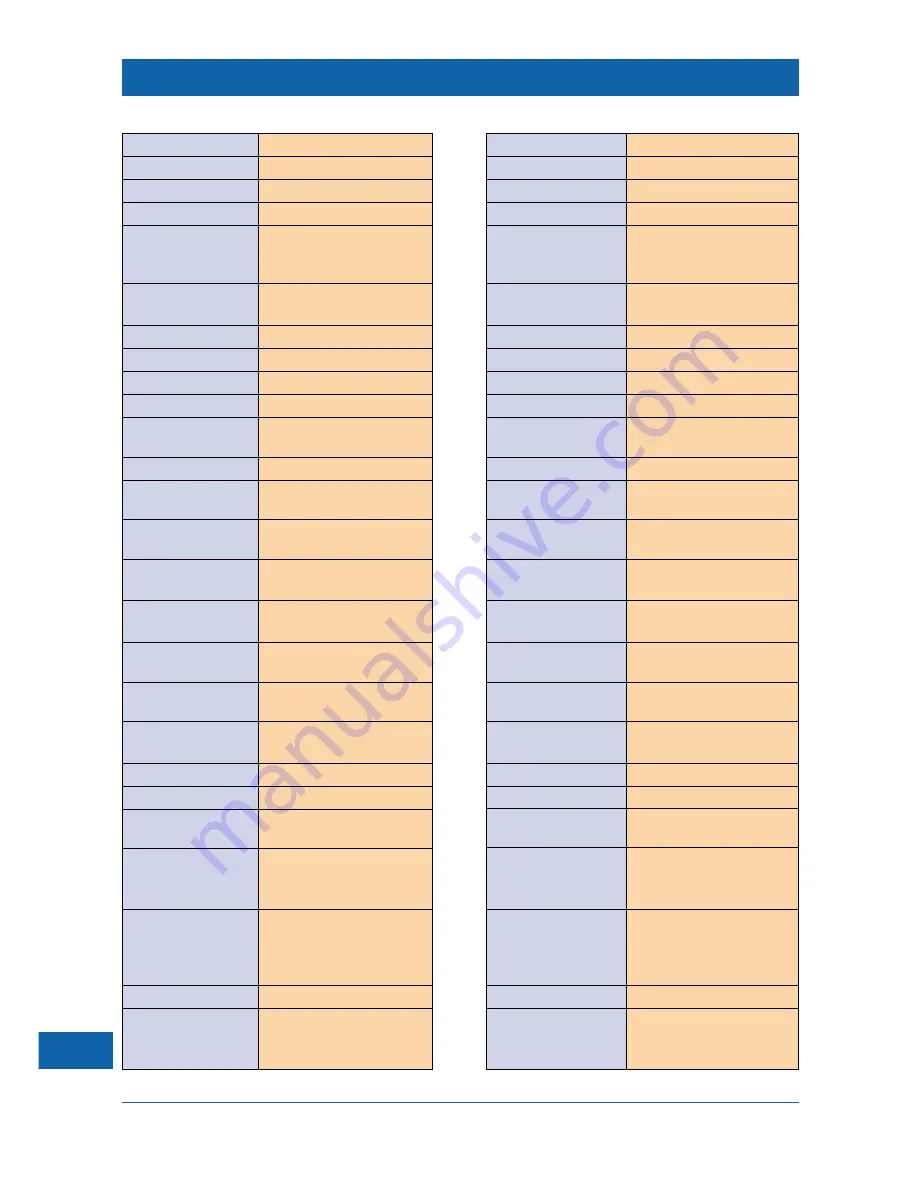
30
Brand of TV
Setup codes
Brand of TV
Setup codes
Akai
102 104 112 114 116 239
Memorex
217
Akura
117 118 147 207 217 239
Mitsubishi
154 190 204 228 239
Alba
133 207
Nei
207
Amstrad
128
Nikkai
136
Beko
146 147 174
Nokia
102 104 105 107 108 112 114
120 140 217 219 222 247
248 249 250 252 253
Brionvega
190
Nordmende
112 173 174 179 180 182 183
189
Bush
104 112 116
Orion
104 128 133 134 203 239
Crown
146 147 149 169 222
Panasonic
104 153 206 245 246
Daewoo
224 226 239
Philips
100 139 154 182 239 243
Decca
160 162 191 203 208 209 239
Pioneer
112 130 182 239
Dual
104 137 207 235
Saba
104 107 114 173 174 177 179
181 182 183 201
Ferguson
174 188 215 255
Saisho
128 133 203 209 239
Fidelity
112
Salora
104 107 112 120 138 249 253
258
Finlandia
107 120 258
Samsung
136 138 147 209 219 222
239 240 243 244
Finlux
104 139 140 143 151 162 195
Sanyo
119 120 147 151 162 204
208 209 251 254 257 258
Fisher
104 137 147 190 204
Schneider
104 114 137 152 207 209 212
216 217 220 235 239 243
Funai
217
Seleco
111 112 113 152 159 164 170
176 185 187 204
Goldstar
104 112 127 136 138 209 212
Sharp
204 229
217 219 222 239 243
Goodmans
209 222 224 243
Siemens
136 154 158 197 198 199 200
204 233 239
Granada
112 209
Sony
202 204 227
Grundig
145 154 155 156 157 233 240
Technics
245
Hinari
114 207 222 243
Telefunken
173 174 175 186 196 197 200
234 256
Hitachi
102 104 107 112 122 123 124
Thomson
104 173 174 179 180 182 183
125 126 136 179 182 196 209
239
JVC
230 231 232
Thorn
100 107 112 114 119 120 121
122 124 139 145 151 154 162
163 173 175 188 202 204
205 215 221 227 239
Loewe
190 192 208 239
Thorn-Ferguson
163 174 188 215
Matsui
103 112 128 133 203 209 222
Toshiba
121 144 205 221
239 243
SETUP CODES FOR YOUR REMOTE CONTROL























