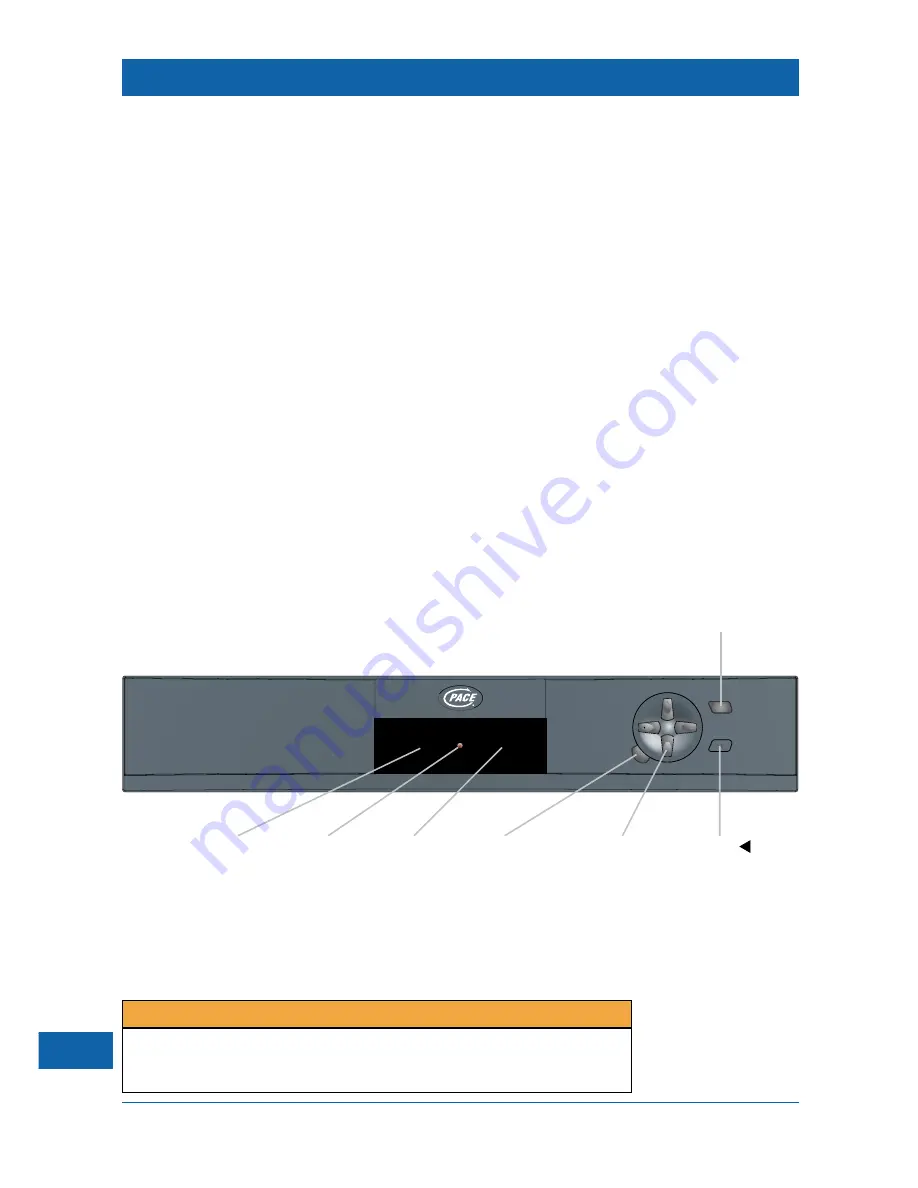
8
TAKE CONTROL!
Switching your set-top box on and off
➤
To switch on your set-top box, press the
Standby
button on the front panel, or the
Standby
button on your remote control (see inside the front cover of this Guide).
Make sure that the
‘standby’
light (red) is off, and the
‘active’
light (green) is on – your set-top box
is now on.
➤
To switch off your set-top box, press the
Standby
button.
The
‘standby’
light (red) should now be on, and the
‘active’
light (green) should be off – your set-
top box is now off.
Do not switch off your set-top box by unplugging it from the mains supply – use the
Standby
button instead. Your set-top box must always be connected to the mains supply, in order for it to
work properly.
Your set-top box’s front panel
The front panel of your set-top box is shown below.
You can use certain front-panel buttons to control the Web browser (in a limited way) when
‘surfing the Web’. You will probably prefer to use your remote control for these functions (see
inside the front cover of this Guide).
The front panel also has three lights, which function as follows:
•
‘remote’
(green) – flashes when signals from your remote control are being
received;
•
‘standby’
(red) – lights briefly when your set-top box is first switched on. After that,
it only lights to indicate that your set-top box is switched to ‘standby’;
•
‘active’
(green) – flashes briefly when your set-top box is first switched on. After
that, it lights while your set-top box is connected to the network, and flashes when
your set-top box is busy (e.g. receiving Web pages). The light goes out when your
set-top box is switched to ‘standby’.
You should press the
Reset
button only if the screen display becomes ‘frozen’, and/or your set-top
box no longer responds when you press buttons on your remote control.
(It is also used to update your set-top box’s features, when updates become available from your
service provider).
DSL4000
DIGITAL MULTIMEDIA SERVICES
select
standby
remote
active
B
Standby
Switch your set-top
box on and off
‘select’
Select the
highlighted item
arrow buttons
Move the highlight
(up/down/left/right)
‘remote’
light (green)
‘standby’
light (red)
‘active’
light (green)
Reset
(recessed button)
If you press the Reset button, all the Web page titles will be removed from your ‘History’ list.
Your ‘Favourites’ list of Web page titles and any preferences chosen on the ‘Options’ screens,
however, will not be lost if you reset your set-top box.
NOTE

























