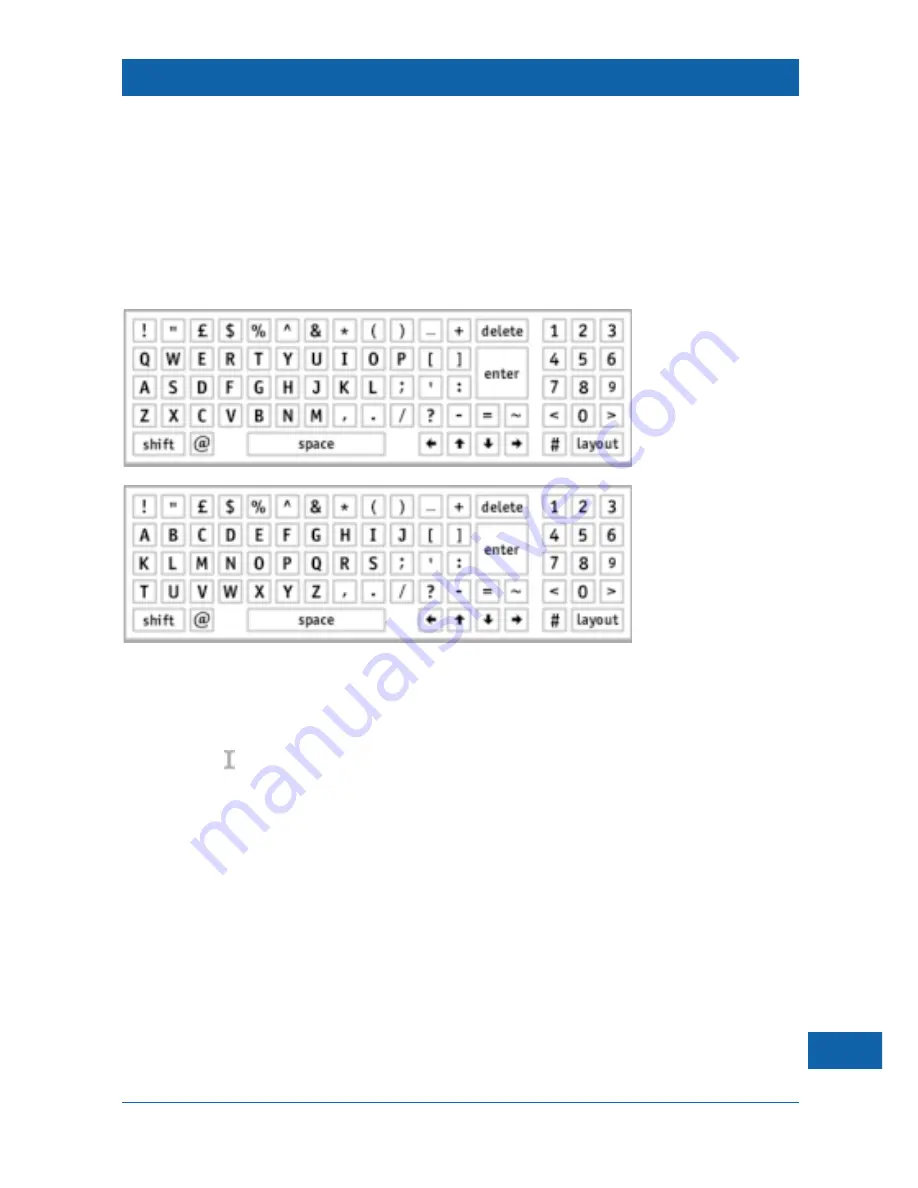
17
WRITE ON!
The on-screen keyboard
You can make a keyboard appear on the screen by pressing the
red
button on your remote
control.
You need a keyboard to type words, numbers and punctuation marks etc. when you write
e-mails or complete a form, to specify a Web page address to go to, or perhaps to enter your
name and a password in a request box.
There are two keyboard layouts to choose from; the normal layout is a ‘QWERTY’ layout (just like
a computer keyboard), or you can use a keyboard with letters arranged in alphabetical order. Both
keyboard layouts are shown below:
➤
To move the highlight around the keyboard, use the
arrow
buttons on your remote
control.
➤
To enter the highlighted letter, number, or punctuation mark into the text box on
the screen, press the
Select
button.
The insertion point (also known as a
caret
) is the place in a text box where you can enter the
next character.
Some of the keys on the keyboard carry out cer tain actions, when you select them:
•
delete
– select this key to remove the character to the left of the insertion point;
•
shift
– select this key to make the next letter entered a capital letter;
•
layout
– select this key to change from a QWERTY keyboard layout to an
alphabetical keyboard layout, and vice versa;
•
arrows
– select these keys to move the position of the insertion point in the text-
entry box;
•
enter
– selecting this key performs one of the following (as applicable):
– starts a new line of text;
– moves the insertion point to the next text box;
– sends the information entered in the form over the Internet;
– invokes the search for the specified Web page.






























