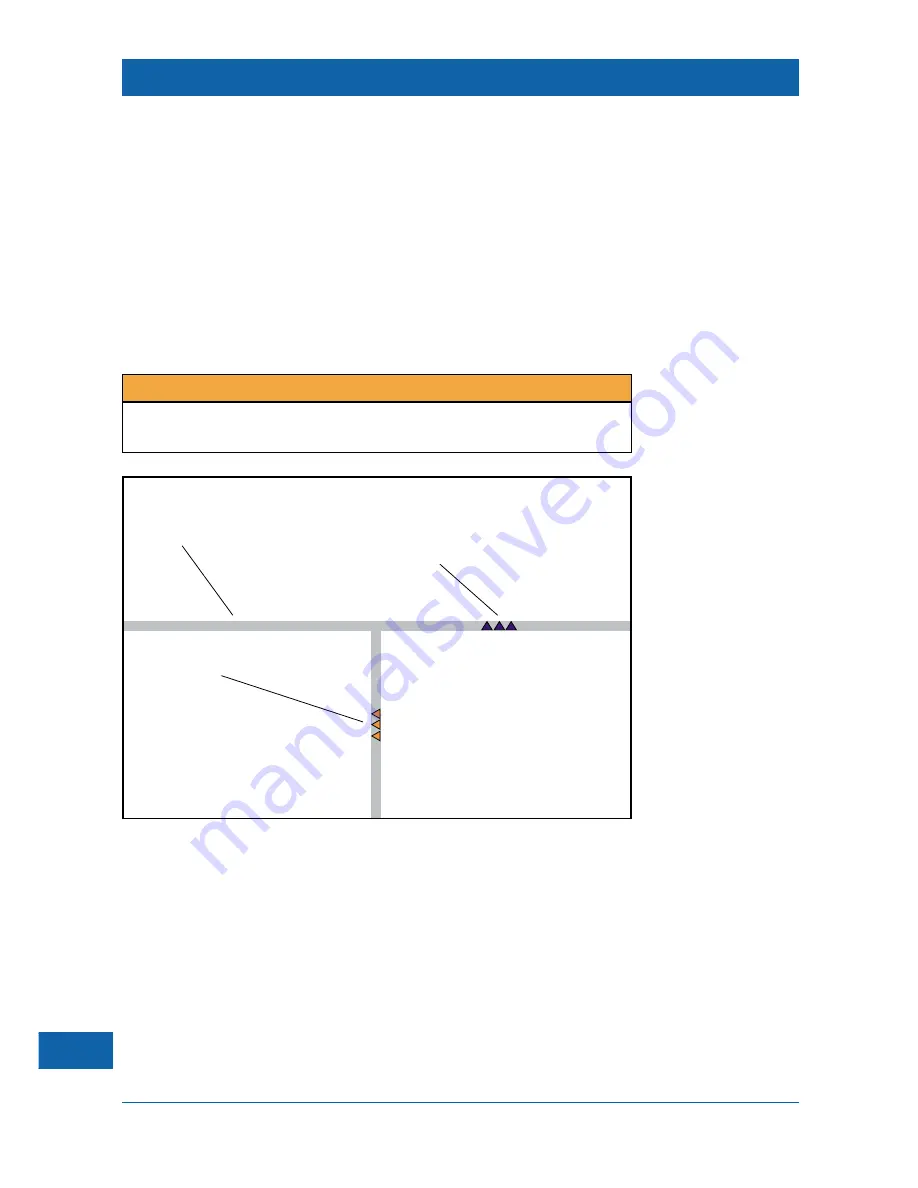
20
Frame navigation graphics
Some Web pages are made up of adjoining areas called ‘frames’. Special navigation graphics (see
below) appear at the frame borders; they allow you to move between frames using the
arrow
buttons on your remote control.
When you press an
arrow
button to move the on-screen highlight towards a frame border graphic
(blue when unhighlighted), that graphic becomes highlighted (orange).
If you continue to press the
same
arrow
button, the contents of the frame will scroll as far as
possible, then the
next
press of the
arrow
button moves the highlight into the
next
frame.
If you then press the
opposite
arrow
button, the highlight will first appear on the navigation graphic,
then on the
next
press the highlight will move back into the
previous
frame.
➤
To highlight navigation graphics on other frame borders, press the appropriate
arrow
buttons on your remote control.
NOTE
Navigation graphics do not appear when you use a mouse. Also, the graphics do not appear
in frames which are deliberately displayed without any borders.
Frame border
Frame navigation graphic
(unhighlighted)
Frame navigation graphic
(highlighted)
(This is the frame you
are about to
leave
)
(This is the frame you
are about to
enter
)






























