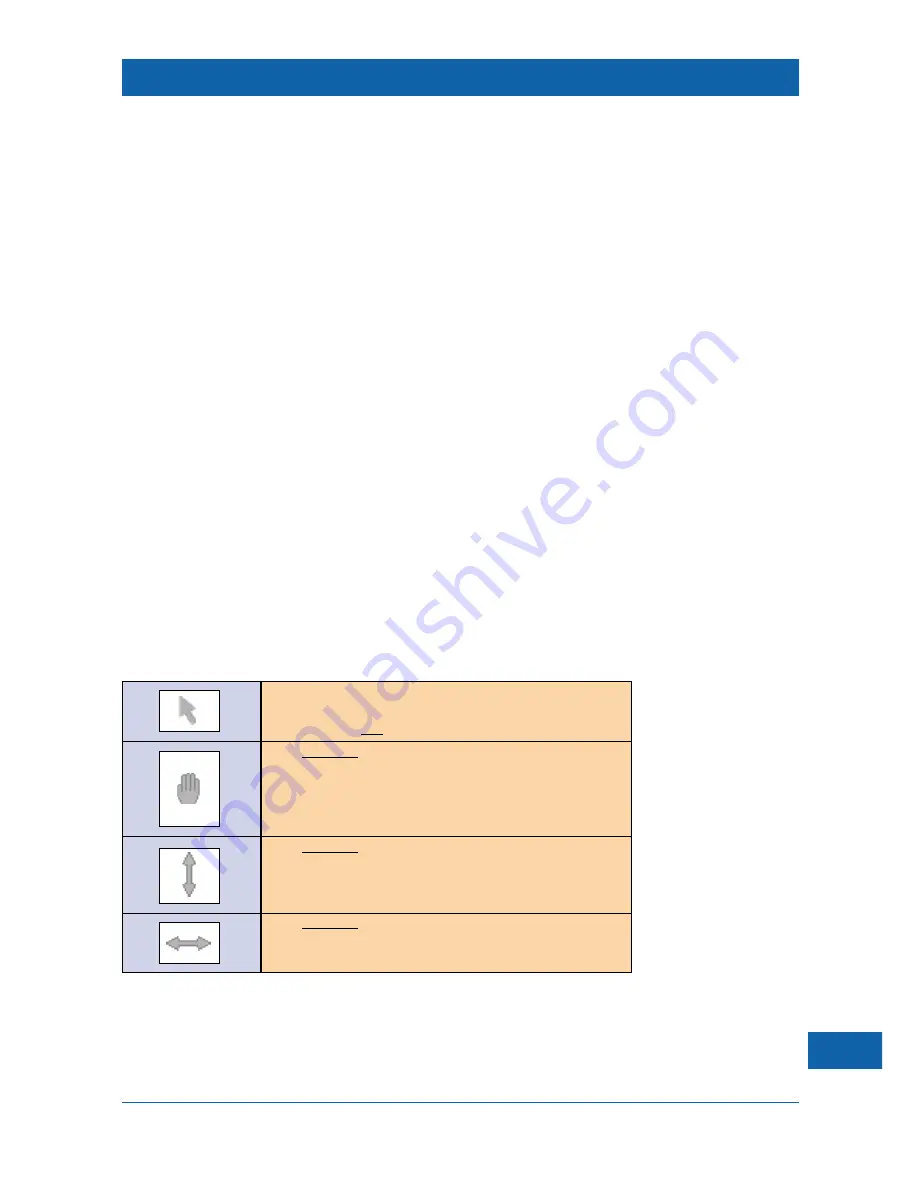
23
A plug-in/wireless mouse
You can use a PS/2 mouse (not supplied) to control your set-top box through a cable, or by means
of a wireless (infra-red) transmitter. See
‘Optional equipment’
on page 28.
Place the mouse on a flat, clean surface when you are using it. Do not use the mouse on soft
furnishings or on a carpet. The mouse will only control the pointer accurately while it is in full
contact with the surface.
Place your hand lightly on top of the mouse, with your fore-finger resting on the appropriate
button. Slowly move the mouse backwards and forwards, and side to side, observing the
corresponding movement of the pointer on your TV screen. After practice, you will be able to
control the pointer accurately.
When you move the pointer over an item you want to select, then click the
left
mouse button
(see below), the process is called
point and click
. This is another basic technique that you will need
to use again and again.
Using a mouse
When you are using a mouse with the Web browser, the mouse buttons function as follows:
•
Left button
– use this button to select links on the displayed Web page, or to select
icons on the toolbars. You can also choose whereabouts (for example, on a form)
you would like to start typing, by placing an insertion point (also known as a
caret
).
•
Middle button
– use this button to show or hide the Web browser’s toolbar. You
can only do this when browsing Web pages – the button has no effect when you
are in the Options screens.
•
Right button
– use this button to show or hide a box containing additional
(technical) information about the current Web page (title, URL, when last modified,
encoding method used to display the page).
Mouse pointers
When using a mouse, you will see the following pointers on your TV screen:
An alternative to ‘dragging’ Web page contents
When the current Web page is larger than the visible area of your TV screen, you can also move
the page up/down/left/right by moving the pointer to the extreme edges of the screen (or frame, if
the Web page contains frames). The previously hidden areas will move into view, until the limits of
the page or frame are reached.
Pointer
Description
This pointer appears most of the time when you are browsing Web
pages. If the pointer is over a link, that link will become highlighted.
To select the link, click the
left
mouse button.
If you hold down the
left
mouse button while the pointer is over a
Web page, the pointer changes to this shape. Moving the mouse,
with the button still held down, will move the contents of the Web
page up or down (or side to side, if the page is wider than the
visible area). This is called ‘dragging’.
If you hold down the
left
mouse button while the pointer is over a
horizontal frame border, the pointer changes to this shape
(providing resizing is allowed). ‘Dragging’ adjusts the height of the
frame.
If you hold down the
left
mouse button while the pointer is over a
vertical frame border, the pointer changes to this shape (providing
resizing is allowed). ‘Dragging’ adjusts the width of the frame.






























