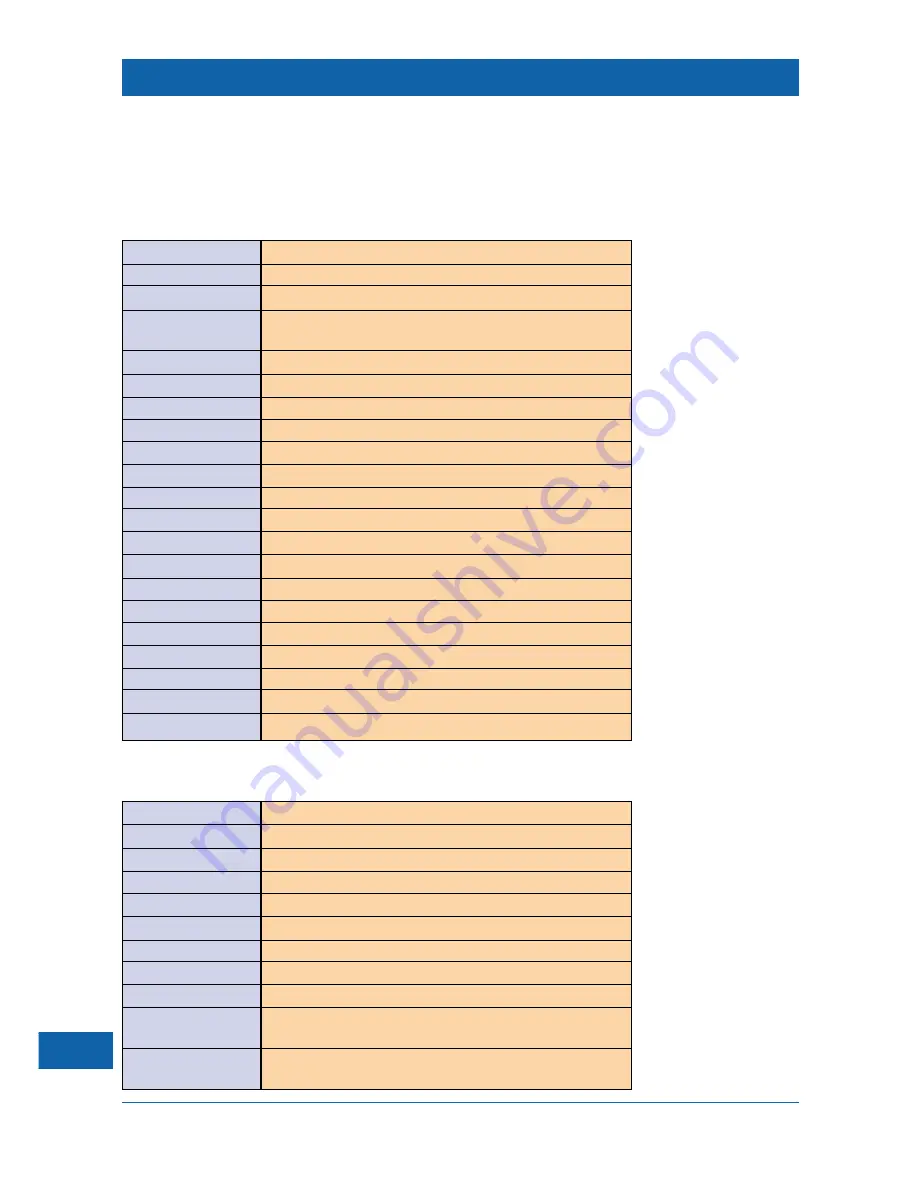
22
Advanced typing – PS/2 keyboard shortcuts
If you are using an optional PS/2 keyboard, you can use the following keyboard shortcuts to
perform cer tain actions, in addition to those available when you use your remote control. Some
shortcuts use more than one key, for example
Ctrl-A
means “while you hold down the
Ctrl
key,
press the
A
key”.
Key(s)
Action
Arrow keys
Move the highlight / move around the current Web page
Enter
Select the highlighted item
F1
Show your ser vice provider’s ‘Help’ page
F2
Show (or hide) the page information ‘pop-up’ (same function as
right mouse button, see page 23)
F3
Go to your service provider’s ‘Home’ page
F4
Go back to the previously visited page
F5
Go to the top of the current Web page
F6
Receive the current Web page again
F7
Go to the end of the current Web page
F8
Decrease the text size of the Web page being displayed
F9
Select the highlighted item
F10
Increase the text size of the Web page being displayed
F11
Stop receiving the current Web page from the Internet
Page up/down keys
Move up/down the current Web page one screen at a time
Home/End keys
Move up/down the current Web page one line at a time
Ctrl-A
Add the current Web page title to your ‘Favourites’ list
Ctrl-R
Receive the current Web page again
Shift-F1
Show/hide the on-screen keyboard
Shift-F2
Show/hide your ‘Favourites’ list of Web pages
Shift-F3
Show/hide the ‘Go to...’ URL text-entry box
Shift-F4
Show/hide the Web browser toolbar
You can use the following keyboard shor tcuts when you type text using a PS/2 keyboard:
Key(s)
Action
Backspace
Delete the character to the left of the insertion point
Delete
Delete the character to the right of the insertion point
Ctrl-U
Delete the line which contains the insertion point
Ctrl-D
Delete all text in the box which contains the insertion point
Ctrl-End
Delete all text from the insertion point to the end of the line
Ctrl-left arrow
Move the insertion point to the start of the current line
Ctrl-right arrow
Move the insertion point to the end of the current line
Home
Move the insertion point to the start of the selected text box
End
Move the insertion point to the end of the selected text box
Escape
Stop using the selected box for text entry (removes the insertion
point from view)
Enter
This functions in the same way as the
enter
key on the on-screen
keyboard (see page 17)






























