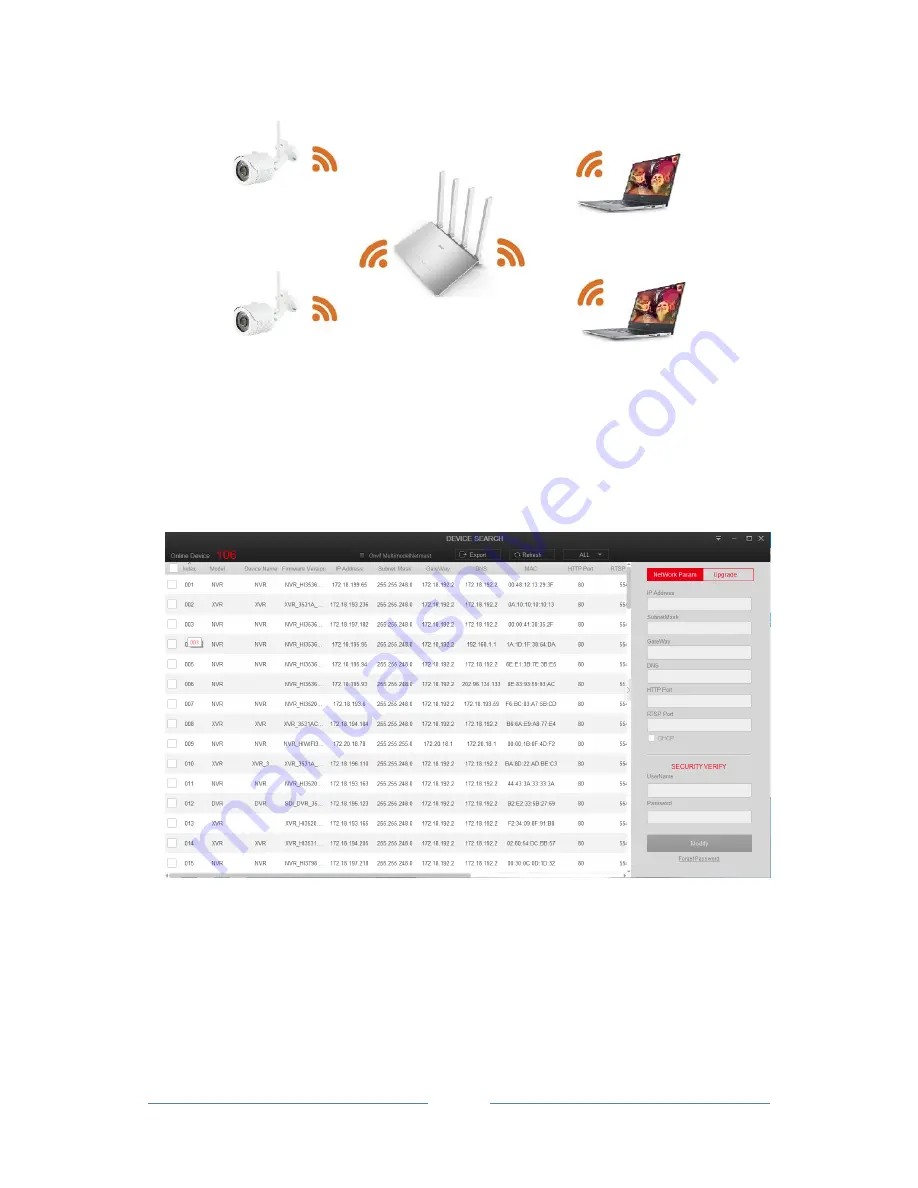
User Manual of Ozaas Network Camera V8.1.4.3
8
network environment, the Ozaas Network Camera and computer connection as shown in
Figure 2-3.
Figure 2-3
2.2 Detecting and Changing the IP Address
To access the IP address of a Ozaas Network Camera, proceed as follows:
Step 1:
Search IPC IP address.
Using the IP Search tool, you can search all the online cameras in the LAN and display
the IP, MAC address, version, port and other information of the camera, as shown in
Figure2-4:
Figure 2-4
Use the VMS client software to search for online devices. For details, refer to the
VMS User Manual.
Step 2
:
Change the IP address and sub net mask to the same sub net as that of your
computer.
In the IP search tool to select the device to modify the IP, right side of the interface
directly modify the IP and gateway, enter the password, and click "Modify".
Step
3
:
Open the browser to enter the IP address of the camera, enter the web login screen.























