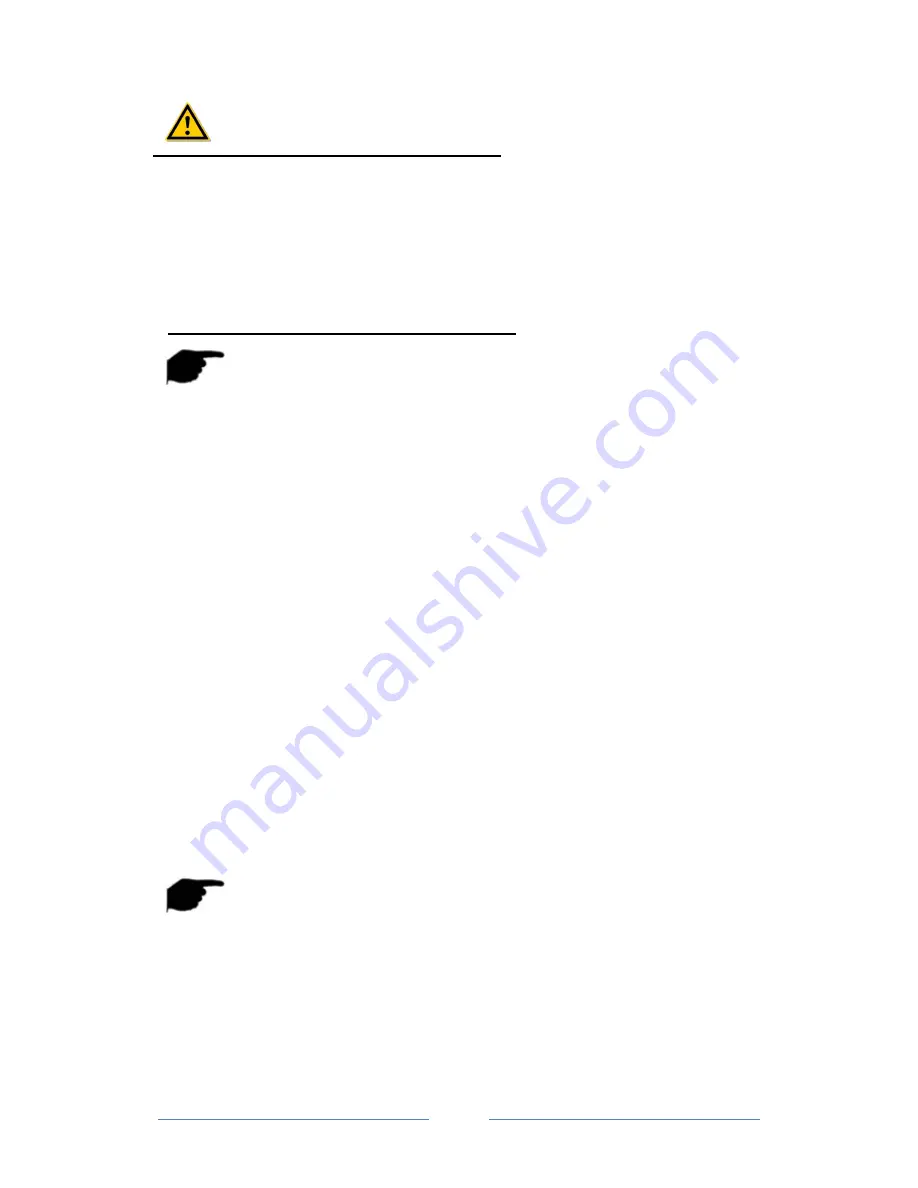
User Manual of Ozaas Network Camera V8.1.4.3
32
Cautions
In order to improve the security of the product network, please change the
password of the user name regularly. It is recommended to update the
maintenance every 3 months. If the Ozaas Network Camera is used in a high
security risk environment, it is recommended to update once a month or every
week.
It is recommended that the system administrator manage the user effectively, remove
the unrelated user and shut down the unnecessary network port.
Note:
The
admin
user cannot be deleted and you can only change the
admin
password.
When setting the Ozaas Network Camera password, the password length is 8-31
characters and must contain numbers and letters.
Add up to 10 users.
Password strength rules are as follows:
If the set password contains three or more types (numbers, lowercase letters,
uppercase letters, special characters), it is a strong password.
If the password is set to a combination of numbers and special characters, lowercase
letters and special combinations of characters, capital letters and special characters,
lowercase letters and uppercase letters, are in the password.
If the password is set to a combination of numbers and lowercase letters, numbers
and uppercase letters are weak passwords.
Password length is equal to 8, the password contains only one type of character,
password and user name or password is the user name of the write, the above types
of passwords are risk password, do not recommend this set.
To better protect your privacy and improve product safety, we recommend that you
change your risk password to a high-strength password.
○
2 Edit the User
Step 1:
Left-click to select the user from the list and click
Modify
.
Step 2:
Modify the
User Name
,
Level
or
Password
.
Step 3:
Click
OK
to finish the user modification.
Note:
The password setting rule is the same as the password rule when adding a user.
○
3 Delete Users
Step 1:
Click to select the user you want to delete and click
Delete
.
Step 2:
Click
OK
on the pop-up dialogue box to delete the user.
7.2.5 SD Card






























