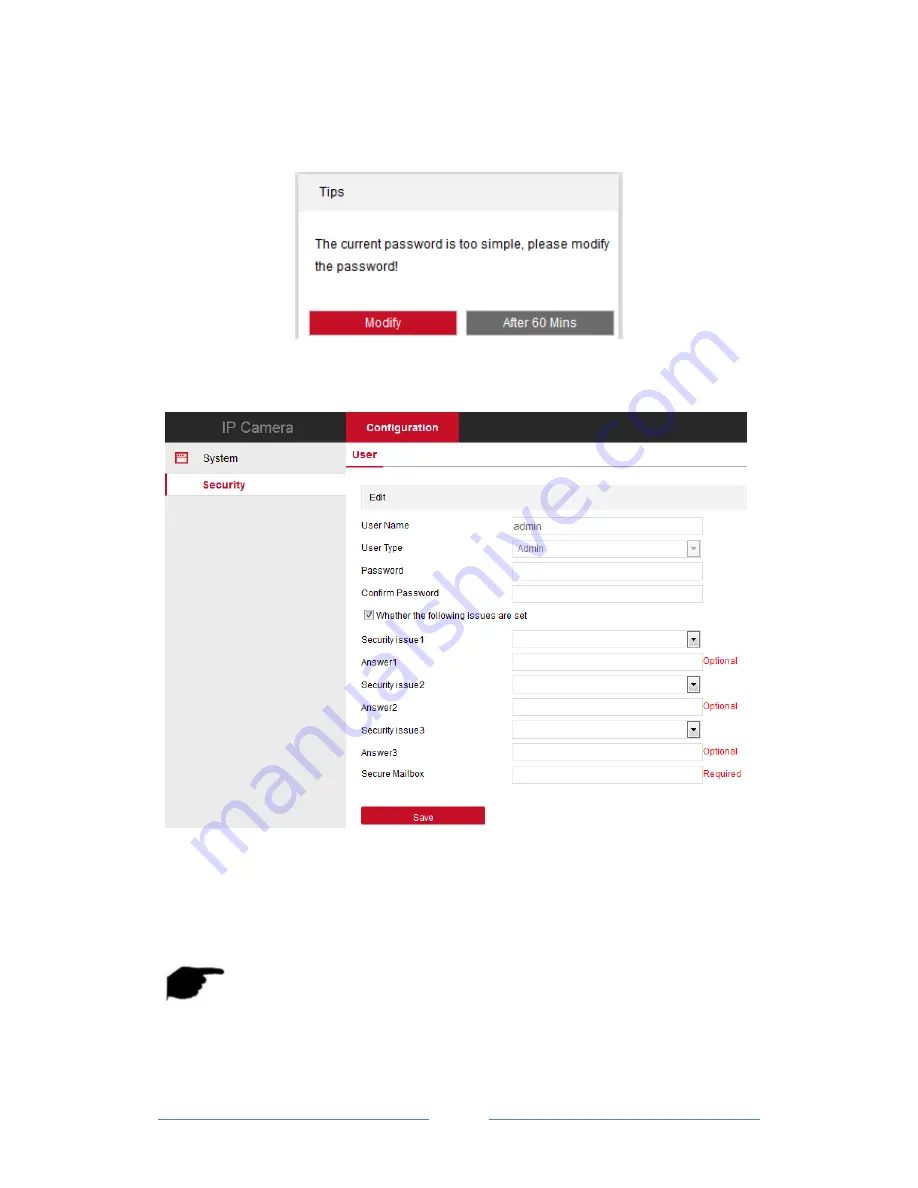
User Manual of Ozaas Network Camera V8.1.4.3
17
After successful login, the interface prompts to change the password, as shown in Figure
4-6:
Figure 4-6
For the account security recommendations click "modify immediately", enter the user
management interface to modify the password, as shown in Figure 4-7:
Figure 4-7
To change your password, follow these steps:
Step 1:
Enter the new password in the Password and Confirm Password fields;
Step 2:
Fill in the security issues as needed, this item is optional, may not fill;
Step 3:
Click "Save" to complete the password modification, the interface will
automatically jump to the login interface.
Note:
When the IPC password for the initial password "admin", each login will prompt to
change the password, please change the password and set a high-intensity
password after login.






























