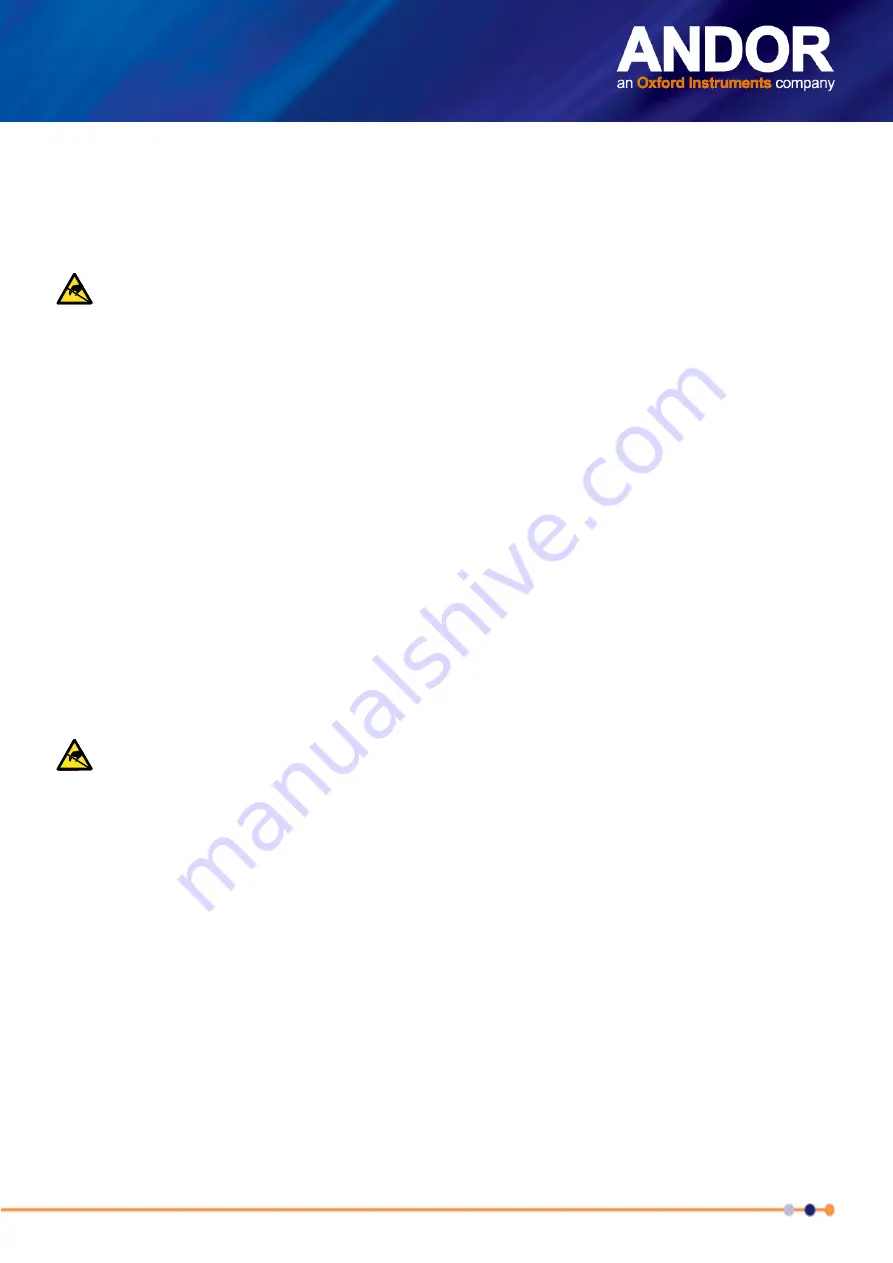
Version 1.9 rev 21 Oct 2019
27
IKon-XL
5. A system message will appear to indicate that the device has been successfully installed.
Note: You can check that the iKon-XL is correctly recognized and installed by opening the Device Manager (Devices
and printers) in Windows, Control Panel. The iKon-XL will show under the Devices list.
3.11 i
nstalling
a
Usb 3.0 c
aRd
(
if
ReqUiRed
)
Ensure anti-static precautions using anti-static strap provided. Keep all screws safe.
1. Ensure both the camera and PC are turned off.
2. Unplug all cables from the rear of the computer.
3. Open the PC enclosure to gain access to the expansion slots.
4. Locate a suitable PCIe slot for the
USB 3.0
card: a PCIe slot greater than or equal to x4 is needed (
If you are
unsure which slot is correct, please consult the PC user manual).
5. Remove the filler bracket corresponding to the slot you intend to use.
6. Remove the PCIe card carefully from its protective ESD packaging and insert the card connector fully into the
expansion slot.
7. Ensure the card’s mounting bracket is flush with any other mounting or filler brackets to either side of it, then
secure the controller card in place.
8. Fit the computer cover and any accessories that you were using previously.
9. Carefully fit the USB 3 cable between the camera and the PC.
3.11.1d
isabling
p
oWeR
M
anageMent
foR
tHe
Usb 3.0 H
ost
c
ontRolleR
1. Navigate to ‘
USB 3.0 Host Controller
’ properties menu in
Device Manager
(Control Panel>Device Manager>
Universal Serial Bus Controllers).
2. Select the
Advanced
tab.
3. Check the
Disable USB 3.0 power management functions
check-box.
3.12 i
nstalling
a
f
ibRe
o
ptic
c
aRd
Ensure anti-static precautions using anti-static strap provided. Keep all screws safe.
It is highly recommended to use the fibre optic card supplied by Andor to ensure reliable operation. Please
contact your andor representative for further information if required
Take care that the fibre optic cable has adequate strain relief/support at the connection and that the
routing avoids tight radii. Refer also to the Working with Optical fibres section in the preface of this
manual for further guidelines.
1. Ensure both the camera and PC are turned off.
2. Unplug all cables from the rear of the computer.
3. Open the PC enclosure to gain access to the expansion slots.
4. Locate a suitable PCIe slot for either fibre optic or USB 3.0 cards: x4, x8 x16 PCIe recommended.
Note that x1
slots may be shared with other devices resulting in reduced system performance. If you are unsure which slot is
correct, please consult the PC user manual.
5. Remove the filler bracket corresponding to the slot you intend to use.
6. Remove the PCIe card carefully from its protective ESD packaging and insert the card connector fully into the
expansion slot.
7. Ensure the card’s mounting bracket is flush with any other mounting or filler brackets to either side of it, then
secure the controller card in place.
8. Fit the computer cover and any accessories that you were using previously.
9. Carefully connect the fibre optic cable between the fibre optic card and the fibre optic port on the rear plate of
the camera.
10. Turn on the camera, once the double beep is heard, THEN turn on the PC.
Note: The light on back of the fibre
optic card should now be green.






























