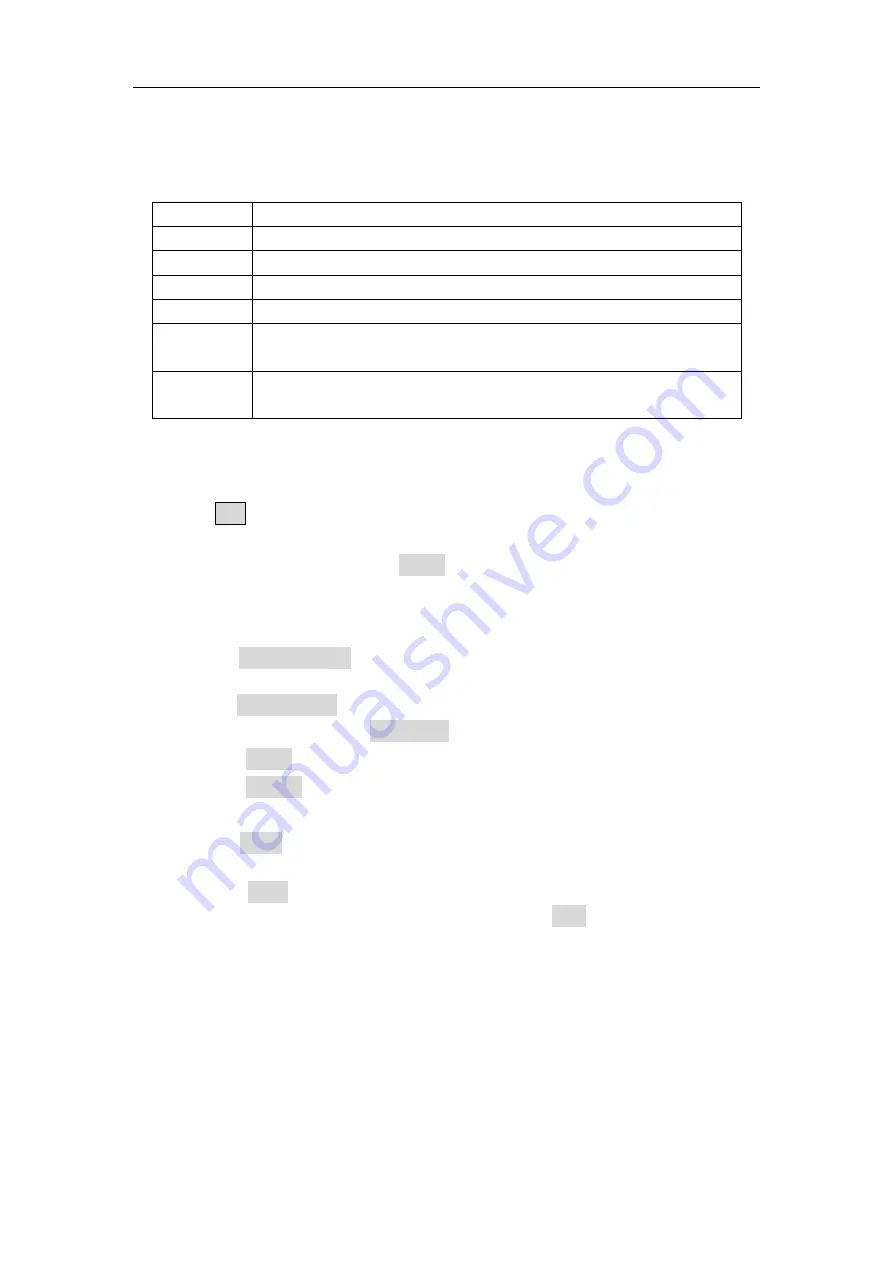
5.Panel Operation
55
The firmware file name is as follows:
xxx model _Vx.x.x version.upp
.
If the update process fails, an error code will be displayed on the screen. The
following table lists the errors that may occur during the update process.
Error code
Error message
2
File size too large
3
Error reading firmware file
4
CRC (Cyclic Redundancy Check) error
5
Type flag error in the firmware file
6
The firmware version of the instrument can not be updated to
the firmware version of the file.
7
The instrument model does not match with the model of the
firmware file
Edit the Arbitrary Wave (Edit)
Press the
Edit
function button on front panel to enter the arbitrary wave edit
interface.
(1)
Set the wave points
: Press the
Points
softkey, turn the
knob
to adjust the value
or use the numeric keypad, and press the unit softkey. Range between 2 to
100,000.
(2)
Select the template:
Press the
Basic Template
softkey to select Blank, Sine wave, Square wave, Ramp
wave, and Noise.
Press the
Arb Template
softkey to select a buit-in waveform as template.
(3)
Edit the wave points:
Press
Edit Points
to enter the wave points menu.
Select
Points
, input the number of point to be edited.
Select
Voltage
, input the voltage of the point.
Repeat this step to set all the points.
Press
Write
to enter the file system interface.
If you want to save the waveform to the internal memory, select INTER and
press
Enter
softkey. Turn the knob to select one of the USER files
(EditMemory cannot be selected) and press the
Save
softkey. (The file size is
displayed on the right side of the USER file. If 0B is displayed, it means the
file is empty.)
Description: EditMemory is a temporary data space created, saved, edited or
recalled by any arbitrary wave. Saving the waveform is to save the data of
this space to the user-specified location (EditMemory is in the memory and
never empty). The data in this space is changed after an arbitrary waveform
is called, a new waveform is created, or a related programming command is
received.






























