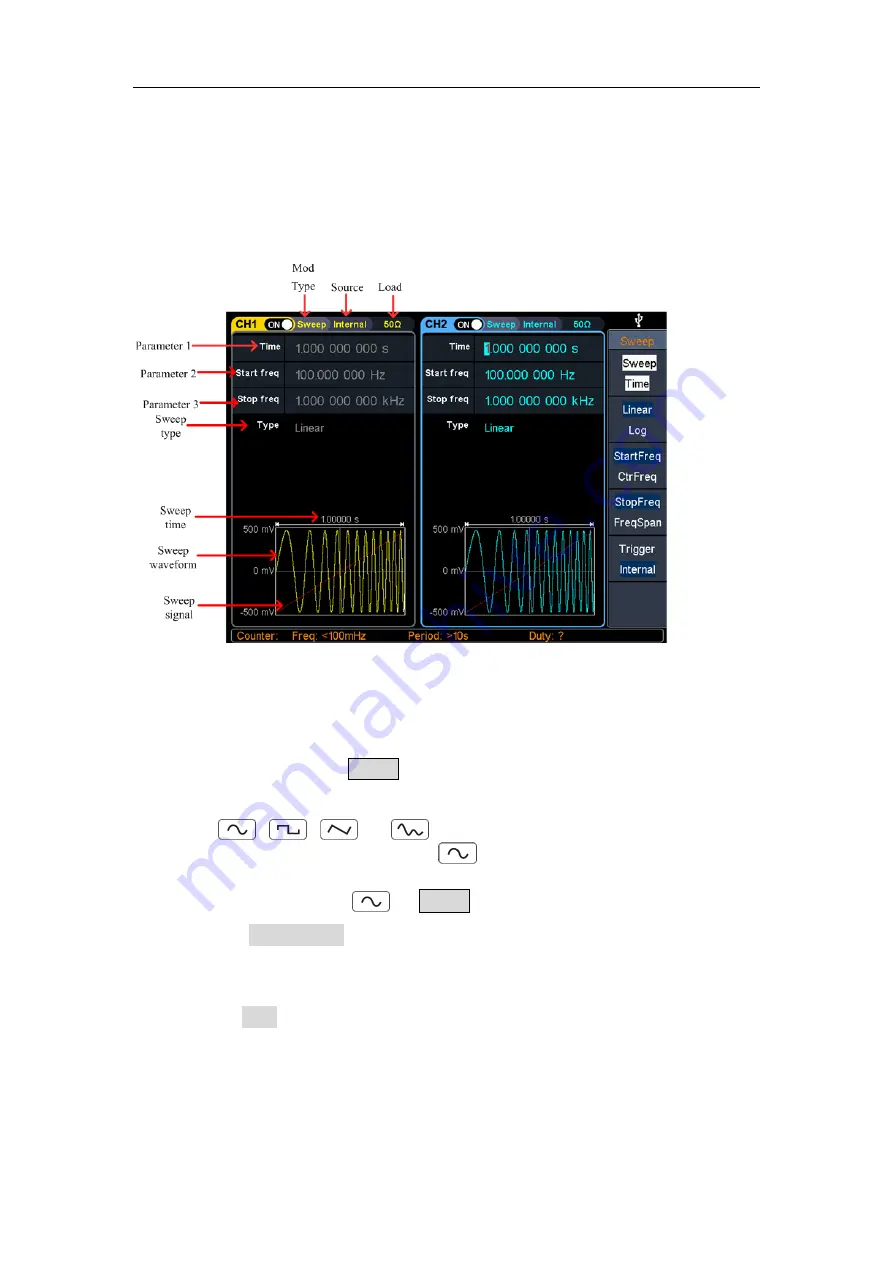
5.Panel Operation
44
Generate Sweep (Sweep)
In sweep mode, the generator varies its output from the start frequency to the stop
frequency within the specified sweep time. Sweep can be generated by
Sine
,
Square
,
Ramp
or
Arbitrary
wave (except DC).
Figure 5-25: Sweep mode user interface
How to set the parameters of Sweep
(1)
When the output signal is
Sine
,
Square
,
Ramp
or
Arbitrary
wave (except DC),
press the front panel
Sweep
function key to enter the sweep mode (the
backlight of the key lights up).
(2)
Press
,
,
, or
to select the sweep waveform. For example,
when selecting a sine wave, press
to display the sweep waveform and
parameters, and change the parameters. For details, please refer to
on page 10. Press
or
Sweep
to return to the sweep mode interface.
(3)
Press the
Sweep Time
softkey to set the sweep time, the time span of the
sweep for which the frequency changes from the start frequency to stop
frequency. The range is from 1ms to 500s.
(4)
Press the
Type
softkey to switch the sweep type.
When
Linear
is selected, the output frequency of the instrument varies linearly
during the sweep.
When
Log
is selected, the output frequency of the instrument varies in a
logarithmic fashion during the sweep.
When
Step
is selected, the output frequency of the instrument steps from start






























