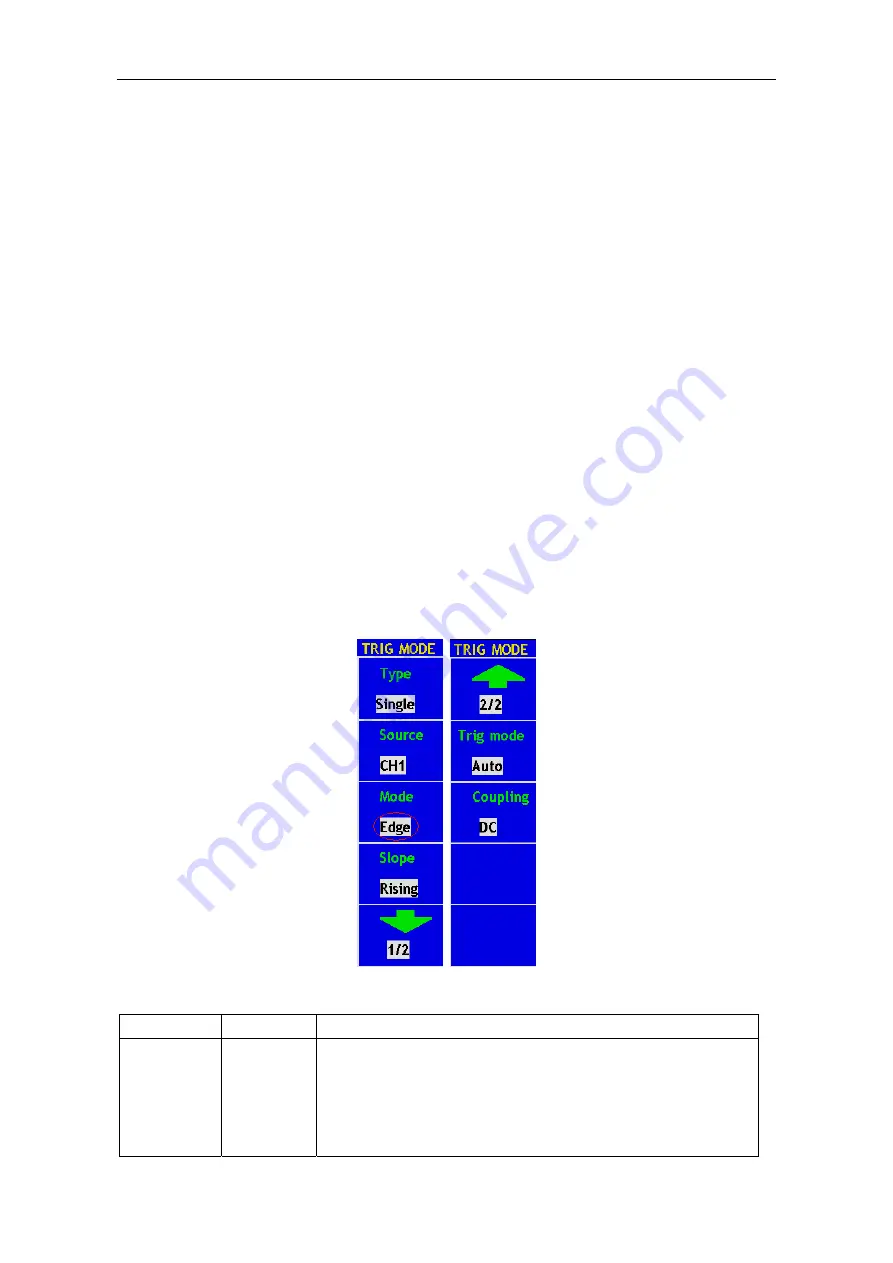
User’s Manual of
OWON
Color Mixed Signal Digital Storage Oscilloscope
Alternate trigger: Trigger nsynchronous signals steadily. The two channels could
acquire the waveforms when the CH1 and CH2 are inputting two different frequency
signals.
Single trigger
Single trigger mode have edge trigger and video trigger, you can see different trigger
type for two vertical channels in this menu.
Edge Trigger
: It happens when the trigger input passes through a given level along
the set direction.
Video Trigger:
Carry out the field or line video trigger of the standard video signal.
The Edge and Video Trigger menus are described respectively as below:
Edge Trigger
Under the Edge Trigger mode, a trigger happens in the trigger threshold value of the
input signal edge. When the
Edge Trigger
is selected, a trigger will occur in the
rising or falling edge of the input signal.
The
Edge Trigger Menu
is shown as Fig. 33.
Fig. 33 Edge trigger menu
Edge menu list:
MENU SETTING
INSTRUCTION
Source CH1
CH2
EXT
EXT/5
AC LINE
Select CH1 as the trigger source.
Select CH2 as the trigger source.
Ext-trigger
Ext-trigger divide to 5 and extend trigger level range.
AC Line as resource trigger signal.
45
















































