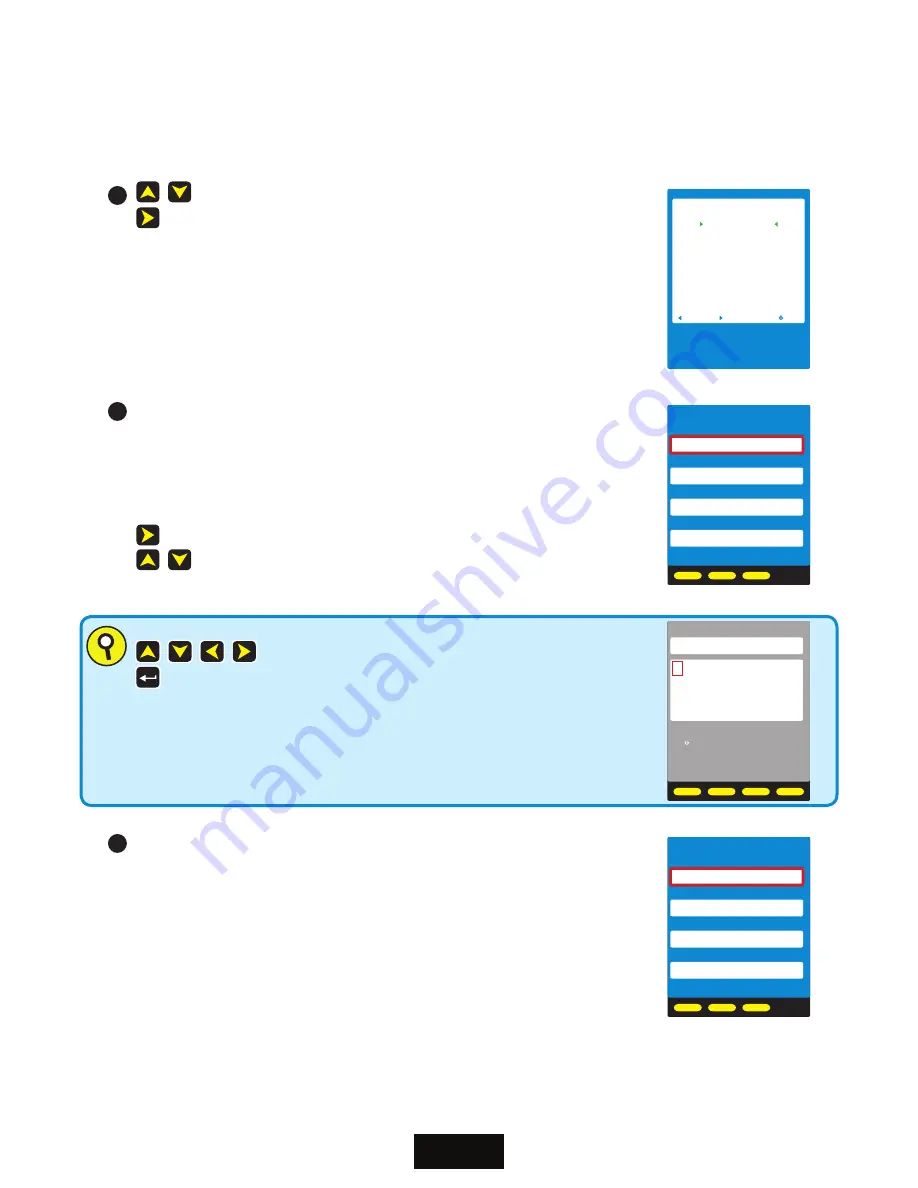
32
BIDI MODE
highlight the CREATE NEW LINK menu option
activate CREATE NEW LINK menu option
CREATING A NEW LINK
STARTUP MENU
RESUME TESTING
CREATE NEW LINK
LOAD STORED LINK
SIMPLE METER
MAIN MENU
BACK
SELECT
EXIT
Start Link Configuration
1
LINK NAME
-- information about the job as a whole
PROJECT
name of the project (
ex. client’s company name
)
LOCATION
physical location of the job (
ex. building where the job occurs
)
MASTER END ‘M’ location where the MASTER will be used
REMOTE END ‘R’ location where the REMOTE will be used
open the on-screen keyboard to enter alpha-numeric or special characters
navigate between entry fields
2
NEXT
BACK
HELP
LINK NAME
PROJECT
LOCATION
MASTER END ‘M’
REMOTE END ‘R’
JOB
SITE
END A
END B
ALPHA-NUMERIC / SPECIAL CHARACTER ENTRY
Move red character selection box
Enter selected character into entry field
<--
Backspace
SHIFT
Grid with lower case letters and other special characters
SPACE
Add a space
DONE
Enters the selected characters into the final entry field
PROJECT
Use arrows to highlight letter
then press the enter key. Tap
the key to abort.
JOB
ABCDEFGHIJKLM
NOPQRSTUVWXYZ
0123456789:;<
<--
SHIFT
SPACE
DONE
NEXT Accept LINK NAME data as entered and continue
BACK Go to previous screen
HELP Access context-sensitive help
Example:
the client is ACME CORP;
the fiber network is located in their operations (OPS) building;
the MASTER will be used in the COMPUTER ROOM; and
the REMOTE will be used in the DATA CENTER.
3
NEXT
BACK
HELP
LINK NAME
PROJECT
LOCATION
MASTER END ‘M’
REMOTE END ‘R’
ACME CORP
OPS
COMPUTER ROOM
DATA CENTER






























