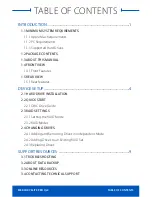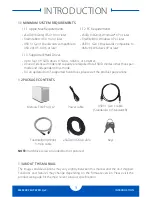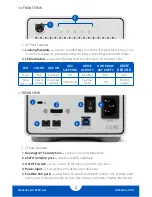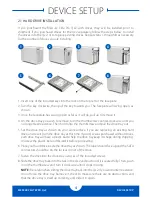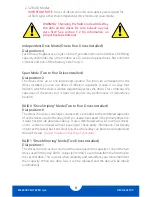MERCURY ELITE PRO Qx2
INTRODUCTION
3
6. USB 3.1 Gen 1 port —
Attach the included USB 3.1 Gen 1 (Standard-A to Standard-B)
cable here.
NOTES:
• Although the ON/OFF switch controls power to the device, the Qx2 requires a data
signal in order to turn on. As long as the on/off switch is in the ‘on’ position, the Qx2 will
turn on when it receives a data signal through the interface cable (FireWire 800, USB 3.1
Gen 1, or eSATA). If there is no interface cable connected, or if the computer is off or in
a sleep or hibernation mode, the Qx2 will turn off.
• Only one interface (USB 3.1 Gen 1, eSATA, FireWire 800) at a time can be used.
• For the safe removal of your drive and to ensure that no data is lost, always eject or
unmount the drive from your operating system before powering off.
• In order for the computer to access volumes larger than 2TB, the operating system
needs to support large volumes (e.g., Windows Vista or OS X 10.4 and above).
1.5.2 RAID Selector Dial
To adjust your RAID settings, there is a dial on
the front panel of the Qx2, behind the locking
faceplate.
Use the silk-screened chart as a guide when
adjusting the dial to the desired RAID setting.
Proceed to section 2.3 for instructions on
changing the RAID levels on the Qx2.