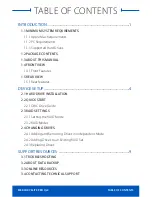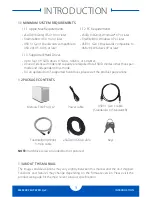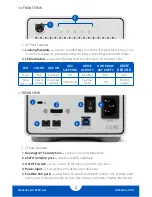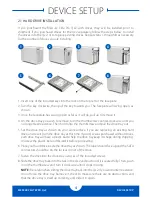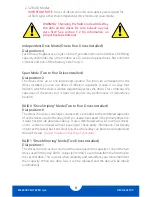MERCURY ELITE PRO Qx2
SUPPORT RESOURCES
9
3.1 TROUBLESHOOTING
Begin your troubleshooting by verifying that the power cable is connected to the Mercury
Elite Pro Qx2 and to a power source. If the power cable is connected to a power strip or
surge protector, make sure its power switch is in the ‘ON’ position.
Next, verify that both ends of your cables are properly plugged into the computer and the
Qx2. If the Qx2 is still not working properly, try connecting to another interface such as the
USB connection and see if the device works properly. You can also connect the Qx2 to a
different computer to eliminate the possibility that the problem is with the computer and
not the drive or cables. If you are still experiencing problems, see
Section 3.4
to contact
Technical Support.
3.2 ABOUT DATA BACKUP
To ensure that your files are protected and to prevent data loss, we strongly suggest that
you keep two copies of your data: one copy on your Mercury Elite Pro Qx2 and a second
copy on your internal drive or another storage medium, such as an optical backup, or on a
second external storage unit. Any data loss or corruption while using the Mercury Elite Pro
Qx2 is the sole responsibility of the user, and under no circumstances may OWC, its parents,
partners, and affiliates be held liable for loss of the use of data including compensation of
any kind or recovery of the data.
3.3 ONLINE RESOURCES
You can find additional information about the Qx2 in our online collection of frequently
asked questions:
www.owcdigital.com/support/faq
Additionally, you can learn about our
recommended process for migrating system data using the link below:
www.owcdigital.com/support/data-transfer
3.4 CONTACTING TECHNICAL SUPPORT
SUPPORT RESOURCES
Hours:
8am to 8pm (CT) Monday - Friday
9AM - 4PM (CT) Saturday
Telephone:
(866)-692-7100 (North America)
+1 (815) 338-4751 (International)
Live Chat:
www.owcdigital.com/support
Email:
www.owcdigital.com/support