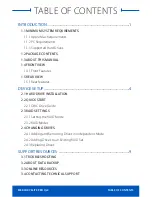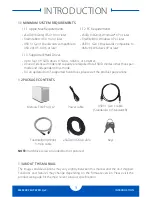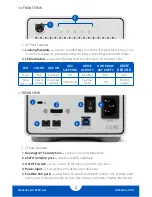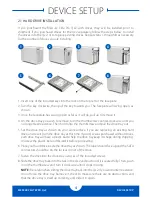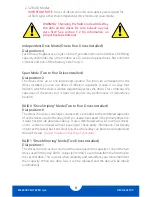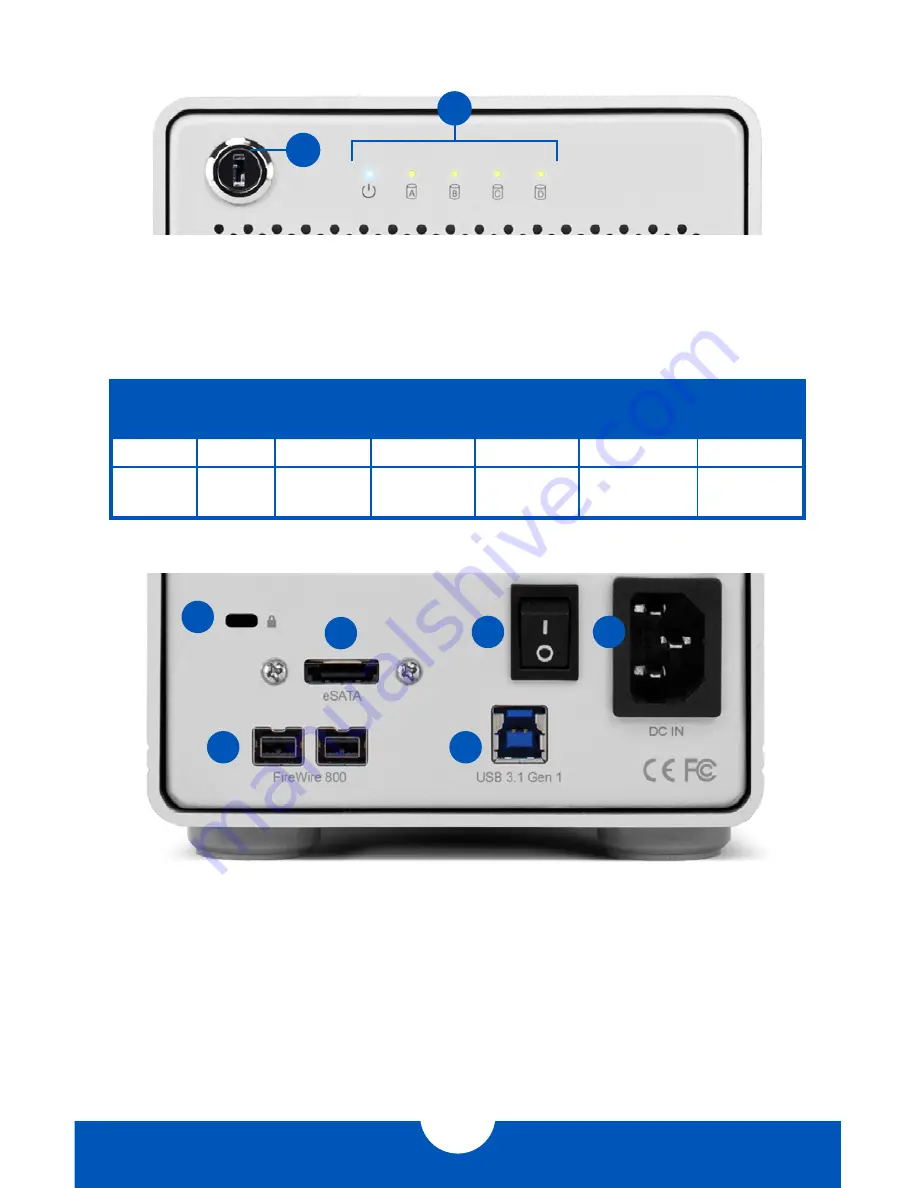
MERCURY ELITE PRO Qx2
INTRODUCTION
2
1.4 FRONT VIEW
1.4.1 Front Features
1. Locking faceplate —
Use the included keys to lock the faceplate for security, or re-
move the faceplate to gain access to the drive bays and configure the RAID mode.
2. LED indicators —
See the following chart for information on the Qx2’s LEDs.
LED
COLOR QX2 ON
QX2
SLEEPING
DRIVE
ACTIVITY
DRIVE BAD/
BAY EMPTY
DRIVE
REBUILD
Power
Blue
Solid blue
Off
Solid blue
N/A
N/A
Drive
(A, B, C, D)
Green/
Orange
Solid green
(all four)
Off (all four)
Flashing
green
Off
Flashing
orange
1.5 REAR VIEW
1.5.1 Rear Features
1. Kensington® Security Slot —
Connect a security tether here.
2. eSATA (3.0Gb/s) port —
Attach an eSATA cable here.
3. ON/OFF switch —
Turn on and off the Mercury Elite Pro Qx2 here.
4. Power input —
Connect the included power cable here.
5. FireWire 800 ports —
Attach the included FireWire 800 cable to one of these ports
and to your computer. Use the second port to daisy chain other FireWire 800 devices.
1
2
3
4
5
6
1
2