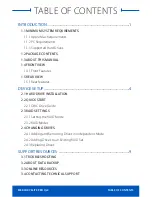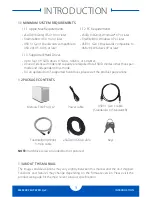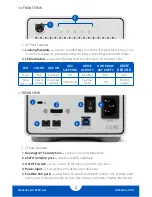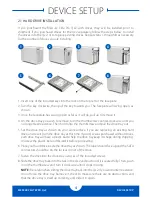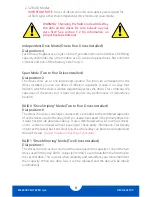MERCURY ELITE PRO Qx2
DEVICE SETUP
8
If more than one drive fails at the same time, or if one drive fails and the RAID mode is set
to RAID 0 or span, the data is lost (in span mode, only the data stored on the failed drive
is lost) and the volume cannot be accessed again until the failed drives are replaced and
a new RAID set is created.
When a drive fails, follow these steps:
1. Identify the failed drive and replace it (see section 2.1 for instructions). The LED that is
off indicates the failed drive. You do not need to turn off the Mercury Elite Pro Qx2 to
do this.
2. For RAID 1, RAID 10, and RAID 5, the RAID set will rebuild automatically. During the
rebuild process, the LED of the drive being rebuilt will flash orange. Depending on the
capacity of the drives being used, the rebuild process will last from several hours to
a few days. Once the rebuild is complete, the drive LED will turn green and flash with
activity as normal.
3. For RAID 0 and span, the drive LED will turn green, showing that the failed drive has
been replaced and the new drive is ready to be used. You will need to go through the
steps in section 2.3.1 to create a new RAID set before the Qx2 can be used again.
NOTE:
We recommend that you do not turn off the power during the rebuild process
,
but if power is interrupted, the data will continue rebuilding from where it left off as
soon as power is restored. If the Qx2 enters sleep or hibernation mode, this will also
suspend the rebuild process. We recommend that you use the operating system’s
power management controls to ensure that this does not happen.
Proceed to the next page.