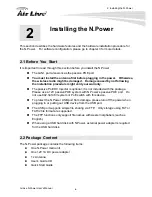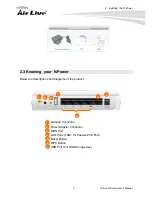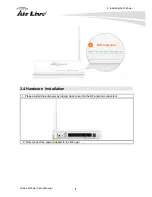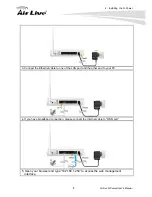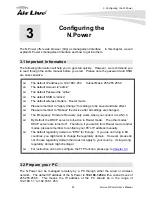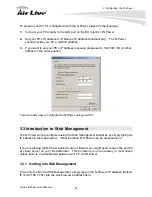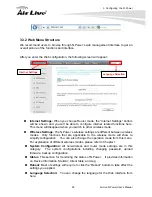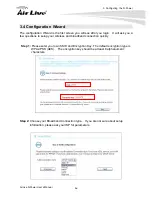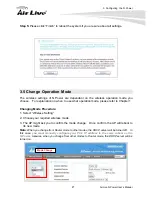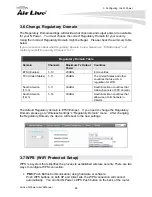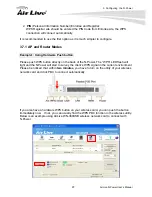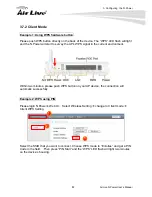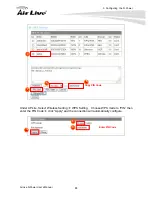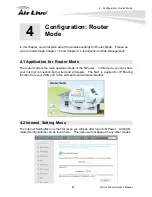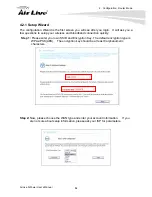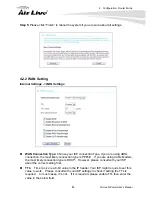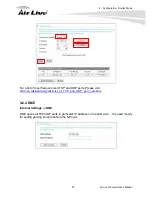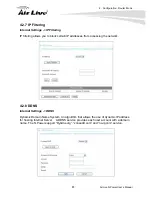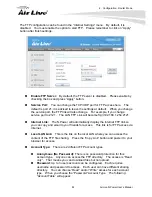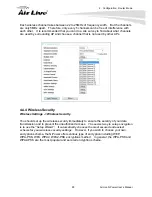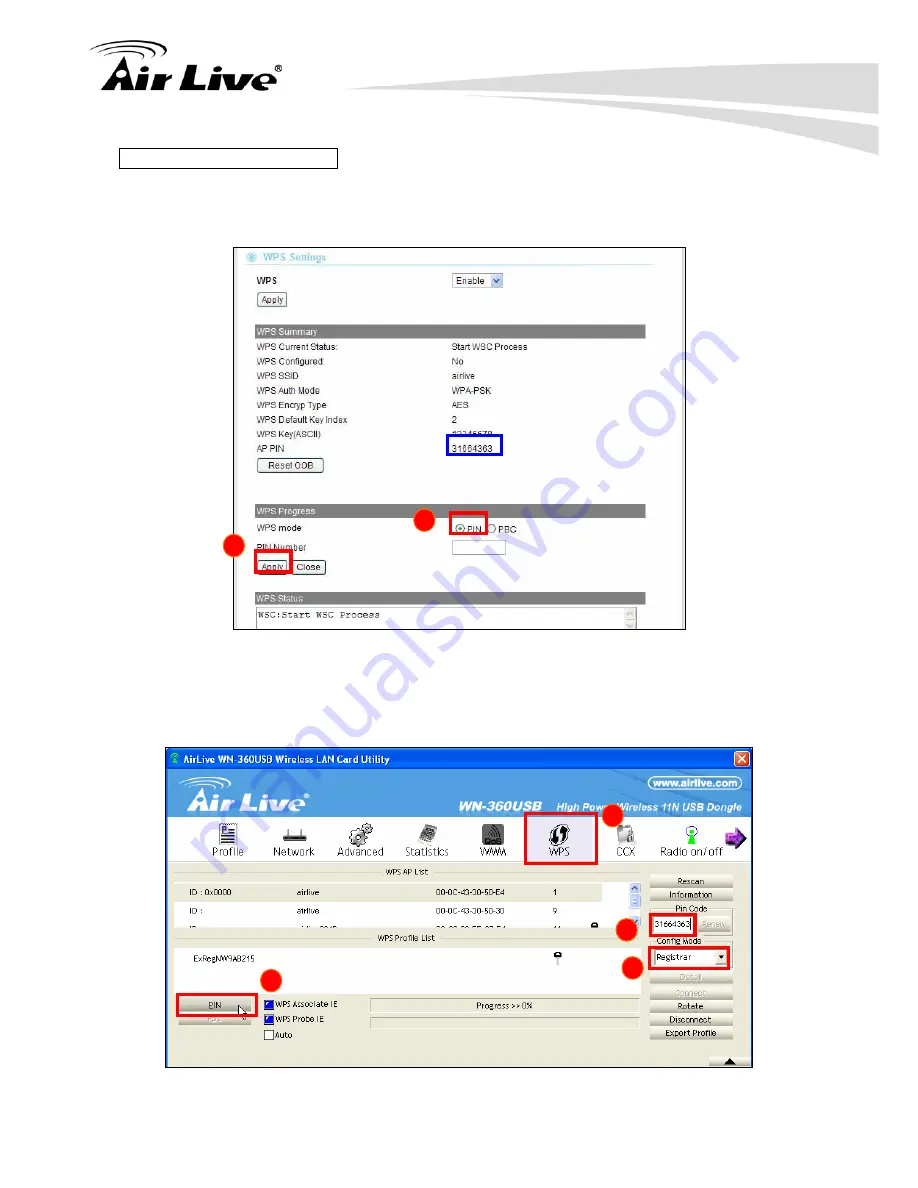
3. Configuring the N.Power
AirLive N.Power User’s Manual
20
Example 2: WPS Using PIN
Please login N.Power’s Web UI. Select Wireless Setting
Æ
WPS Setting. In the WPS
Progress, select “PIN” then “Apply.” You will get a PIN Code.
1
PIN Code
2
Then, please turn on the utility of your wireless network card. Choose WPS mode to
“Registrar” and enter the PIN Code. Press “PIN” and the connection will automatically
configure.
3
4
5
6