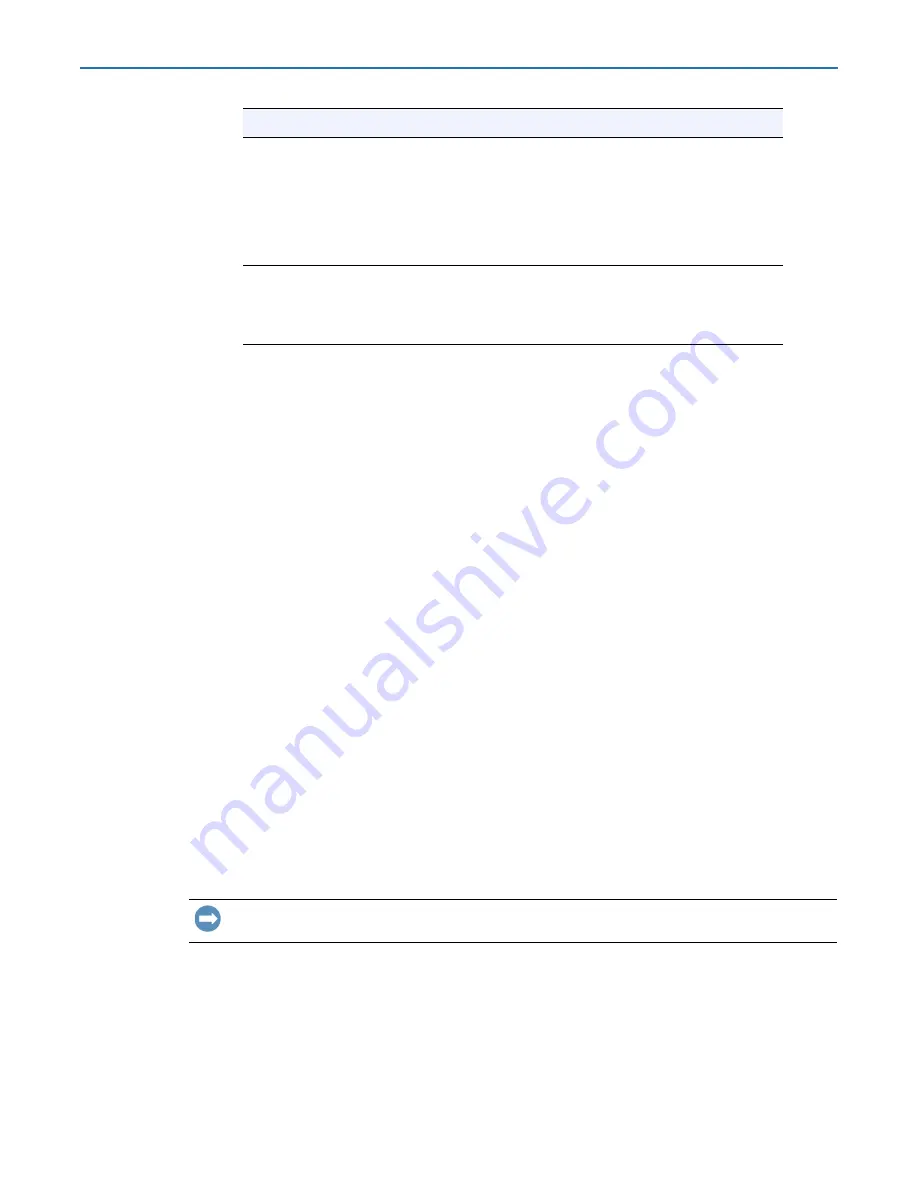
RDX QuikStation 4 and 8 Product Manual
8 - System Maintenance
10400880-003
©2019-21 Overland-Tandberg
99
Generate System Logs
There are three levels of system logs that may be generated from the RDX QuikStation:
Normal
,
Detail
, and
Extend
Chapter 4, “Options for RDX QuikStation,” on page 55
System logs are encrypted and only intended for use by Overland-Tandberg technical support.
You do not need to generate a system log unless you are instructed to do so by Overland-
Tandberg technical support. Logs may also be generated automatically if an issue is detected
by the firmware. You will be asked to save them locally and advised to send them to Overland-
Tandberg technical support.
To generate a system log:
1.
From the main menu, select
System Maintenance > System Log
.
2.
Save the
file
to your local host.
The default location is C:\Users\Administrator\Downloads. Click the folder icon in the
confirmation message to go to that folder.
NOTE: You can also generate a log dump automatically by inserting an empty USB flash drive
(formatted with a FAT32 file system) into the RDX QuikStation. The RDX QuikStation
automatically generates a log dump when a USB flash drive is detected. Make sure that
the flash drive does not include any RDX QuikStation system configuration files (see
a USB Flash Drive for System Tasks” on page 104
). Otherwise, the RDX QuikStation will
read and process those files instead of generating a system log.
Diagnostics Tab Log Options
When directed to do so by Overland-Tandbergo support, access the
Diagnostics
tab:
IMPORTANT: Overland-Tandberg recommends that you change the log level only if you are
instructed to do so by Overland-Tandberg Technical Support.
1.
From the main menu, select
System Settings > Options
.
Export Configuration
Export RDX QuikStation system configuration settings, such
as network information, email notification, time zone, user
names and passwords, logical device type settings, and iSCSI
security settings.
Overland-Tandberg recommends that you export your system
configuration files as a backup in case you ever need to
replace your current unit.
Update Firmware
Automatically checks for updates and manually uploads a
firmware file.
Important: Before you update firmware, make sure there are
no active host connections to the iSCSI targets.
Menu Name
Description






























