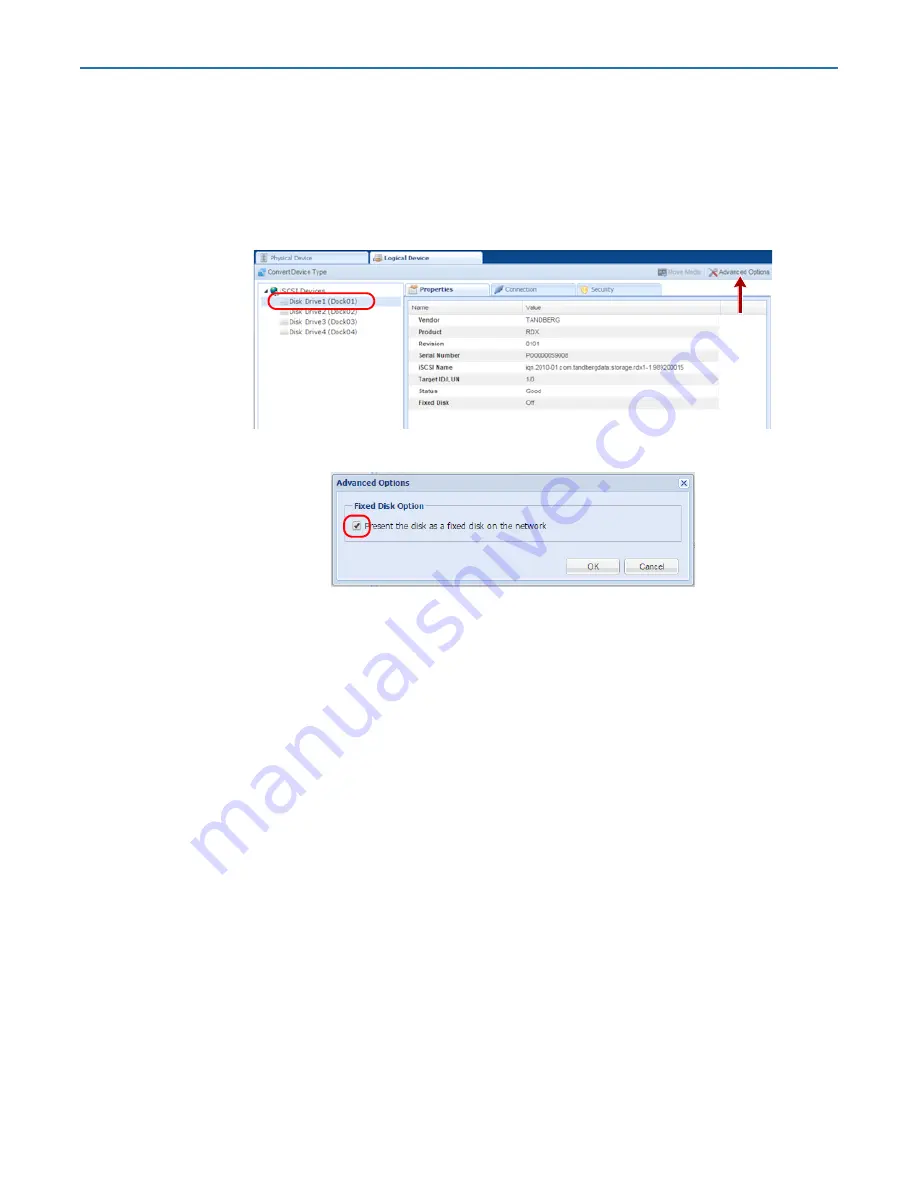
RDX QuikStation 4 and 8 Product Manual
5 - Logical Device Management
10400880-003
©2019-21 Overland-Tandberg
66
RDX Individual Docks
By default the target acts like a normal RDX removable cartridge. Optionally, you can set each
RDX target to appear as a fixed cartridge to the host using the Advance Options button for the
drive. In some environments, this allows both faster read and write times when connected to
Windows OS and the use of RDX cartridges with Windows-native backup applications.
1.
From the
Logical Device
tab, select an available cartridge and click
Advanced Options
.
The
Advanced Options
dialog opens.
2.
Check the
Present the disk as a fixed disk on the network
box, and click
OK
.
RDX Logical Volume
The RDX Logical Volume combines up to either 4 RDX cartridges (for the QuikStation 4) or 8
RDX cartridges (for the QuikStation 8) into a single logical volume target. This configuration
allows you to manage a single logical volume comprised of one or more of the RDX cartridges
in your system.
The RDX Logical Volume may be presented to the host as either a fixed disk or as an RDX
device.
RDX Fixed Logical Volume
The Fixed Disk RDX Logical Volume is presented as fixed disk to the host computer. This
means that the host computer will not expect the disk to be removed. The user interface
software will not allow the logical volume to be ejected while it has an iSCSI connection to a
host.






























