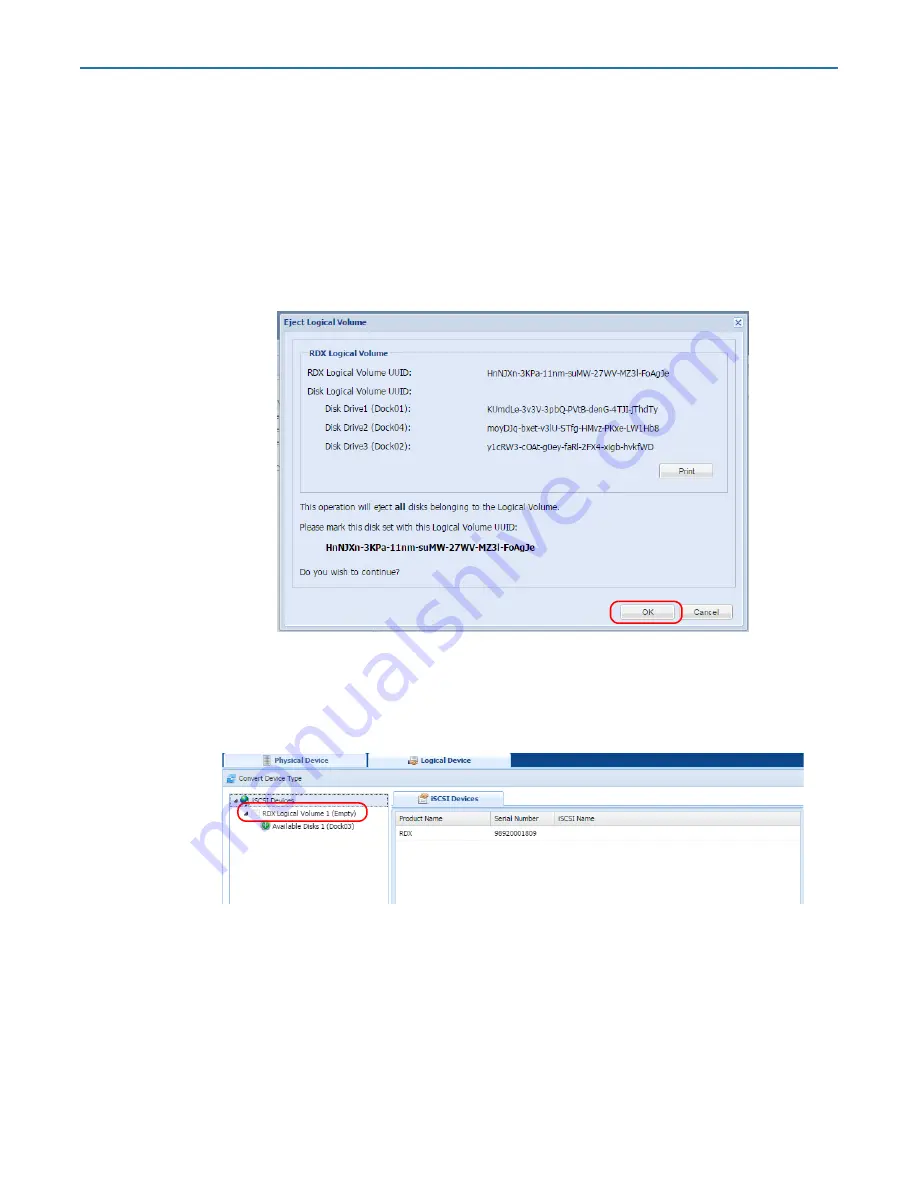
RDX QuikStation 4 and 8 Product Manual
5 - Logical Device Management
10400880-003
©2019-21 Overland-Tandberg
72
Exporting the Logical Volume
The logical volume may be exported by using the logical volume Eject button.
NOTE: The logical volume must be disconnected from any iSCSI host prior to ejecting it.
1.
From the
Logical Device
interface, select the
logical volume
to export and select
Eject
.
2.
At the
Eject Logical Volume
dialog, click
OK
to confirm.
Tip:
Print or copy the Eject dialog information to keep with the logical volume disk set after it
is ejected.
Once the logical volume disks have been ejected, they should be carefully marked and
kept as a set. The disk set, if complete, may be imported into this or any other RDX
QuikStation.
When an RDX Logical Volume is ejected, the Logical Device tab will show an empty
logical volume.
NOTE: For a Removable Disk RDX Logical Volume, you can also export the logical volume by
using the ‘eject’ facility of the host operating system.
Protected Volumes
RDX docks can be configured as protected volumes that combine the capacity of the RDX
cartridges available and will continue to function even if one of the RDX cartridges fails.






























