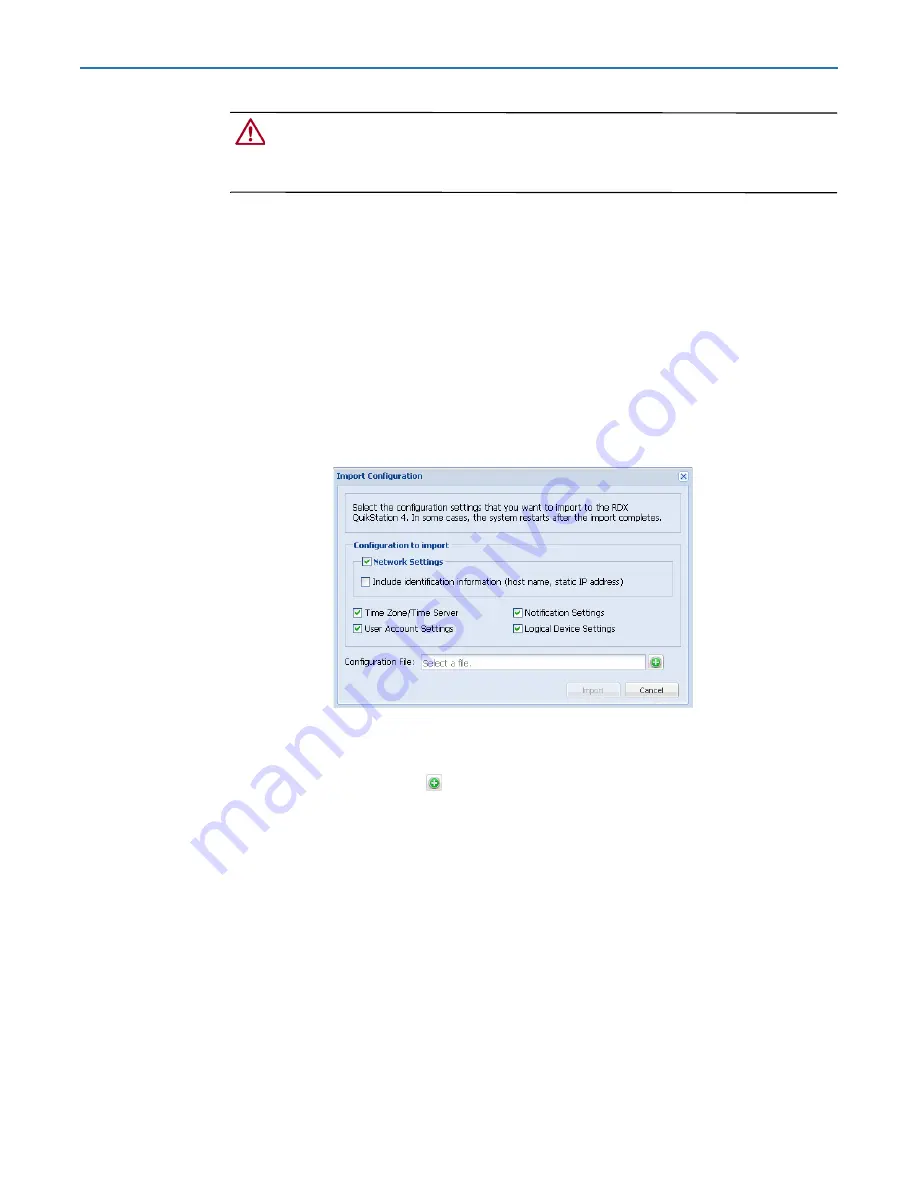
RDX QuikStation 4 and 8 Product Manual
8 - System Maintenance
10400880-003
©2019-21 Overland-Tandberg
101
CAUTION:
If you press and hold power button for more than three (3) seconds, you will
immediately cut off the unit’s power for a hard power-off without any software shut down.
Any non-disconnected iSCSI connection would be terminated. It is strongly advised to
avoid using power button as a standard procedure.
Import RDX QuikStation System Configuration Files
You can only import configuration files generated by an RDX QuikStation. Configuration files
from other Overland-Tandberg products are not compatible.
NOTE: Refer to
Export RDX QuikStation System Configuration Files on page 102
about exporting configuration files.
To import system configuration files:
1.
From the main menu, select
System Maintenance > Import Configuration
.
The Import Configuration dialog window opens.
2.
Select the
network settings
you want to import.
By default, all configuration settings are selected.
3.
Click the
green plus sign
(
) to browse to and select the RDX QuikStation
configuration file.
4.
Click
Import
.
The system reboots. This process takes about three minutes. When the reboot is
complete, the RDX QuikStation interface is active again. You do not have to sign in
again to access the system.
If the imported file contains different network settings than are currently active, you
may have to reopen the browser with the updated RDX QuikStation IP address. Refer to






























