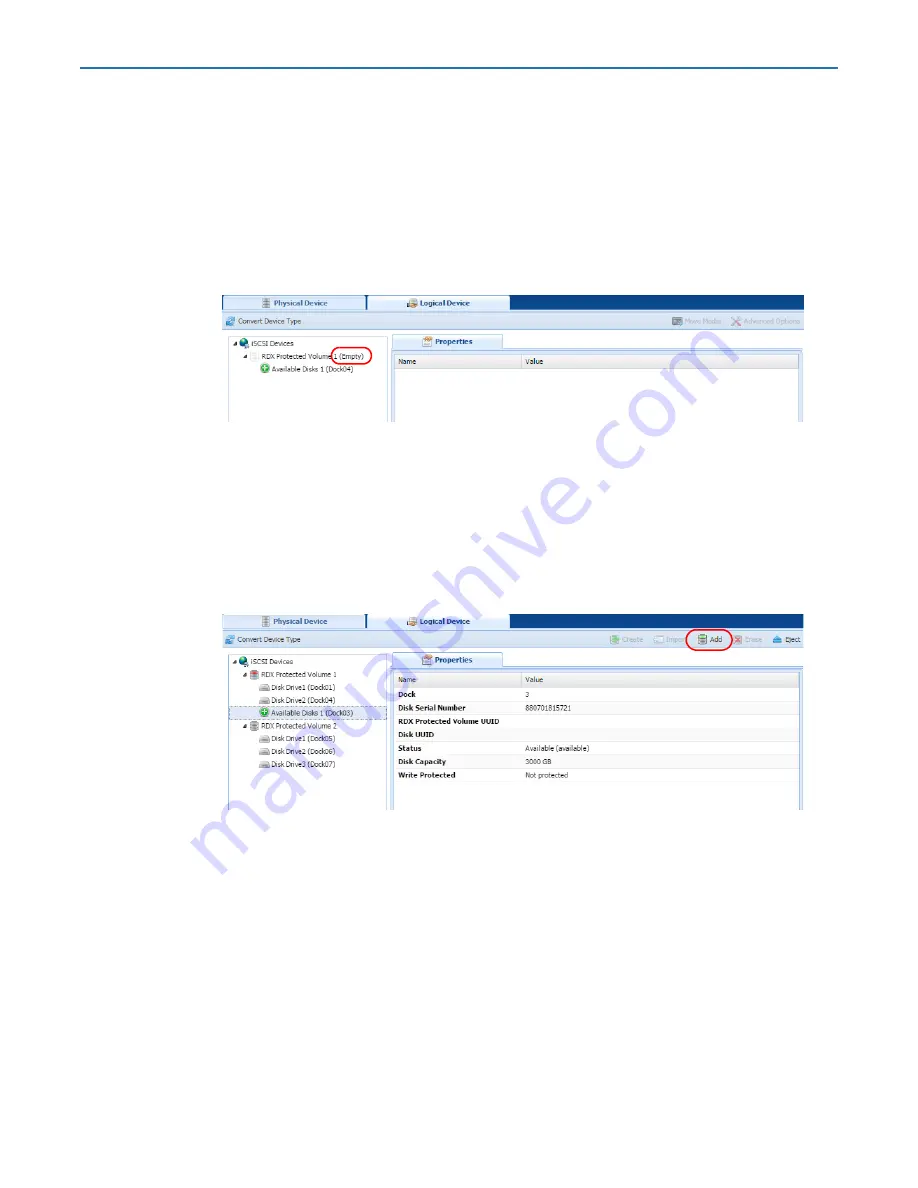
RDX QuikStation 4 and 8 Product Manual
5 - Logical Device Management
10400880-003
©2019-21 Overland-Tandberg
81
2.
To create a copy of the
Eject Protected Volume Array
dialog information to keep with the
protected volume disk set after it is ejected, click
.
3.
Click
OK
to confirm and complete the ejection.
Once the protected volume disks have been ejected, they should be carefully marked and kept
together as a set. The disk set, if complete, can be imported into this or any other RDX
QuikStation at a later time.
When a RDX Protected Volume is ejected, the
Protected Devices
list shows no protected
volumes and is marked as
Empty
.
Recovering a Degraded Protected Volume
If a protected volume disk has failed and the volume is in a ‘Degraded’ status, you may restore
the volume to full functionality by replacing the faulty cartridge.
1.
Remove the
faulty disk
from the QuikStation.
2.
Put a
new disk
of equal (or greater) size in the QuikStation.
3.
From the
Protected Device
interface, select the
new disk,
and click
Add
.
NOTE: Write-protected and damaged cartridges are not allowed in this operation.






























