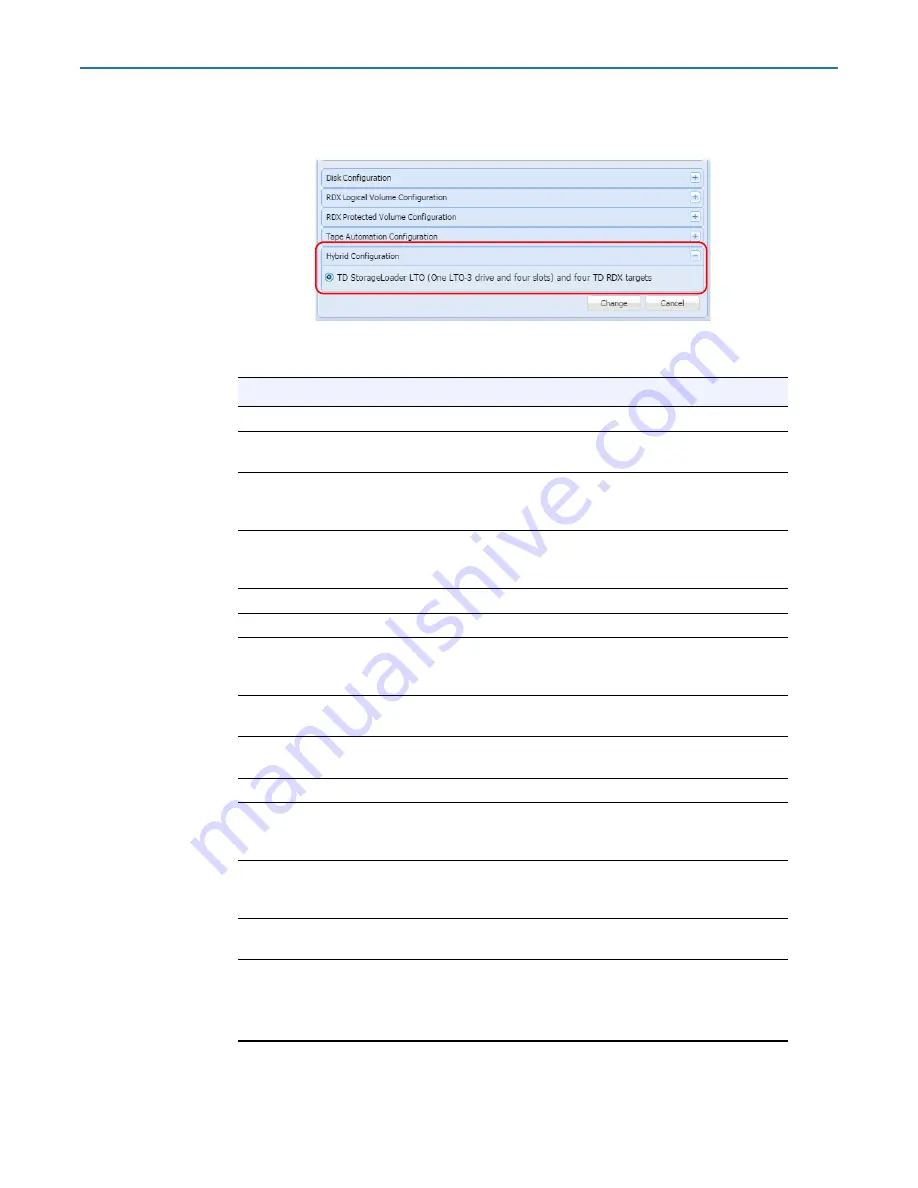
RDX QuikStation 4 and 8 Product Manual
6 - Manage Tape Library Configurations
10400880-003
©2019-21 Overland-Tandberg
87
The RDX QuikStation 8 may also be configured as a “hybrid” device. In this case, four docks
are used for tape library slots and four are used as RDX docks.
The following logical properties are displayed for RDX QuikStation 8 virtual tape libraries.
Property Name
Description
For the library and its tape drives
Element address
Element address associated with the virtual location of the
library and drives.
Vendor
Vendor name for the virtual library and drives. For example, the
vendor name for a StorageLoader tape library is Tandberg Data
and the vendor name for the tape drives is HP.
Product
Product name for the virtual library and drives. For example, the
StorageLoader tape library product name is StorageLoader. For
the LTO-3 virtual tape drive, the product name is Ultrium 3-SCSI.
Revision
Firmware revision level for the logical device.
Serial number
Serial number for the logical device.
iSCSI name
iSCSI name that identifies the library device targets. The iSCSI
name is used to connect the initiators (host computers) to the
targets.
Target ID/LUN
iSCSI target/logical unit number that identifies the library and
drives.
Status
Operating status for the device. The status displays either good,
offline, or an error state.
For I/E port and tape slots
Element address
Element address associated with the virtual location of the tape
library slots. The element address correlates to the RDX dock
number.
Media label
1
1. Property item only visible if cartridge is loaded in the dock.
Default media label is derived from the last six digits of the RDX
cartridge serial number and
L
n
, For example,
L3
refers to an
LTO-3 tape cartridge.
Media state
Media state displays either loaded or unloaded depending on
how the drive is set in your backup application.
Media usage
1
Percentage of capacity that has been used for the RDX cartridge
(or virtual tape cartridge).
NOTE: Media usage for RDX docks is unavailable. This
property is only reported for tape library configurations.






























