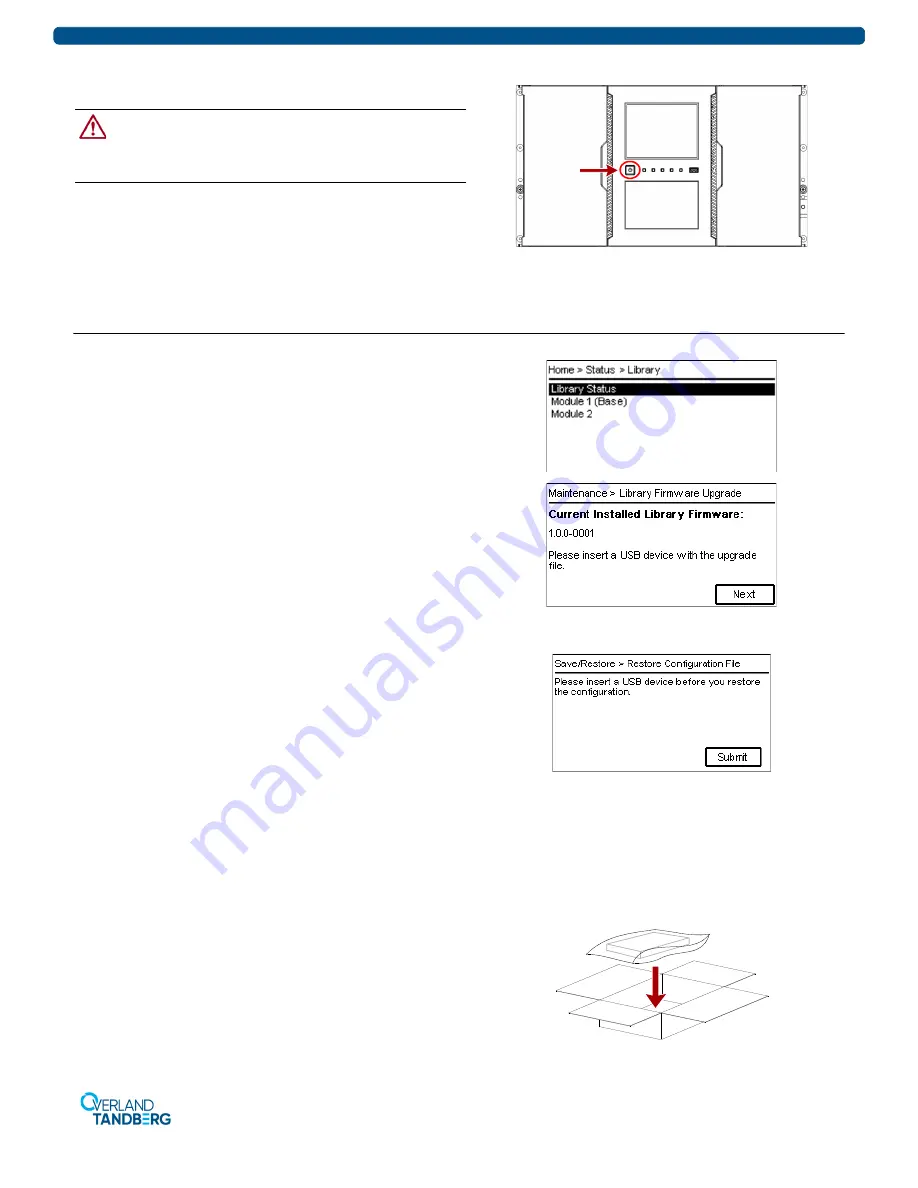
http://support.overlandstorage.com
You can get additional technical support on the Internet at the
Overland Storage Support web page
, or by contacting Overland Storage using
the information found on the
page on our web site.
NEOxl 80 Spare Chassis Replacement Instructions
10400904
©2019 Overland-Tandberg
Page 8 of 8
Power On the Library
CAUTION:
After the other components have been moved, the
library must be turned on and off before replacing an old
controller card with a new one. Replacing the controller before
power cycling the library leads to library operation failure.
Power on the library from the Base Module front panel by
pressing and holding down the power button for three (3)
seconds until the green light on the front panel illuminates
indicating the status is
Ready
.
Complete the Procedure
Verifying the Installation & Firmware (Base)
From the OCP or RMI, use the
Status
option to verify that the
new Base Module with all tape drives and magazines is visible.
Before using your library, it is highly recommended that you
verify it is running the latest library firmware version:
1.
At the
Startup Screen
, note the firmware version.
2.
http://ftp.overlandstorage.com/Firmware/
and check if newer
firmware is available.
3.
If newer firmware is found, download the
firmware
and
Release Notes
.
4.
Update the firmware from the OCP or RMU using
Maintenance > Software Upgrades > System Firmware
.
Verify/Restore the Library Configuration
If necessary, restore the configuration to return the Base
Module to the state it was in before this procedure.
NOTE: Using the RMI is the faster recommended process.
1.
If using the OCP to restore the configuration file, insert
the
USB drive
with the saved configuration into one of
the USB ports on the Base Module.
2.
Navigate to the
restore configuration
screen.
•
If using the RMI, go to
Configuration > Restore Defaults
> Save/Restore Config to file
and click
Save
.
•
If using the OCP, go to
Configuration > Save/Restore >
Restore Configuration File
and press
Submit
.
3.
If using the OCP, remove the
USB device
.
Warranty Part Returns to Overland
1.
Place the
old module
in the anti-static bag and put it in
the replacement part’s box.
2.
Use the existing
packing material
to secure it in the box.
3.
Use an RMA to return the part to
Overland Storage
.
For return shipping details and RMA number, go to:
http://docs.overlandstorage.com/return-instructions
.








