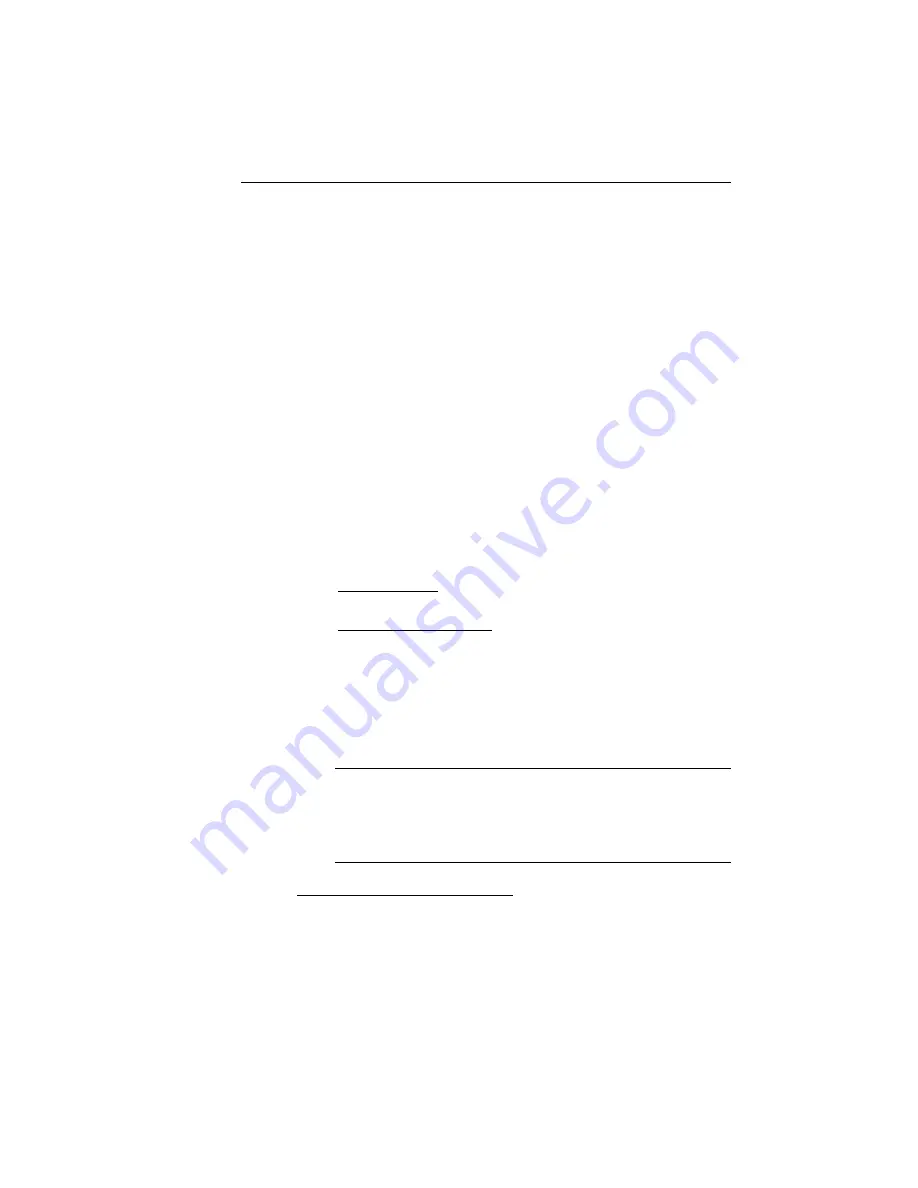
LaserMatrix Floor Model Stacker 25
16.
After removing the stack of paper, don’t forget to release
the coils so that they’re ready for the next job.
The LaserMatrix Floor Model Stacker will hold more than
the tallest box of continuous form paper. If you happen to
overfill the stacker with paper from more than one box,
the coils will compress at the top of their risers. Although
this won’t harm the stacker, you may find it inconvenient
when removing the print job. If you compress the coils to
their limits, the rest of the print job will not stack properly.
MAINTENANCE
MAINTENANCE
MAINTENANCE
MAINTENANCE
Cleaning
•
For Paper Dust, a large, soft, floppy brush works well.
•
For Smudges, Dirt, etc., use a damp (not dripping) cloth
with or without a little soap. You can use a mild
household cleaner like 409
3
. But don’t allow water or
other cleaner to seep into the power or control connector
on the refolding deck, or into the drive mechanism of the
refolding unit.
! CAUTION !
Don’t use petroleum-based cleaners and solvents such
as lighter fluid, paint thinner, etc., which can damage
paint.
3
409 is a brand name of The Clorox Company.
Summary of Contents for LaserMatrix Floor Model Stacker
Page 15: ...LaserMatrix Floor Model Stacker 13 LB0 H1...
Page 32: ......






































