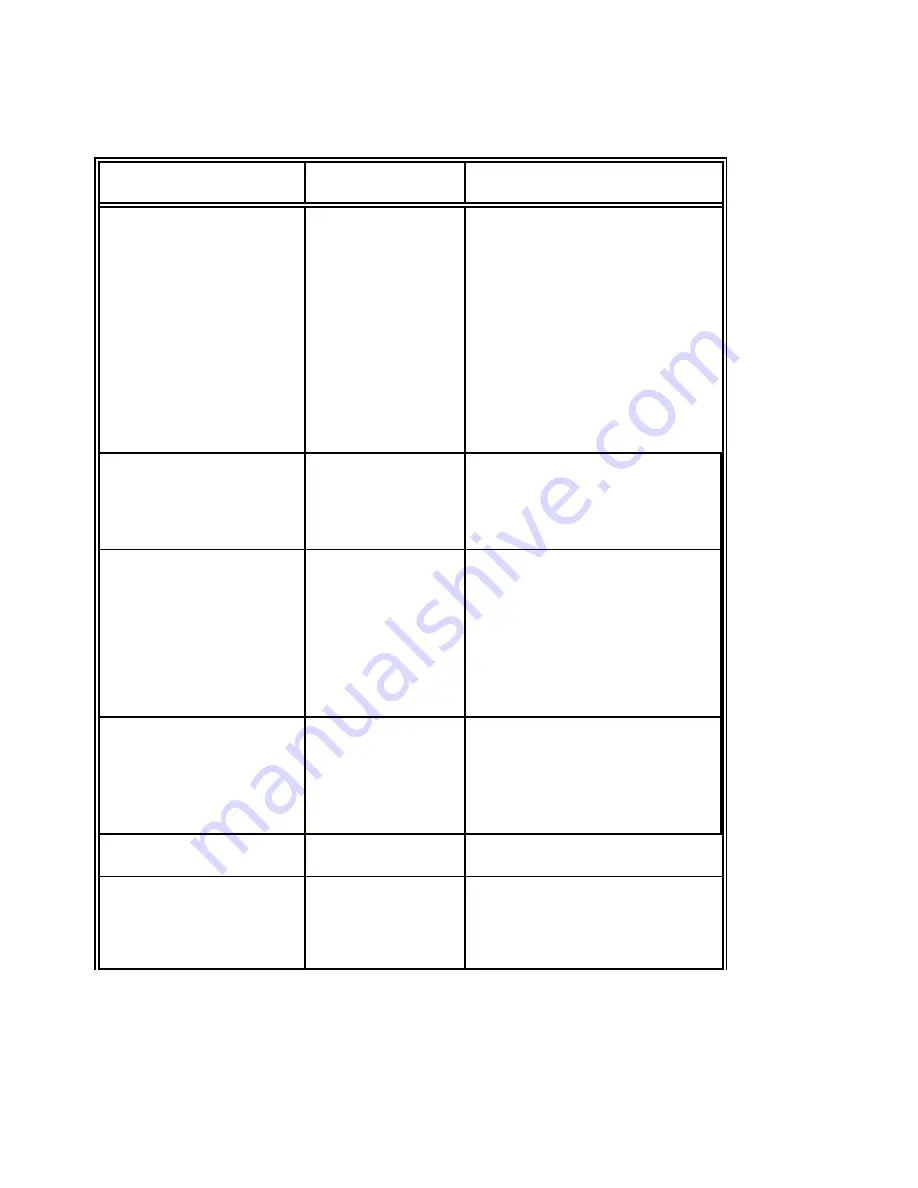
Trouble Shooting and Diagnostics
5-4
During normal operation the following error messages may occur:.
Display
That means...
Cause / Action
AGC ERROR
AGC ADJUST
S
Distance print head and
procedure fault
platen faulty
S
Print head loose
S
Platen incorrectly
installed
S
Ribbon not inserted
S
Horizontal drive without
function
S
Platen got dirty
BUFFER OVERFLOW
Handshake
S
Check CTR - CTS or
protocol error
XON - XOFF protocol
S
Repeat data transfer
COVER OPEN
Displayed when
S
Close cover
the top cover is
open and the
printer is in the
READY
or
BUSY
mode.
CUTTER ERROR
Cutter without
S
Cutter not connected
any function
S
Connector loose
(only for
CI -
S
Blade locked
4080
)
S
Cutter defective
ELECTR-FAN ERROR
Fan defective
S
Call service
FRAMING ERROR
Protocol error
S
Check protocol setting of
printer and host
S
Repeat data transfer
Summary of Contents for CI-4070
Page 1: ...User s Manual C I 4 0 7 0 C I 4 0 8 0...
Page 110: ...Appendix B Print Samples of Resident Fonts B 2...
Page 111: ...Appendix B Print Samples of Resident Fonts B 3...
Page 112: ...Appendix B Print Samples of Resident Fonts B 4...
Page 113: ...Appendix B Print Samples of Resident Fonts B 5...
Page 114: ...Appendix B Print Samples of Resident Fonts B 6 Character Pitches...
Page 115: ...Appendix B Print Samples of Resident Fonts B 7...
Page 116: ...Appendix B Print Samples of Resident Fonts B 8...
Page 117: ...Appendix B Print Samples of Resident Fonts B 9...
Page 118: ...Appendix B Print Samples of Resident Fonts B 10...
Page 119: ...Appendix B Print Samples of Resident Fonts B 11...
















































