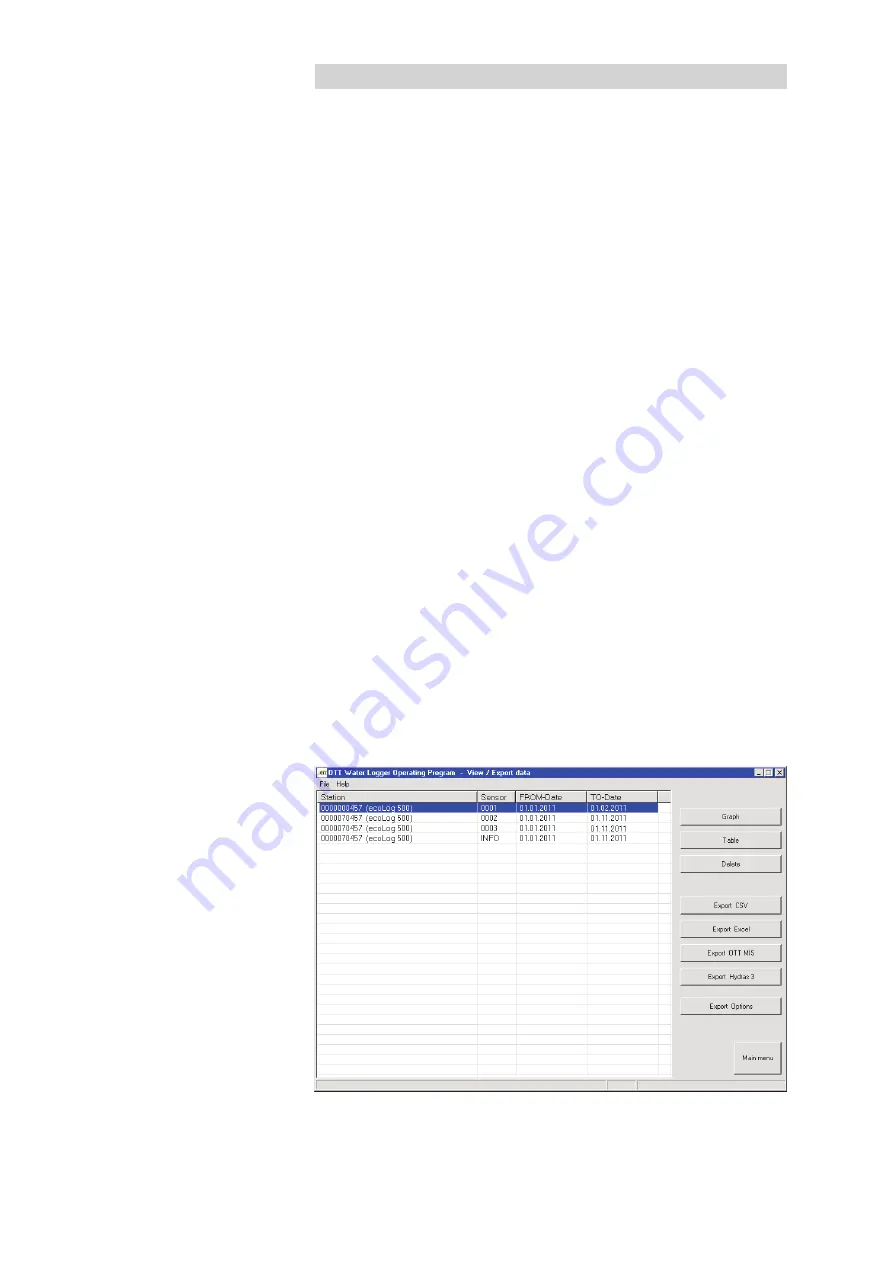
13 Displaying data
After downloading to the operating program, the measured value and information
data can be found in the "RAWDATA" sub-directory of the program directory
(default setting: "C:\Program files\OTT\OrpheusMini_CTD\RAWDATA"). For an
initial check, you may display the data graphically and numerically and print
them, if required.
How to display data graphically
Click the "View / Export data" button in the start window.
From the list, select the desired station/sensor (multiple selections possible - a
maximum of 6 will be displayed; info data can only be displayed numerically).
Click the "Graphic" button
➝
The operating program displays the window pre-
senting the graphical view of the selected data;
– Show ruler: "F12" function key. Move ruler: Arrow keys
← →
.
– Zoom in: Use the mouse to drag the desired area.
– Zoom out: "F12" function key.
Print graphic: From the "File" menu, select the "Print" function.
Close graphic: From the "File" menu, select the "Exit" function (or
).
How to display data numerically
Click the "View / Export data" button in the start window.
From the list, select the desired station/sensor (multiple selections possible, a
maximum of 6 will be displayed).
Click on the "Table" button
➝
the operating program displays the window with
the numerical view of the data in the OTT data protocol;
– Only display measured values: select "Values".
– Highlight special areas (only with information data): Select "Observer &
operation", "Alarm & limit", "Communication & faults", "Faults & service
log".
Printing the numerical display: From the "File" menu, select the "Print" function.
Closing the numerical display: Select the "Exit" button (or
).
How to delete data
From the list, select the desired station/sensor (multiple selections possible).
Click the "Delete" button.
Confirm the message by clicking "Yes".
Fig. 21: Viewing/exporting data.
38
Summary of Contents for ecoLog 500
Page 1: ...Operating instructions Groundwater Datalogger OTT ecoLog 500 OTT ecoLog 500 3G English...
Page 53: ......
Page 54: ......
Page 55: ......






























