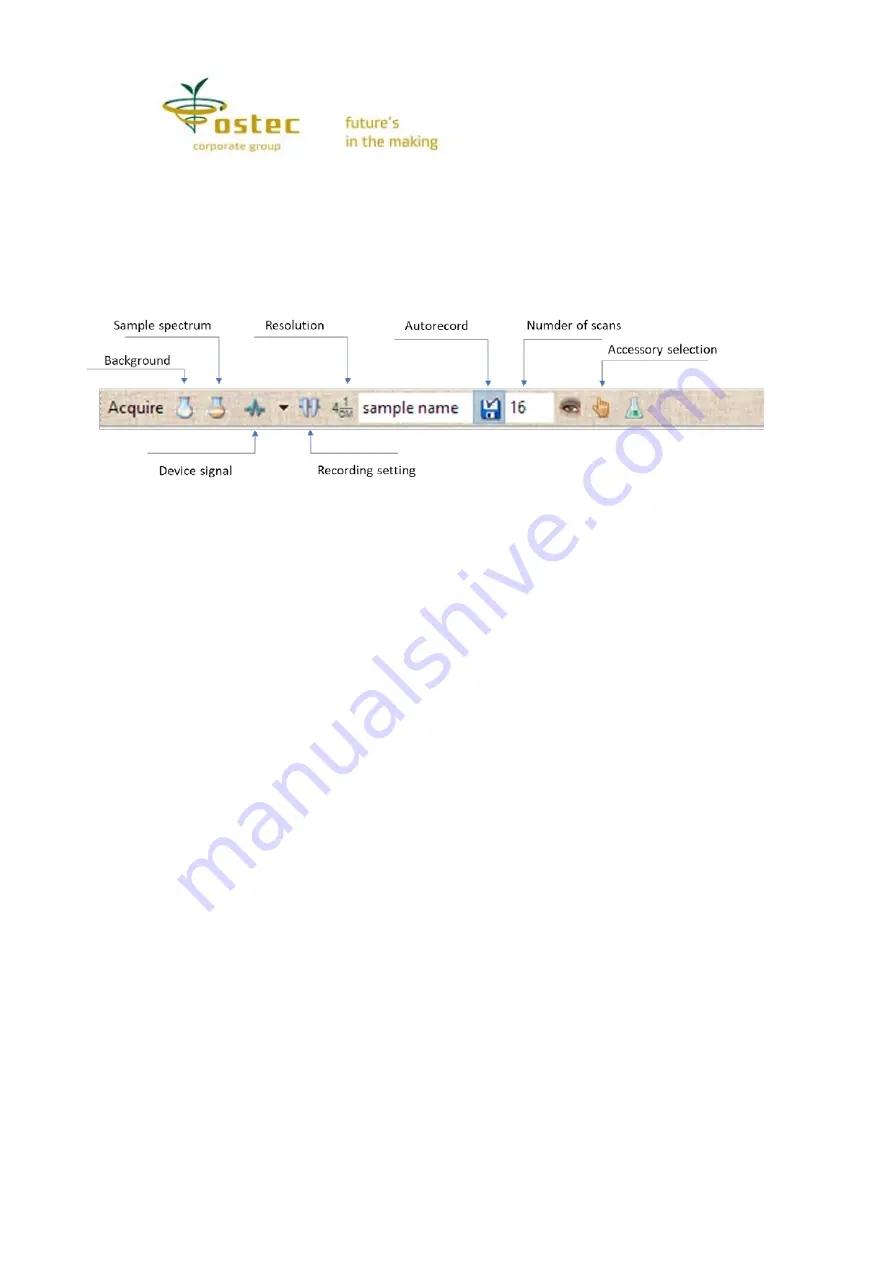
8
The panel right shows the
Number of Scans
(or accumulations) set for spectrum
acquisition. If a scan (interferogram) meets the maximum position restrictions, then it is used
for spectrum calculation. The spectra for serial scans are averaged and the result is displayed
on the screen. Thus, the spectral image keeps updated until a required number of spectra is
accumulated (however, there can be more scans in case some of them are discarded). Larger
accumulations help reduce spectral noise. The noise does not show any significant changes
after 50 scans under ordinary conditions.
Figure 3. The main spectrum recording parameters and commands
If the
Autorecord
button is on, all spectra recorded on the device are automatically
saved on the drive under the name indicated in the
File Name
field. You can set any name in
this field. The default name is the current date and spectrum number. The spectrum is saved
in the folder that corresponds to the active list at window top of the software, the
corresponding line becoming selected. The current spectrum can be saved again under any
name using the
Save spectrum
command (the
File
toolbar).
Background spectrum
. Before obtaining a sample spectrum, record a background
spectrum that will help take into account the impact of the atmosphere, fillers and other
recording conditions. If you introduce a sample using accessories (add-ons), put them in the
device cell holder without the sample only. Liquid cells are an exception: do not put one in the
device as the beams reflected from an empty cell distort the spectrum. Then click the
Background Spectrum
button or press
Shift+F9
.
The spectrum recording time is proportionate to the number of the scans and can take
a few seconds. Meanwhile the window displays a spectrum for the actual number of
accumulations, the number being shown in the status bar (the bottommost of the program
window).
The obtained background spectrum is displayed in the window in a typical bell form.
Further, sample spectra will be divided by the background spectrum, which will help eliminate
the recording environment effects. You can use a previous background spectrum recording as
a reference spectrum. To do so, read the spectrum, then right-click on the spectra field and
choose
Record
→
Use as background spectrum
in the context menu. This is usually done if
you cannot restore the background recording conditions. As the number of points in a
spectrum depends its resolution, each resolution requires its own background spectrum.
When you select a resolution and an appropriate background spectrum has already been
obtained and recorded, it will load and apply automatically. If you try to obtain a sample
spectrum without a background spectrum, the program will prompt that you need first to
obtain a background spectrum.
Sample spectrum
. Prepare your sample, put it in the cell holder and click the
Sample
Spectrum
button or press
F9
. The spectrum accumulation progress is displayed in the
window until you get a required number of scans. As a rule, you can set a smaller number of
scans than that for a Background spectrum. The sample spectrum is automatically cropped
by the frequency band previously set in the recording settings.













































