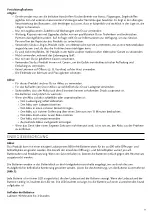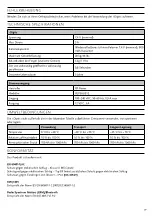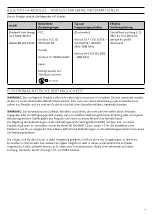7
6
Identifying the Device Number:
Each i-Digits has a unique device number for identifying the device located on the wristband underneath the
battery
(Fig. 5)
.
When connecting your i-Digits device to the My i-Limb app, your device number will be displayed on the
connection screen. Selecting the number connects the app to your i-Digits device. Alternatively, when connected to
the app your device number is displayed in the
‘about’
section.
Gesture Control (available only on i-Digits™ Quantum)
Enables an automated grip to be accessed through a smooth motion of the prosthesis in one of four directions
(forward, back, left or right). You can customize the grips programmed for each direction using the My i-Limb app.
To access gesture control:
1. Device must be in full open hand mode
2. Hold arm parallel to the ground (elbow bent to 90°)
3. Maintain an open signal until finger twitches
4. Move the hand within 1 second in direction set to access a desired grip
5. i-Digits Quantum will adopt the grip
NOTE:
Gesture control can also be accessed using co-contraction, depending on the set-up of the i-Digits through
the prosthetist.
App Control
An automated grip can be accessed by touching an icon in the My i-Limb app. These automated grips are called
quick grips. i-Digits will exit the grip when the icon is tapped again or by selecting another grip icon to enter.
Muscle Control
Triggers are specific muscle signals that can be used to access an automated grip. Four triggers are available: hold
open, double impulse, triple impulse and co-contraction.
You can use the app to activate and program muscle control.
Proximity Control (not available on i-Digits Access)
Grip Chips are small Bluetooth devices which activate grips on the prosthesis when the prosthesis is moved close
to them or by tapping the Grip Chip.
Before operating a Grip Chip for the first time, pull the plastic tab out from the device to engage the battery.
To use Grip Chips, make sure the i-Digits device is not connected to My i-Limb app.
• Proximity
is accessed by fully opening the i-Digits near (15 cm/ 6”) to a Grip Chip and then relaxing the
muscles. Wait until the grip is accessed, which may take up to 3 seconds. To exit a grip accessed via proximity
control, give a long open signal.
• Double tapping
a Grip Chip activates the grip. Quickly tap a Grip Chip twice, just like double-clicking
a computer mouse. The LED on the Grip Chip flashes once when tapping is successful.
NOTE:
a 3 second pause between each double tap is required. The pause prevents the grip chip from
incorrectly detecting multiple taps in a very short period of time. This can cause the hand to enter a grip and
then immediately exit it again.
The i-Digits must be fully open/digits stalled open for proximity or tapping to be successful.
The individual Grip Chips are programmed using the My i-Limb app and can be reprogrammed by the user at any
time.
Replacing the Grip Chip battery
The battery is expected to last 6 months. Battery life is reduced if Grip Chip is stored close to the i Digits device.
Summary of Contents for i-Digits Access
Page 1: ...i DIGITS Instructions for Use...
Page 3: ...3 1a 2 3 1b 5 4 1 2 3 4 5...
Page 114: ...114 ssur ssur CISPR 11 ssur RF CISPR 11 ssur IEC 61000 3 2 IEC 61000 3 3...
Page 118: ...118 BF IP22 12 5 mm i Digits i Digits 2 6 II...
Page 180: ...180 i Digits i Digits ssur ssur ssur i Digits ssur ssur ssur ssur 15 600 800 3 90 3...
Page 189: ...189 BF IP22 12 5 i Digits i Digits 2 6 II...
Page 192: ...192 i Digits ssur ssur ssur ssur 15 1 800mAh 1 600 1 3 LED LED LED 90 3 4 2 5 2 5 1 4 LED LED...
Page 199: ...199 BF 4 IP22 12 5 mm i Digits i Digits 2 6 II...
Page 208: ...208 ssur...
Page 209: ...209 BF IP22 12 5 mm i Digits i Digits 2 6 II...
Page 212: ...212 i Digits ssur Vaseline ssur ssur ssur 15 800mAh 600 3 LED LED LED 90 3 4 2 5 2 5 1 4 LED...
Page 220: ...220 BF YYYY IP22 12 5mm i Digits i Digits 2 6 Class II...
Page 222: ...222 i Digits i Digits i Digits i Digits 2 i Digits i Digits ssur ssur ssur i Digits ssur...