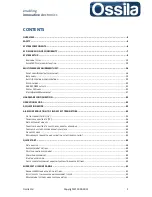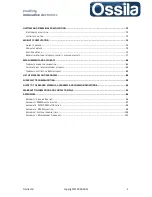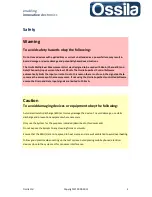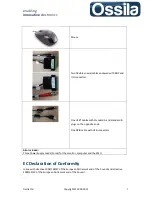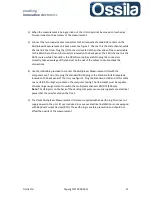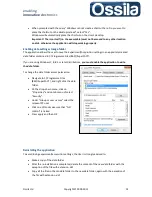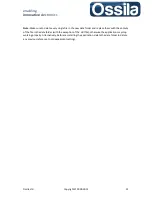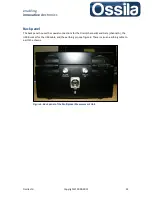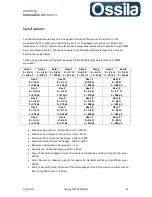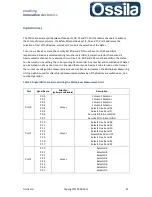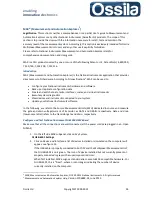enabling
innovative
electronics
Ossila Ltd
Copyright © 2009-2015
13
SuperFACT software installation
To install the application:
Insert the installation CD in the target computer,
Copy the .rar folder containing the application to the target computer
Uncompress the folder and browse to the executable file called
setup
contained in the
Volume
folder
Note:
Do not move, modify or delete any file or folder contained in the
Volume
folder prior
completion of the installation.
Run the executable and follow the instructions to install the application in C:\
Programme
Files (86X)
\
SuperFACT
\
The drivers shipped with the application will be automatically installed in the folder
C:\Programme Files (86X)\National\
Reboot the target computer to complete the installation.
You can now remove the both .rar and
Volume
folder.
Important! Do not install this application on a target computer running Labview. If the target PC is
already running Labview, you should run the
executable
instead. Contact Ossila at
for further information on installing and using the executable on a target computer already
running Labview.
Required drivers
1)
LabVIEW® Run-Time Engine 2014 or later version.
2)
NI-488.2 Application Development Support 14.0 or later version
1
3)
NI-DCPower Development Support (only for NI PXI-4132 SMU)
2
4)
NI-DAQmx Runtime with configuration support
5)
NI System Configuration Runtime
6)
NI-Measurement & Automation Explorer 14
7)
NI-VISA Runtime Engine 14.0 or later version
8)
NI-VISA Configuration Support 14.0 or later version
The drivers are shipped with the application and are automatically installed by the NI Installer on the
target PC.
Post installation
After installation, a shortcut should appear on the User Desktop. If the shortcut fails to
show:
Navigate to the application executable in C:\Programme Files (86X)\Application\
Place the cursor on the application’s icon, right click the mouse button and select “Create a
Shortcut”
1
For this drivers, install the full development support to allow full configuration control through MAX.
2
For this drivers, install the full development support to allow full configuration control through MAX and the
“soft panel” (NI native User Interface) functionalities.