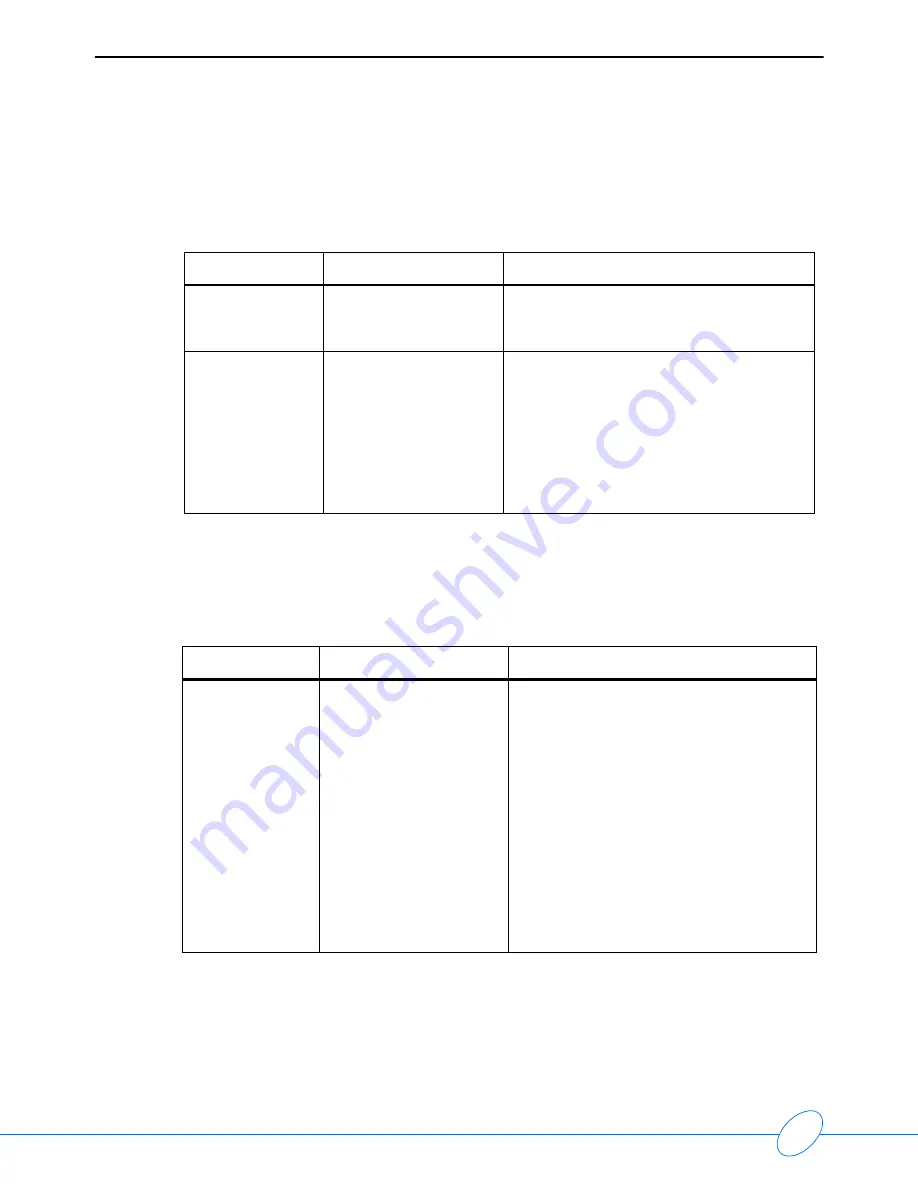
ABP Report Management System Operations Manual
8-4
Individual Report
When a report is opened in the
Report Manager
(by double-clicking or pressing ENTER on a
selected report), the report can be viewed in detail in different forms. The following table refers to
possible problems with these forms.
System Settings
You can access the
System Settings
dialog box may be accessed by clicking
View/Change
System Settings
on the
Main Menu
. The following table refers to problems encountered in
modifying the system settings.
Problem
Probable Cause
Remedy
Cannot view the
raw data in tabular
view.
There may have been a
problem when the Client
application was installed.
Re-install the application. If the problem
persists, contact Spacelabs Medical support.
Cannot change the
patient’s details in
the report.
The patient
demographics may have
been confirmed.
1
Double-click the report in the
Report
Manager
to access the patient’s
information.
2
Right-click and select
Unconfirmed
Patient Demographics
.
3
Enter your login name and password.
You can now modify the patient’s details.
Problem
Probable Cause
Solution
The time is
displayed in a 12-
hour format only.
Can I change it to
a 24-hour format?
You can set 12-hour or 24-
hour settings for both the
ABP monitor display and
the report time display in
the Report Manager.
ABP Monitor Time
1
Click
View/Change System Settings
on
the
Main Menu
.
2
Select the
Monitor
tab.
3
Select 12-hour or 24-hour display.
Report Time
1
Click
View/change System Settings
on
the
Main Menu
.
2
Select the
System
tab.
3
Select 12-hour or 24-hour display (or by
accessing the Windows setting).





























