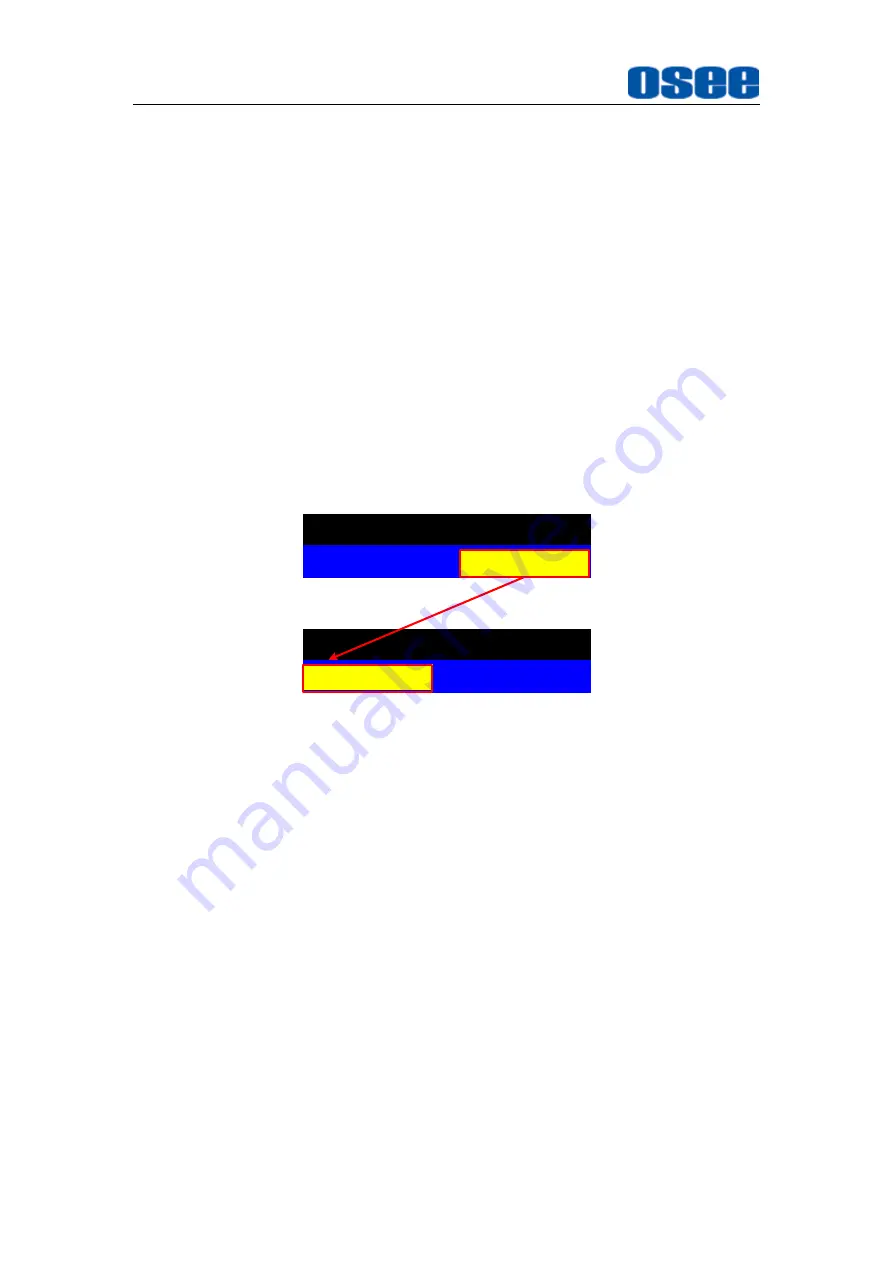
Functionality of the Main Menu
50
Display the sub-menu item
After display the Main menu, press
UP
or
DOWN
button to select a
menu item, and the right part displays its sub-menu items according to
the current selected menu item.
Switch sub-menu items
After displaying the sub-menu items list, press
ENTER
button to enter
into the sub-menu items list, press
UP
or
DOWN
button to choose a
sub-menu item, a yellow rectangle is in front of the selected sub-menu
item.
Back to menu item
After entering to the sub-menu item value, press
MENU
button to back
to menu items, or after setting the sub-menu item value and press
Enter
button to firm the modification, the control icon is back to the
corresponding sub-menu item, as shown in Figure 5.2-2:
OFF
INPUT SELECT
SDI1
INPUT SELECT
SDI1
OFF
Figure 5.2-2 The Control Icon Moves from the Sub-menu Item Value to
the Corresponding Sub-menu Item
3.
Operations to sub-menu item value
Switch sub-menu item value
When the control icon is in sub-menu item value, press
UP
or
DOWN
button to switch among its value list.
Confirm the modification to sub-menu item value
Press
ENTER
button to confirm the selection of a value, and the control
icon is back to the corresponding sub-menu item.
Abandon the modification to sub-menu item value
Press
MENU
button to give up the modification to sub-menu item value,
and the control icon is back to the corresponding sub-menu item.
Summary of Contents for XCM-240
Page 1: ...XCM 240 LCD Monitor User Manual...
Page 2: ......
Page 12: ...6...
Page 68: ...62...
Page 72: ...Specifications 66 Figure 7 1 Front Panel Unit mm Figure 7 2 Rear Panel Unit mm...
















































