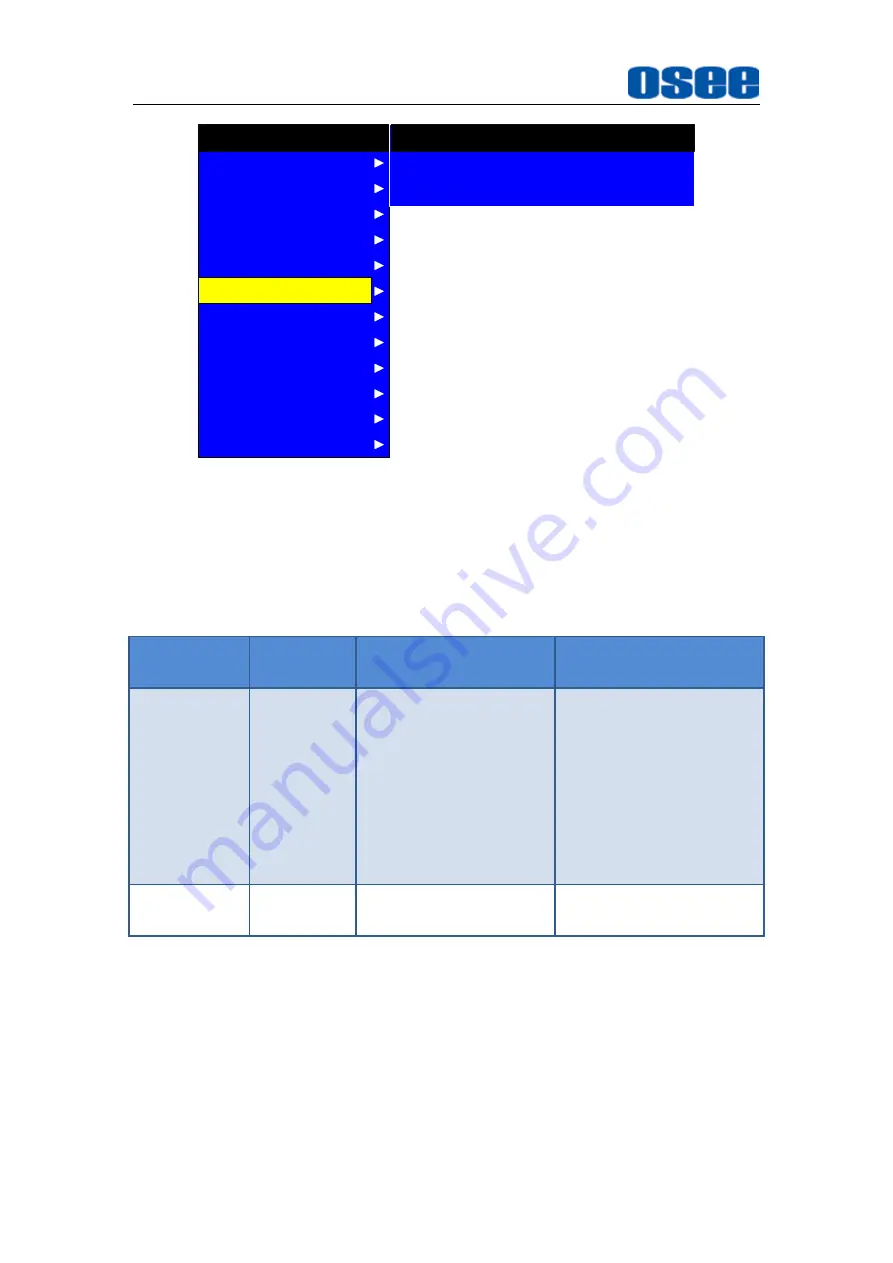
Functionality of the Main Menu
36
AUDIO
CONFIG
COLOR TEMP
FUNCTION KEY
GPI
MAIN
CLOSE CAPTION
DISPALY
MARKER
INPUT SELECT
STATUS
IMD
KEY INHIBIT
CLOSED CAPTION
SDI CC LOG
CLOSE CAPTION
CC1
OFF
Figure 5.1-12 CLOSE CAPTION Menu
The relationship of Items, Default Value, Domain Range and Description
of the sub-item is shown in Table 5.1-7:
Table 5.1-7 The Description of CLOSE CAPTION Menu Items
Items
Default
Value
Domain Range
Description
CLOSE
CAPTION
OFF
CC1
CC2
CC3
CC4
TEXT1
TEXT2
TEXT3
TEXT4
OFF
Set whether to display
caption information, and
select its display mode.
SDI CC LOG OFF
OFF/ON
Set whether to display
CC information.
5.1.7
CONFIG Menu
The CONFIG menu items are used to adjust the parameters defined by
customers, the menu items are as shown in Figure 5.1-13:
Summary of Contents for XCM-240
Page 1: ...XCM 240 LCD Monitor User Manual...
Page 2: ......
Page 12: ...6...
Page 68: ...62...
Page 72: ...Specifications 66 Figure 7 1 Front Panel Unit mm Figure 7 2 Rear Panel Unit mm...
















































