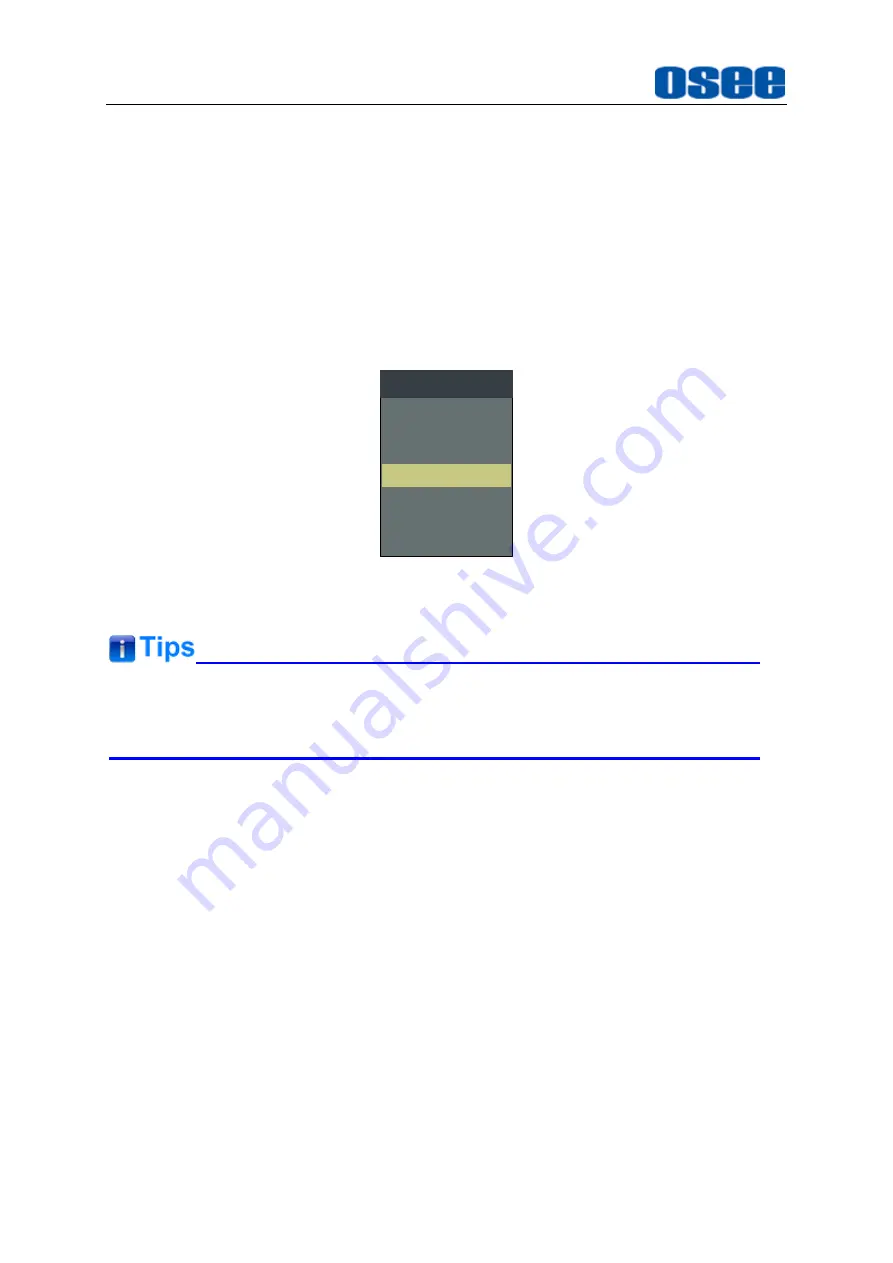
28
LINE2
Select input source format for LINE2 among
LINE2(CVBS)
,
LINE2(Y/C)
and
LINE2(YPBPR
).
For LINE2(CVBS) interface, LINE2(Y/C) interface and LINE2(YPbPr) interface share
the same group of physical interfaces, select the signal source format for LINE2
according to the cable connection mode.
To select a signal source format for LINE2, you can set the menu item
INPUT
SELECT
LINE2
to be
LINE2(CVBS)
,
LINE2(Y/C)
or
LINE2(YPBPR
), in addition,
press
INPUT
button to pop up the
SOURCE MENU
for LINE2 selection.
SDI1
LINE1(CVBS)
LINE2(CVBS)
LINE2(Y/C)
SOURCE
SDI2
LINE2(YPBPR)
HDMI
Figure 4.1-8 LINE2 SWITCHING in SOURCE MENU
NTSC PHASE
item is available only when NTSC format signal is input, while,
only the LINE1 and LINE2 (CVBS) interface support NTSC format signal.
4.1.3
MARKER Menu
The
MARKER
menu items are used to display various markers and set the marker
preference. It provides
Area Marker
,
Center Marker
,
Safety Marker
and
Cross
Hatch
, while, you can set the aspect ratio of safety area, the darkness outside of the
safety area, etc. These markers can be flexibly controlled by the following settings, as
shown in Figure 4.1-9:
Summary of Contents for LCM156-E
Page 1: ...LCM156 E LCM170 E LCM215 E LCM230 E LCM240 E Series LCD Monitor User Manual...
Page 2: ......
Page 6: ......
Page 10: ...4...
Page 14: ...8...
Page 26: ...20...
Page 66: ...60...
Page 74: ...Specifications 68 Figure 5 2 13 Figure 5 2 10 Mount a Protective Screen for LCM156 E...
Page 75: ...Specifications 69 Figure 5 2 11 Mount a Protective Screen for LCM170 E LCM215 E...
Page 76: ...Specifications 70 Figure 5 2 12 Mount a Protective Screen for LCM230 E...
Page 80: ...Specifications 74 LCM156 E Front Panel Side View Rear Panel Top View...
Page 81: ...Specifications 75 LCM170 E Front Panel Side View Rear Panel Top View...
Page 82: ...Specifications 76 LCM215 E Front Panel Side View Rear Panel Top View...
Page 83: ...Specifications 77 LCM230 E Front Panel Side View Rear Panel Top View...
















































