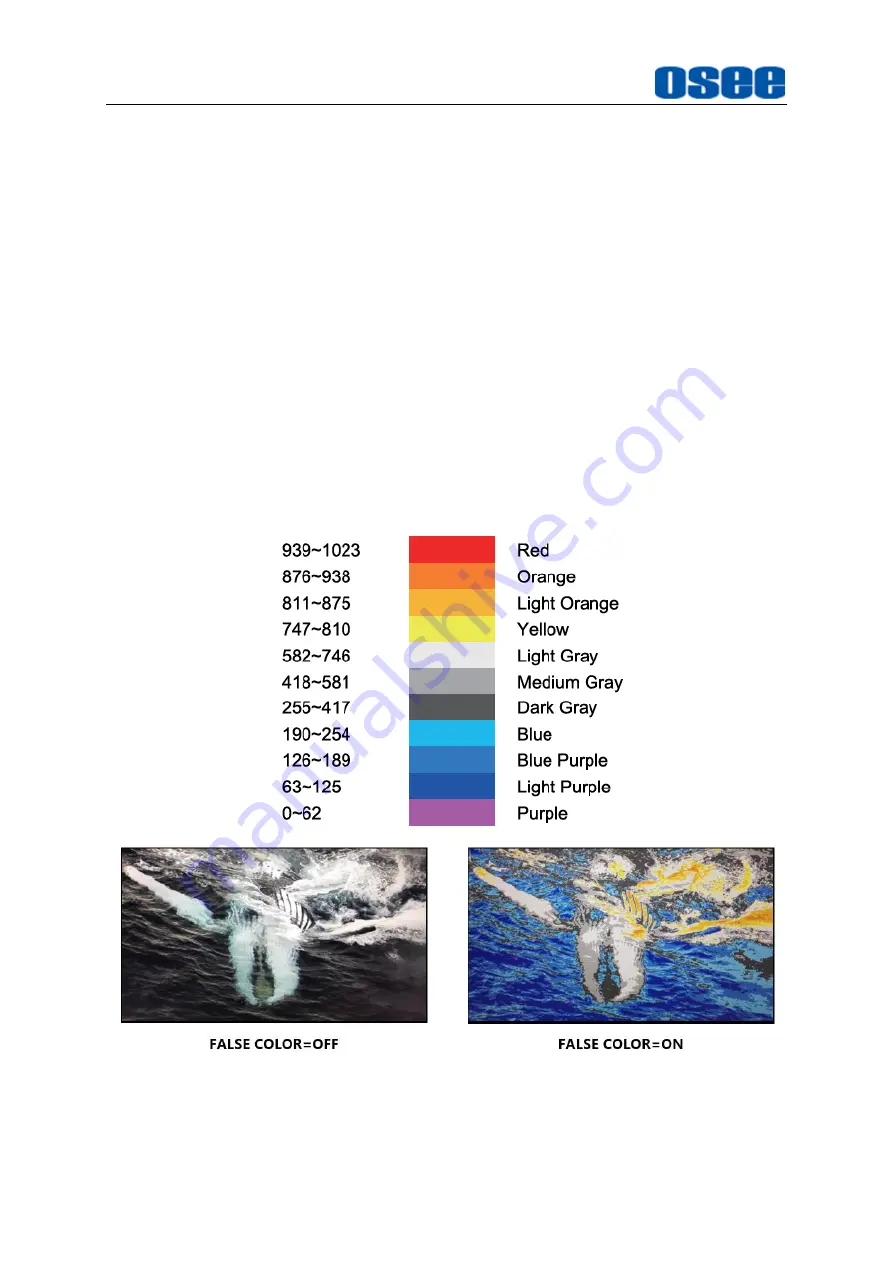
56
highlighted in a designated color set by
INPUT SELECT
FOCUS COLOR
item.
Refer to
“4.1.2 INPUT SELECT Menu” for the details.
ZEBRA
Press the button to activate the ZEBRA display. The image area whose luminance is
higher than the reference
ZEBRA LEVEL
will be filled with a zebra pattern. Refer to
“4.1.2 INPUT SELECT Menu” for the details.
H FLIP
Press the button to activate the horizontal flip display. The input signal will be inverted
horizontally by a mirror type.
FALSE COLOR
Press the button to activate the FALSE COLOR display of luminance values. This
function generates an artificial luminance map of the input source that can be useful
to identify over exposed areas. The following illustration indicates what artificial color
corresponds to what luminance level.
4.1.10
KEY INHIBIT Menu
The KEY INHIBIT menu item is used to
lock the setting so that they can’t be changed
Summary of Contents for LCM156-E
Page 1: ...LCM156 E LCM170 E LCM215 E LCM230 E LCM240 E Series LCD Monitor User Manual...
Page 2: ......
Page 6: ......
Page 10: ...4...
Page 14: ...8...
Page 26: ...20...
Page 66: ...60...
Page 74: ...Specifications 68 Figure 5 2 13 Figure 5 2 10 Mount a Protective Screen for LCM156 E...
Page 75: ...Specifications 69 Figure 5 2 11 Mount a Protective Screen for LCM170 E LCM215 E...
Page 76: ...Specifications 70 Figure 5 2 12 Mount a Protective Screen for LCM230 E...
Page 80: ...Specifications 74 LCM156 E Front Panel Side View Rear Panel Top View...
Page 81: ...Specifications 75 LCM170 E Front Panel Side View Rear Panel Top View...
Page 82: ...Specifications 76 LCM215 E Front Panel Side View Rear Panel Top View...
Page 83: ...Specifications 77 LCM230 E Front Panel Side View Rear Panel Top View...
















































